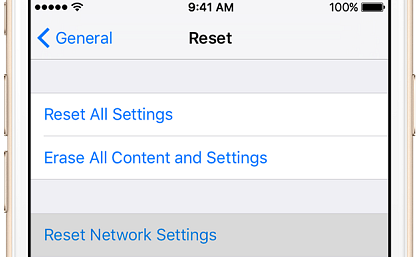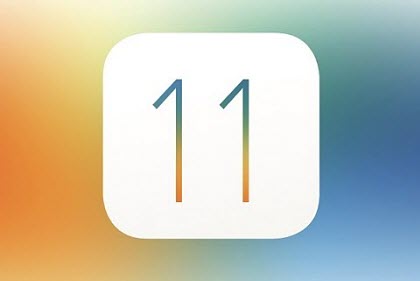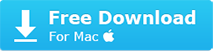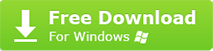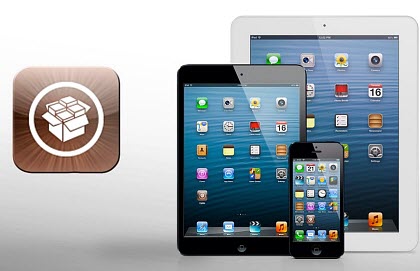iCloud Backup Could Not Be Completed Fixed on iPhone iPad
 By Rico Rodriguez to iPod Tips , Apple Resources | Last Updated on Sep 21, 2023
By Rico Rodriguez to iPod Tips , Apple Resources | Last Updated on Sep 21, 2023
iCloud backup is an important feature that will keep your data safe automatically. Typically, iCloud will backup an iOS device without incident, but sometimes things go awry. In most cases, when a user trying to backup device to iCloud, the iCloud fails to backup completely with an error saying "The last backup could not be completed". There are many reasons to this error, but most users have no clue. Here are all the fixes to iCloud backup could not be completed error.