Have you ever been reported that your iCloud fails to backup error on iPhone iPad iPod after upgrading to iOS 17? No worries, you are able to solve backup failed problems with iCloud following the guide, which offers various solutions about iCloud backup not working on iOS 17.
iCloud is always the most-used backup tool for Mac and iOS users. But what if your iCloud doesn't work. I bet you are annoyed as the iCloud reports notes like "The last backup could not be completed", "iCloud Backup Failed. There was a problem enabling iCloud Backup" or "Not Enough Storage. This iPhone cannot be backed up because there is not enough iCloud storage available". How do you solve such backup stuck problems via iCloud on iOS 17/11?
According to the iCloud prompts above, you can find that the failure mainly because the error itself and the insufficient iCloud storage space. And to fix the iCloud backup not working on iPhone iPad issue, we provide two totally different solutions by and large.
Turning to iCloud alternatives can be a way to solve iCloud backup not working issue once and for all. And all you gotta do is to pick up a proper iCloud alternative. Frankly, MacX MediaTrans is a wise choice, which successfully addresses issues that iCloud can or cannot handle.
For example, it always works stable on backing up iPhone iPad iPod data to Mac without a hiccup rather than an unexpected crash during the iCloud backup process sometimes. Meanwhile, compared to 5GB free storage space of iCloud, there is no limit of free storage space for MacX MediaTrans. As a matter of course, you are able to backup iPhone without iCloud seamlessly in super fast speed with this excellent iCloud alternative.
Before you start to backup iPhone iPad iPod, you need to free download the iOS backup software and launch it on your Mac computer. It's available on Mac OS 10.7 or above, iOS 7 or above.
Step 1: Connect your iPhone to Macbook/iMac with a USB cable. Your iPhone data will be detected automatically. As there is a popup of iTunes setting, go straight to turn off the auto sync function in case of any data loss.
Step 2: Click the icons (Photo, Music, Video) to enter the corresponding files window. And check the box of "Select All"
Step 3: Click "Export" button on the top of the panel to copy iPhone files to Mac computer.
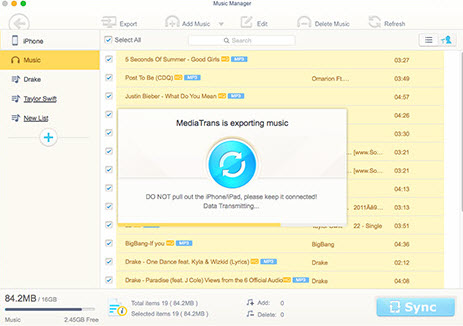
iCloud backup not working can be a bug in the latest iOS 17 or may be some minor issue. If you stick to backup iPhone to iCloud, some possible fixes of backup stuck with iCloud on iOS 17 are suggested here. Although I cannot guarantee it, I'm pretty confident these steps could actually fix most problems about iCloud backup couldn't be completed.
By the way, when you find your iCloud is not working, you'd better backup you iPhone iPad iPod with iTunes or MacX MediaTrans first. After all, better safe than sorry.
There are possibilities of some bug in the iPhone; a simple trick can do the job. Try signing out and then signing back in, this might solve iCloud backup error easily without any hassle. If this does not resolve your issue, keep reading.
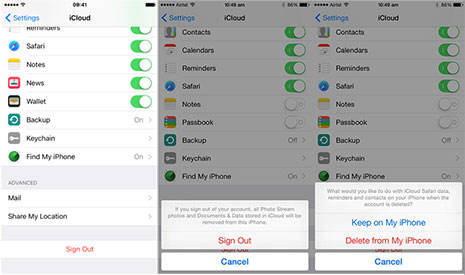
We previously assumed the problem was from iCloud, but what if it was from your device instead? To make sure that's not the case, go to Settings > General > Reset > Reset Network Settings, then enter your password and confirm you do want to reset these settings. This will wipe out all Wi-Fi networks previously saved on your device and start afresh.
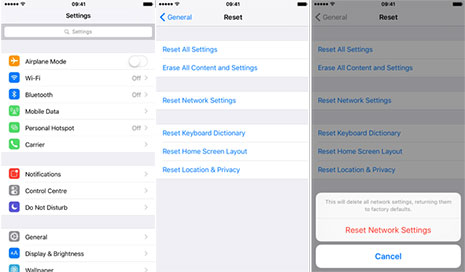
If you are still stuck in iCloud backup failed issue after resetting network settings, you can try to backup your iPhone 7/SE/6S, iPad Pro, iPod touch with a different network. For example, try connecting your neighbor's network or to some public networks to see if it makes a difference.
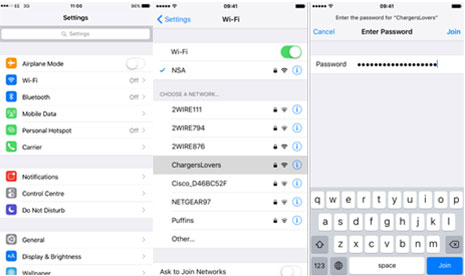
As we mentioned above, iCloud backup not working on iOS 17 is probably owing to the not enough storage on iCloud. So there are two options for you: purchase extra iCloud storage or delete the existing backups to free up your iPhone space. Here we focus on the second option.
Go to Settings > iCloud > Storage > Manage Storage. If you have several iOS devices, you should see all your backups for each device. Choose the device that won't backup, then tap on Delete Backup at the bottom.
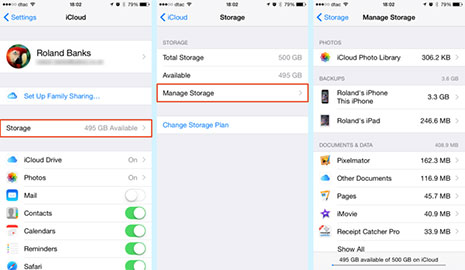
iCloud backup failure might happens on iOS 17 beta, iOS 9.0.3 or above, but it doesn't mean it will still a big issue on the latest iOS 17, you can wait to upgrade to the latest iOS 17. There is a possibility your problem will be smoothly solved on later iOS 17.
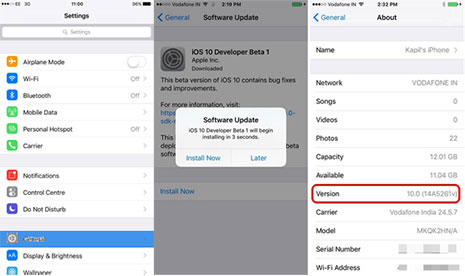
If nothing else has worked for iCloud won't backup issue, your last chance is to go thermonuclear on the problem by restoring your iOS device. I mean the full restore, factory resetting your iPhone indeed. But before proceeding, make sure you have backed up your iPhone with iOS 17 backup software (following solution 1). Then reset your iPhone following the steps:
Tap on General and scroll to the bottom of the menu > Tap on Reset > Tap on "Erase All Content and Settings" and enter your passcode to confirm the reset process.
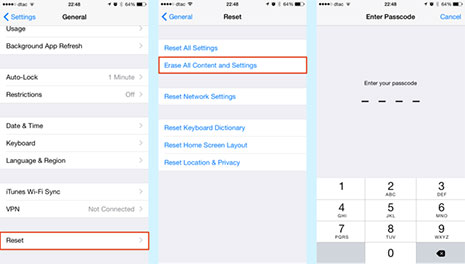
Guide you to export photos from iPhone to Mac and vice versa
Follow this tip to put iPhone video to Mac to free up storage
For any questions with MacX MediaTrans, please feel free to contact our support team.
Home | About | Site Map | Privacy Policy | Terms and Conditions | License Agreement | Resource | News | Contact Us
Copyright © 2026 Digiarty Software, Inc (MacXDVD). All rights reserved
Apple, the Apple logo, Mac, iPhone, iPad, iPod and iTunes are trademarks of Apple Inc, registered in the U.S. and other countries.
Digiarty Software is not developed by or affiliated with Apple Inc.