Nothing has such a huge impact on home entertainment quite like DVD because it has protections. One of the most common DVD restriction is region code. If the DVD drive fails to support a foreign region, you will see errors like the DVD plays fine on PC but won't play on the DVD player, home theatre spat out the DVD with Disc Err, player stops after the trailer... "Cannot play a DVD saying region code on my DVD player" leads to the question: how to play DVDs with different regions?
In this article, we will show you all the ways you can take to play multi DVD regions. Of course, if you don't want to bother, you can bypass the DVD region codes permanently once and for all.
Remove DVD Region Codes Permanently for Freely Playback
MacX DVD Ripper Pro - bypass any region codes on a foreign DVD to help play DVDs from different regions freely:
- Remove all region codes on a DVD (0, 1, 2, 3, 4, 5, 6, 7, 8, 9) and other restrictions like RCE, CSS, Disney-X project, Sony ARccOS, UOPs, etc.
- Convert region DVDs into region-free MP4, MOV, MKV, HEVC, H.264, AVI, WMV, ISO, MEPG, etc. for free playback on video/DVD players, mobiles, TVs, any other devices.
- 5x faster converting speed than others with GPU acceleration. 98% original quality reserved!
Region Codes are Everywhere, and the NTSC/PAL...
- Region 1 USA, Canada, US Territories
- Region 2 Japan, UK Europe, South Africa, Middle East
- Region 3 Southeast Asia and East Asia (including Hong Kong and Thailand)
- Region 4 Australia, New Zealand, Mexico, South America, Caribbean
- Region 5 Eastern Europe, Indian Subcontinent, Africa,
- Region 6 China
There are also region 0, region 7 and region 8 for a special purpose. This means that DVD players in region 1 area can play region 1 discs only and DVD movies from region 2-6 won't play. That's why US users can't play DVDs from the UK, Europe, China, Korea, or other areas, or they will make the DVD player region-free or remove the region code on DVD.
NTSC and PAL
In addition to region codes, the DVDs from different areas are also formatted in NTSC and PAL:
- The UK, Europe, Australia, China, etc. use the 625 line 50Hz PAL system.
- The USA, Canada, Japan, etc. use the 525 line 60Hz NTSC system.
Without regard to the region codes, DVD players in PAL areas can play both formats but NTSC players can play NTSC only. If you have a multi-region DVD player which can't play a disc, consider if the DVD video format is supported. If you want to play a foreign DVD successfully, you need to make sure both the region code and DVD format are supported.
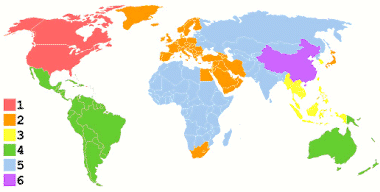
Change the Region of the DVD Player to Play Multi-region DVDs
To play a DVD with a different region, for example, if your DVD player not recognizing Region 1 DVDs, you need to change the regions of the DVD player to match the disc. Luckily, many DVD players allow users to change the regions for limited numbers.
1. Turn on the DVD player and make sure your DVD is removed from the tray.
2. Press Info or Setup on the remote and select Regin option on the TV screen with the remote.
3. Select the specific region (1-8) as you need. Select Region 9 if any as it may allow multi region playback.
Attention:
- You need to change the region every time you play a foreign DVD if you set the drive back to your local country afterward. Also, you need to change the region code for another time if you want to play the DVD on other devices.
- Most DVD players (including Mac/PC hard drive) allow a maximum number of 5 changes (include the first time you set it up) before it locks into the final choice.
- Even though some users claim that video players like VLC may be able to play another region coded DVD on a computer, it still requires you to change the hard drive to the DVD region code first.
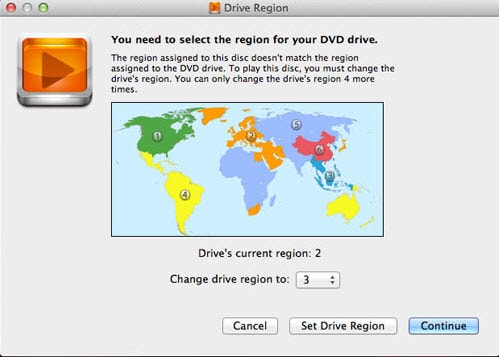
DVD Region Code Hacks to Make DVD Player Region-free
You will need to know the exact product brand and model number to "hack" the DVD player to let it play DVDs in different regions. Then use the info (for example, LG DP132H model Region 2) of the DVD player to find a DVD hack code online. VideoHelp is usually the best online source for the DVD hack database search. Below we will take LG DP132H as an example to show you how to play Region 1 DVD in the UK (the steps may vary among different models).
1. Switch on the DVD player and remove any disc in it.
2. Press open the DVD tray on the remote control.
3. Press 000 on the remote and you should see the region management test mode window on the screen.
4. Now a new window shows up to let you change the region code using the up and down arrow keys on the remote control.
5. Change the code to '0' and press the PAUSE key to save settings and exit. Now it can play Region 1 discs.
Attention:
- Even though you hack the DVD player, the DVD player should also match the DVD format NTSC/PAL. Or it still won't play a DVD from other regions.
- The hack region codes match to the specific models. Not all models are documented hacks. If your DVD player is quite new and not a very commonly-used model, you may wait until there is a hack code shared.
Buy a Multi Region DVD Player
The most direct and easiest way to play different regions is getting a multi-region DVD player. Most Region-free DVD players are able to play all region DVDs (0, 1, 2, 3, 4, 5, 6, 7, 8, 9) and even Zone (A, B or C) Blu-rays, with built-in support ability to convert Pal/NTSC/Secam output so you can play foreign movies on any TV without using an external video converter. Without further settings, you insert the DVD, it will play. Below are some best-sellers on Amazon:
Attention:
- A good region-free DVD player may go from $50 to somewhere if you have to ask, way expensive. Make sure you select a decent one, or you may get errors like "disc not reading", "Dolby sound not supported", frozen playback, background noises, and etc.
- A multi region player won't solve the demand to play different DVD regions on other drives. You will still need to change the region code.

Buy a Cheap External DVD Drive
Since every DVD drive allows users to change the region codes for 5-6 times, there is another way to increase the number of region changes. You can just buy another inexpensive USB DVD drive for playing the different region disks, and then leave the original/internal drive set to whatever your primary region is. An external DVD drive is far cheaper than a multi-region player, but you may need make the purchase for more than once. When you reach the maximum changes of the drive, buy another external DVD drive. Below are some best-sellers on Amazon:
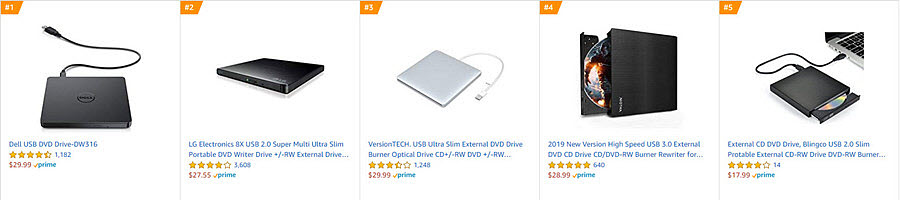
Remove the DVD Regions for Freely Playback without Limits
A. Essentially, the above methods to play different DVD regions are to change the region code of the DVD player or Mac/PC's hard drive so as to let the drive code match DVD and make the device compatible. That's, well, not cost effective.
B. In fact, you can also remove the region code of the DVD to let the disc compatible with any devices. In this case, you will need a strong DVD ripper to remove regions for the disc permanently. The only thing you need to note is, you need to select a good DVD ripper, or you will experience errors like:
- "AnyDVD works fine with Region 2. On Region 1 DVDs it comes up with an error that the disc cannot be recognized."
- "When I try to rip a Region 1 DVD to play Region 2 UK, I sometimes get warnings about the bad disc, etc."
- "I tried DVD Decrypter, vStrip and MakeDVD but they all failed to rip a different region."
Here we use MacX DVD Ripper Pro for its strong ability to bypass DVD region on Mac/PC within clicks.
MacX DVD Ripper Pro - Remove DVD's Region on Mac/PC Permanently without Limits
- Remove 1-6 DVD region codes and NTSC/PAL format limits. Bypass all the restrictions including region code, RCE, CSS, Disney-X project, Sony ARccOS, UOPs, etc.
- Monthly upgrade to support the latest DVD releases, 99-title discs, damaged/unreadable DVDs, etc.
- Convert region DVDs into region-free MP4, MOV, MKV, HEVC, H.264, AVI, WMV, ISO, MEPG, etc. for free playback on video/DVD players, mobiles, TVs, any other devices.
Follow the steps below to change DVD region codes freely.
Step 1. Run MacX DVD Ripper Pro and insert your DVD into the drive. Click the DVD button to import the DVD with region codes.
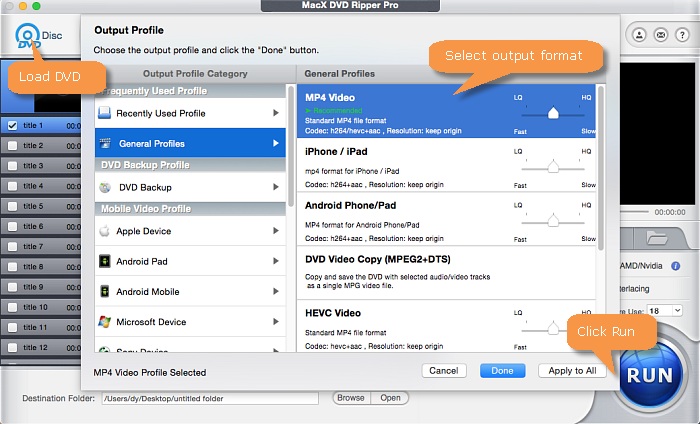
Step 2. The DVD ripper will start to detect the title of the movie and automatically remove the region code from the DVD. Then it will pop up a window asking you to select an output format. You can find the latest iPhone, Android, Sony, Microsft devices, YouTube profiles, etc. For better compatibility, you can convert the region DVD into MP4.
Step 3. Hit RUN and it will begin to convert the disc. The final video file is free of region code, other protections or limitations. Once done, you can play the DVD video on any platform you want.








