How do I copy a DVD to the USB flash drive on Windows 10? I have a USB flash drive and would like to transfer DVDs to my USB hard drive to play on my smart TV, how do I go about this? What program can I use?
I have home movies on DVD discs and now I want to transfer the DVD videos to a USB thumb drive so I can plug it into my Smart TV and play the movies without worrying about my kids' damage to the discs.
You may have some DVDs and want to copy the DVD to a USB flash drive to play on TV without using a DVD player. A large-capacity USB flash drive can store multiple DVD movies and it's cheap nowadays. You can then carry your movies around easily. But how to rip DVDs to USB flash drives? Here are different methods to transfer DVDs to USB flash drives on Windows 11/10/7 and Mac.
Copy DVD to USB Flash Drive Easily for Playing on TV or Others
MacX DVD Ripper Mac Free Edition offers the best solution to copy protected DVDs to USB flash drives on Mac and Windows PC:
- Copy DVDs to USB flash drives in ISO image, MPEG-2, and MKV with 100% quality.
- Copy DVDs to USB for play on TV, Mac/PC, laptops, games consoles, etc. in MP4, H.264, H.265, MOV, AVI, 350+ profiles.
- Copy protected DVDs with region codes, CSS, RCE, UOP, 99 titles, damaged titles, bad sectors, etc.
- 5X faster copying speed with support to Intel QSV/AMD/NVIDIA GPU acceleration. Copy a full DVD to USB in 5 mins.
How to Copy DVDs onto USB via Copy and Paste?
Can I copy a DVD onto a USB stick directly? Yes, you can directly copy the contents, audio and video TS files of a DVD and paste them to a USB flash drive, as long as the DVD disc is not copy-protected. The DVD folder files will contain the original quality. However, it's important to note that the DVD folder files may not be supported by most devices. The process is pretty simple:
Step 1. Insert the DVD into your PC or Mac's internal or external DVD drive and don't play it. If the DVD starts to play, stop it. On Windows, Go to Start -> My Computer. Right click the drive in which you inserted the DVD. Then select 'Explore'. On Mac, go to Finder and find the DVD drive under Device. Then double-click on the DVD drive.
Step 2. You will then see a Video_TS and an Audio_TS folder. The Video_TS folder contains all the contents of the movie. Inside the Video_TS folder are files labeled with IFO, BUP, and VOB extensions. The VOB files contain the audio, video, and subtitle media of the main movie.
Step 3. You copy all the DVD's contents and files. You can either copy the Video_TS folder to your computer, which can be played by VLC Media Player and some other players, or extract the VOB files one by one.
Step 4. After you transfer the Video_TS folder or VOB files of the DVD to your local computer, plug your USB memory stick. Then copy the DVD content to the USB flash drive from your computer. Make sure the USB has enough space as an exact copy of a DVD can take 4.5GB.
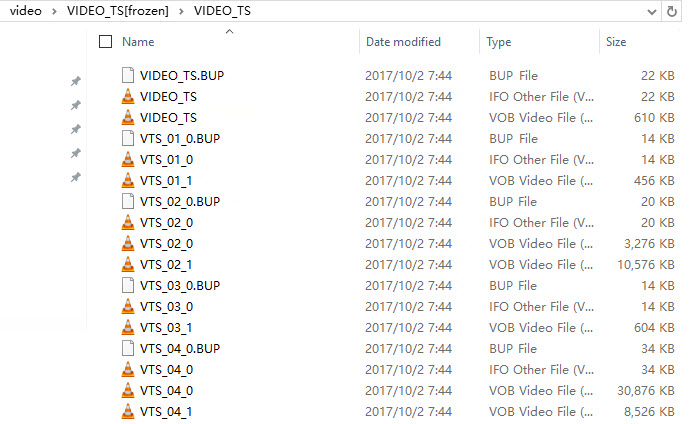
If you try to copy a protected DVD to a USB flash drive, you may find that the copied DVD folder on your USB is empty, or you're not allowed to copy it with error messages like Error 0x80030309 or other errors. This is because the copy protection is prohibiting you from copying the DVD contents to a USB. Then you can't transfer the DVD to a USB flash drive this way. To copy and rip a protected DVD to USB hard drives, you need a DVD to USB converter to remove the protection and make a digital DVD copy onto USB thumb drives.
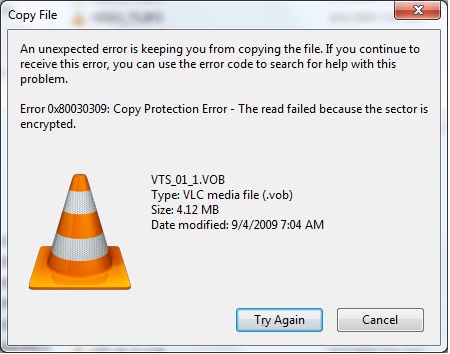
Below are the popular ways to copy protected DVDs to USB flash drive on Windows 11/10/7/Mac. You're able to copy DVDs to USB flash drives with 100% original quality or put DVDs to USB in MP4, AVI, or other digital formats.
How to Copy Protected DVDs to USB Flash Drive with High Quality
MacX DVD Ripper Pro - a professional DVD to USB converter that's able to copy DVDs protected by CSS, Region Code, Multi-angle, RCE, Sony ARccOS, UOP, Disney X-Project DRM, Cinavia Protection, etc., damaged/scratched DVDs, complicated 99-title discs, ISOs or folders, workout DVDs, and more.
It will easily copy protected DVDs onto a USB thumb drive in ISO image, MKV, or MPEG without quality loss or re-encoding, or in MP4, MOV, HEVC, AVI, WMV, etc. withs smaller size yet good quality. It takes less than 5 minutes to transfer a full DVD to a USB flash drive, external hard drive HDD, SSD, NAS, clouds, and the like. There are settings to customize the aspect ratio, cut off black bars, remove commercials, add subtitles, etc. when copy DVD to USB to play on TVs, computers, other devices.
Below are the easy steps to rip a protected DVD to a USB flash drive on Windows and Mac.
First, get the tools you will need:
- A computer with an optical drive or external DVD drive
- A USB flash drive (note that if you plan to copy a DVD to USB sticks in ISO image/folder with 100% original quality and data, make sure the USB has enough free spze and do not use a USB in FAT32 format which doesn't allow a single file over 4GB)
 Free download the DVD to USB converter on Windows 11/10/8/7 or
Free download the DVD to USB converter on Windows 11/10/8/7 or  on Mac Sonoma or earlier
on Mac Sonoma or earlier
Step 1. Insert your DVD into the optical drive of your PC or Mac. Run the DVD to USB ripper and click "DVD Disc" on the top menu bar to load your DVD movies. The DVD ripper will take some time to remove the copy protection and detect the correct title of the DVD.
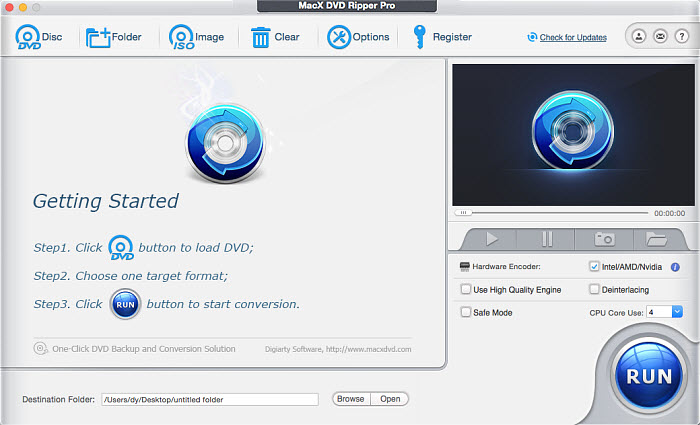
Step 2. Once it finishes scanning, it will open the output format window. Scroll down the list and select an output format. Best format for copying DVDs to a USB flash drive:
- If you copy the DVD to a USB flash drive for the best quality and small file size, click on Mac General Video or PC General Video on the left column > then select to copy DVD to USB in MP4 H.264 or MP4 HEVC.
- If you copy the DVD to a USB flash drive to play on a TV, computer, game consoles, etc., click TV video for example and transfer DVD to USB flash drive for Samsung TV, Sony TV, Panasonic TV, LG TV, Apple TV, etc.
- If you put the DVD to a USB for safe backup, choose DVD Backup on the left category column > then decide if you want to save an intact DVD copy on your USB in ISO image, MPEG-2 file, or MKV. (Note: to save an original DVD copy in a USB stick, your USB has enough space as a single DVD can take 4.5GB.)
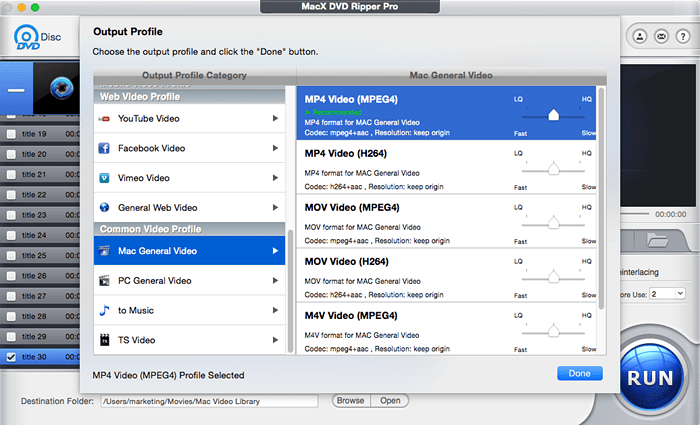
Step 3. Hit the "Browse" button and choose a hard drive on your computer as the destination folder. Then click the "RUN" button to begin to rip protected DVDs for USB sticks. This hardware acceleration-powered DVD ripper can rip DVDs on a computer at 250-320 FPS.
Once finished, you will get a digital copied DVD video in the output folder on your Mac/PC. Insert the USB memory stick to the computer and transfer the DVD video to USB flash drives from your local computer. Then you can play the DVD movie on TVs or other devices via the USB flash drive.
When copying DVDs to a USB, please:
- When you copy DVDs to USB sticks, it's not a good idea to set the USB flash drive as the output folder directly. You can copy the DVD to the local drive on your Mac or PC, then put the DVD video to the USB flash drive in the same manner as moving any other file.
- Make sure your computer has sufficient free space to store the temporary files during the conversion process.
- Make sure your USB flash drive has sufficient free space to store the copied DVD video.
- Keep your USB drive and DVD drive clean to prevent read or write errors.
- If you encounter any issues during conversion, such as Error 0x80030309, update the DVD to USB converter to the latest version, or enable the Safe Mode on the right lower corner of the DVD to USB converter. It's most likely caused by an advanced copy protection.
Notice: We only advocate using this DVD ripper to transfer protected DVDs to USB flash drive under the concept of Fair Use and do not encourage any illegal reproduction or distribution of copyrighted content. Please abide by the local DVD copyright law before doing it.
How to Copy DVD Movies to USB Flash Drive with Handbrake
Handbrake is a perfect helper to rip a DVD to USB memory stick on Windows 11/10/Mac in MP4, MKV, and WebM. If your DVDs don't contain DRM, you can use Handbrake to easily transfer DVDs to a USB thumb drive to play on smart TVs and computers without using a disc drive. There are various settings and filters to help customize the DVD video for your TV, game consoles, or other devices.
If you need to copy a protected DVD to USB flash drives, there is also a libdvdcss library to help. Ugly interface aside, it is quite simple to do the work.
Here is how to copy DVDs to USB flash drives to play on TVs via Handbrake:
Step 1. Install Handbrake and libdvdcss if you need to copy a protected DVD with Handbrake. You can download libdvdcss from VideoLan website and put the libdvdcss-2.dll or libdvdss.2.dylib in the Handbrake program folder on your Mac or Windows PC. You can also download libdvdcss on Mac using Homebrew, which is much easier.
Here is a detailed guide on how to download libdvdcss for Handbrake on Windows and Mac.
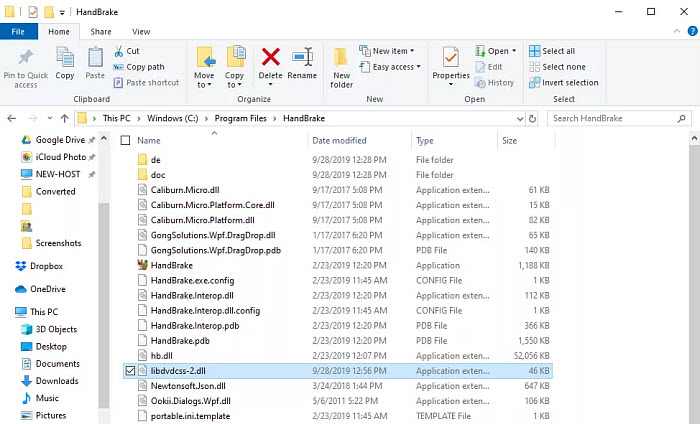
Step 2. Insert your source DVD and open Handbrake. Choose the DVD drive from the sidebar that appears. It will take some time to detect the correct DVD content.
Step 3. Choose a Quality Preset for the DVD copy and choose a folder on your computer to save the ripped DVD video.
Step 4. Select an output format. Normally, you are suggested to choose MP4 as you can transfer it to a USB and play on TVs and other devices without errors. You can also adjust the video encoder, ripping quality, etc. under the video tab.
Step 5. Then click Start Encode at the top of the window. Then plug your USB drive, and transfer the DVD copy to your USB flash drive from the local Mac/PC computer.
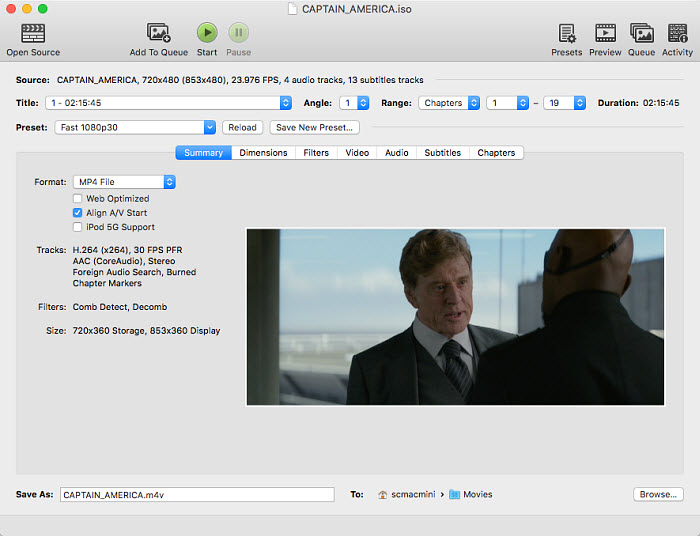
When dealing with encrypted DVDs, especially new Disney movies on DVD, Handbrake may fail to scan the DVD disc for the main title. Other problems are no valid source found, no title found, audio/video sync problem, etc. We encountered a terrible issue when using Handbrake to rip DVD to hard drive on Mac - the output video is ruined (picture is distorted) after lowering down video audio settings to compress the DVD to smaller file size.
How to Copy DVD Movies to USB Flash Drive with MakeMKV
MakeMKV offers an easy solution when you need to create a safe copy of a protected DVD on USB drives. MakeKV doesn't transcode, it just decrypts the content on the DVD and stores it in an MKV container. So you can save an exact copy of the DVD on your USB flash drive with original data and quality. If you need to play the DVD video via USB on a TV or other device, you simply need to take an extra step to convert it into MP4 or other formats.
Below is how to copy DVDs to USB flash drives with original quality using MakeMKV:
Step 1. Install MakeMKV on your Mac or Windows computer and insert your DVD into the optical drive. Then open MakeMKV and click the big optical drive button.

Step 2. MakeMKV will load the DVD info and then display it. Click the disclosure triangle next to the disc to select the title you'd like to copy. You can also leave it as default to copy the whole DVD.
Step 3. Under the Output folder, select an output folder on your Mac or Windows PC as the destination.
Step 4. Then click the MakeMKV button. After a few minutes, you will get a DVD copy in MKV format in the output folder. Then plug in your USB drive and transfer the DVD video to the USB flash drive from your Mac or PC computer. But note, your USB should have a big size if there are several MKV DVD movies to transfer, as an MKV movie from a DVD will take 4-8 GB.
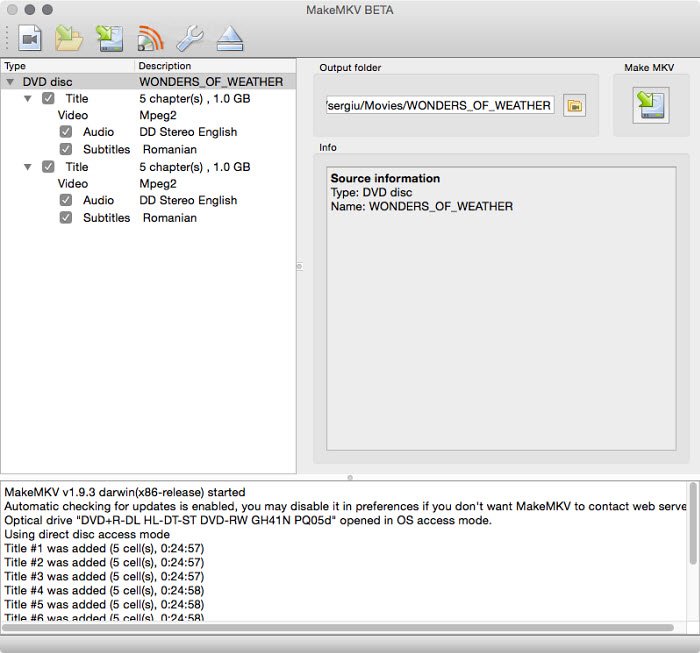
How to Rip DVD Movies to USB Flash Drive with DVD Shrink
DVD Shrink is a free DVD to USB converter for Windows 11/10/7 or earlier. Featuring ease of use, it allows you to compress and copy DVDs to USB drives in two main modes, Reauthor, and full disc. Users can use it to transfer a DVD to USB flash drives in an ISO file or a DVD VIDEO TS folder with 100% original quality and data. DVD Shrink can bypass DVD encryptions and help rip a protected DVD to USB thumb drives.
As DVD Shrink was discontinued in May 2005, it may not be able to cope with new DVD copy protections owing to the lack of updates.
Below is how to make an exact copy of DVDs in USB flash drive with DVD Shrink on Windows 11/10/7/earlier:
Step 1. Download DVD Shrink and click the "Open Disc" on the top left and select the DVD Drive your disk is in and click "OK".
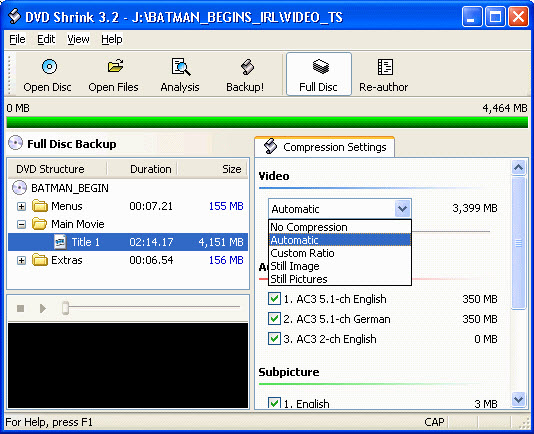
Step 2. Set the compression ratio and choose the audio track you want to get.
Step 3. Click on the "Backup" button and choose "Backup..." to open the "Backup DVD" window.
Step 4. Browse the hard drive on your computer as the output folder for the VIDEO_TS and AUDIO_TS DVD copy.
Step 5. When done, click "OK" to start to rip DVDs for USB. When finished, you can transfer the DVD video to your USB flash drive to play on TV or other devices.

This is the real case from users - "If I choose a section of frames that totals something random like 15:00, and I play the VTS_01_1 file that returns to me, the time counter reads anything but 15:00. It reads 3:22 or 12:48 or 29:05. And as I sit and watch, the playback jumps over parts of the file I copied." And there's no support either. Thus many users are forced to seek for the best DVD Shrink alternative to transfer DVDs to USB flash drives.
How to Transfer a DVD to USB to Play on TVs?
Copying a DVD to a USB drive in order to play it on a TV can be a useful way to enjoy your favorite movies and TV shows without the need for a DVD player. Here are the steps to do it:
Step 1. Put the DVD you want to transfer into the DVD drive of your computer.
Step 2. Using one of the above methods for Windows/Mac to convert DVD to USB drive in a format for your TV. Some TVs may not support all video file formats, so you may need to convert the DVD to USB in a format your TV supports. For your reference, below are the specific video formats for different TVs:
- Samsung TVs: AVI, MP4, MKV, WMV, MOV, FLV, EGP, ASF, 3GP, etc.
- LG TVs: H.264/265, AVI, MP4, MKV, WMV, MOV, VP9, MPEG-2, etc.
- Sony TVs: MPEG-1, MPEG-2, MPEG-4, AVCHD, H.264/265, VP8/9, WMV, Motion JPEG.
- Vizio TVs: H.264/265, VP8/9, AVI, MP4, MKV, MOV, WMV, FLV, WebM, etc.
- Apple TV: MP4, MOV, M4V
- Roku TV: MP4, MOV, M4V, MKV, WebM
Step 3. The time it takes to transfer the DVD content to the USB drive will depend on the size of the files and the speed of your computer and USB drive. Be patient and let the process finish. Then copy the DVD movies onto your USB.
Step 4. Now you can plug and play the DVD on a TV via the USB flash drive. Simply connect the USB drive to your TV's USB port. Then use your TV's remote control to navigate to the USB input and select the copied DVD file you want to play. The specific steps may vary slightly depending on your TV model.
Remember to check your TV's manual or consult its manufacturer's website for specific instructions on playing media from a USB drive on TV, as the process may vary depending on the TV brand and model.
How to Transfer DVDs to USB Near Me?
If you want to transfer DVD to USB without using a Mac/PC computer, you can also try the DVD to USB services near me. There are different services offering ability to copy DVD to USB flash drives. Here we list some:
1. CVSDVD - It's able to transfer YesDVD, CVS YesDVD, DVDs, MiniDVDs, CDs, and VCDs to a USB thumb drive. The DVD copy on the USB will be saved in MP4 video file (maximum resolution of 1920x1080). You will also get a digital copy on the MemoryCloud account. It charges $34.99 for 90 minutes from 1 device when copy DVDs to USB and no extra fee on the MemoryCloud account.
2. DVDWalmart - It's able to transfer YesDVD, Walmart DVD, DVDs, MiniDVDs, CDs, and VCDs to a USB. It will copy DVDs to a USB in MPEG1, MPEG2, AVI, Quicktime, WMV, or JPEG. It charges +$12.96 per DVD to USB copy and an extra $12.96 for the first 30 minutes ($5.46 for each additional 30 minutes) to get a digital copy on the MemoryCloud.
3. Sam's Club - It's able to transfer YesDVD, Sam's Club DVD, DVDs, MiniDVDs, CDs, and VCDs to a USB. It charges $22.85 for 90 minutes from 1 device when copy DVDs to USB and an additional $3 to get a digital copy on the MemoryCloud.
However, when you copy DVDs to USB without computer using the services near me, you need to know that:
- You need to send your source DVD to the service for them to transfer or drop off it at the local store. It will take about 3-4 weeks to get a digital DVD copy in the USB.
- It quite expensive as the price is charged every DVD to USB transfer.
- Not all your DVDs can be converted to a digital copy with each service near you.
Summary
In conclusion, transferring DVD movies to a USB flash drive on your Mac can be accomplished with various methods, each offering its unique advantages. Whether you prefer preserving the original quality with a 1:1 copy on a USB drive, copying DVD to USB to play on TV using Handbrake, making use of MakeMKV's user-friendly interface, or employing DVD Shrink for compression, there's a solution to suit your needs. Furthermore, if you ever find yourself in a situation where you need to transfer DVDs to a USB drive without access to a computer, it's still possible, ensuring convenience and flexibility in your media management. With these methods at your disposal, you can easily enjoy your favorite movies and videos on the go, anytime and anywhere.
FAQ about Copying DVDs to USB
1. What is the best format to rip DVDs to a USB thumb drive?
The "best" format depends on what you care about the most. Below are some examples:
- To save a copy of DVD collections on a USB drive to protect the original discs, you may want to keep the best possible quality. ISO image, MPEG-2, and MKV are the top choices. Note that they also take up quite a large space.
- To transfer a DVD to USB sticks for easier playback on TVs from Sony, Samsung, Panasonic, LG, etc., you can choose MP4, AVI, MOV, MKV.
- To copy a DVD to USB memory sticks for later editing or streaming, MP4 is recommended.
2. How to copy a CD to a USB flash drive?
What if you want to copy the music from a CD to a USB stick to play on your car or home stereo, how to transfer CD to a USB? Unlike DVDs, you don't need extra software to copy a CD. On Windows, you can use the Rip Settings in Windows Media Player. On Mac, you can directly open the CD in the Finder and copy the music.
3. How to copy DVD to USB bootable?
To create a bootable USB from a software DVD, follow the steps below:
- Download and install a bootable USB drive creation tool, such as Rufus or UNetbootin.
- Insert the USB drive into your computer and run the bootable USB drive creation tool.
- Follow the prompts to create a bootable USB drive. Make sure to select the appropriate options for your computer's operating system and architecture.
- Once the bootable USB drive is created, insert the DVD into your computer's DVD drive.
- Open File Explorer and navigate to the DVD drive. Select all the files and folders on the DVD and copy them to the bootable USB drive.
4. How to select the best USB to copy DVDs?
Before copying DVDs to a USB flash drive, you should choose the right USB. Below are several things to pay attention to:
- USB Device Size: A USB should be large enough to store the output DVD video. The size of a ripped DVD video varies based on the formats you choose. For example, if you copy a DVD to ISO image or MKV using MakeMKV or DVD Shrink, the size of the DVD video is almost the same as the original DVD. That's about 4GB for a full movie. Then you will need a large-size USB to copy your DVD collections. You can also choose to convert DVDs to smaller video formats such as MP4.
- Write/Read Speed: It doesn't make too mcuh difference if you only need to copy a couple of DVDs to a USB. But if there are tons of DVD videos to be copied to a USB flash drive, you'd better get USB 3.0 and higher to transfer the movies faster.
- USB Device System: There are different USB file formats, such as NTFS, FAT32, exFAT, HFS+, APFS, and EXT 2, 3, 4. What you need to know is that some USB formats have limits on the size of an individual file. For example, if you choose to copy DVDs to USB in ISO or MKV, don't use FAT32, which doesn't allow a single video larger than 4GB.
5. Why do you need to copy DVDs to a USB flash drive?
According to a survey focused on 30 - 60-year-old men, the main reasons that DVD owners want to transfer DVDs to a USB include:
- 37% respondents say it's much more convenient to watch DVD movies on TV and Projector Screen via USB.
- 21% participants choose to rip DVD to USB flash drive just because USB is small and light-weight, easy to carry when they go out for a trip.
- Among them, 18% interviewees regard it as a primary choice to share DVD content to another computer.
- Some can't empty enough room to save numerous discs. So they'd like to copy DVD disc to USB for backup and management. They account for 15% of the total.
- The rest insists that it's better to protect their DVDs from physical damages. They just need plug in USB to play DVDs instead of inserting disc each time.
6. Can I copy copy-protected DVDs to USB?
Most commercial DVDs are copy-protected, which can make copying them more challenging. Some software tools are able to bypass these protections, such as MacX DVD Ripper Pro, MakeMKV, and DVD Shrink.
7. How do I copy multiple DVDs to a single USB drive?
You can copy multiple DVDs to a USB flash drive by creating separate folders for each DVD on the drive. But you need to ensure you have enough storage space for all the DVDs you want to copy. A standard single-layer DVD typically requires around 4.7 GB, while a dual-layer DVD can use up to 8.5 GB. If you copy DVD to USB in ISO image, then a single-layer DVD will take as big as the original 4.7GB. Then a 128GB USB can store about 25 DVDs.
8. Is there a risk of losing DVD quality when copying to USB?
The quality of the copied DVD depends on the software and settings you use. For example, if you copy DVD to USB in ISO image or MKV, you can often achieve near-original quality.
9. Can I legally copy DVDs to a USB drive?
The legality of copying DVDs to a USB flash drive on Mac/PC varies by country and the specific circumstances. Generally, making a personal backup copy for personal use may be allowed in some regions, but copying for distribution or commercial purposes is typically prohibited.
If you have any problem with how to freely convert DVD to USB flash drive on a Mac/PC, just email us >>








