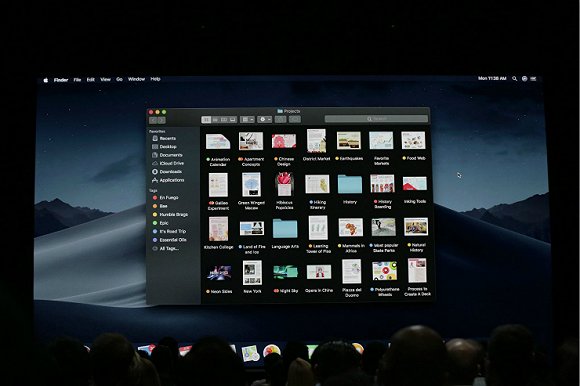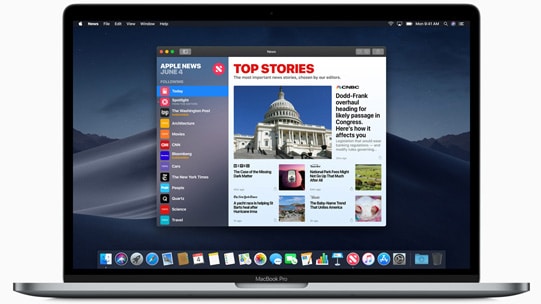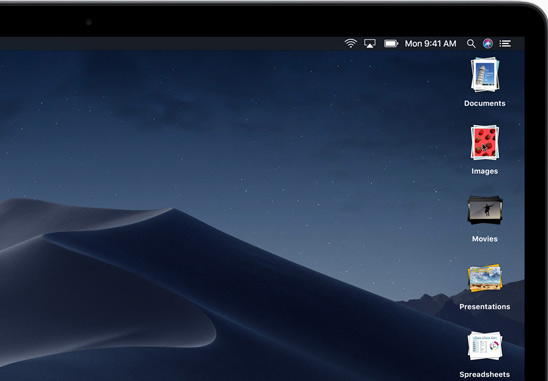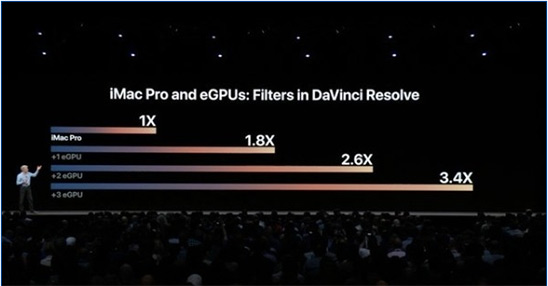1. macOS Mojave vs High Sierra: Dark Mode
Before the official release of macOS 10.13 High Sierra, it was rumored that macOS 10.13 might feature Dark Mode, which was highly-anticipated by vast Mac users. Yet, 2023 macOS High Sierra disappointed us. It doesn't bring what we want to us.
Things are different this year. Apple unveils 2018 new version of macOS - macOS Mojave with your desired Dark Mode. Mojave users can switch to Dark Mode to turn the UI to a darkened color scheme, switch the desktop wallpaper to the dark one and make the windows borders & taskbars become darker, as well. Does this new feature have any practical significance? Actually, no. Does it look great? Yes, it looks elegant.
The dark mode in Mojave is also a system-wide feature that darkens your icons and applications, and even changes your background image to fit in with the theme. And dark mode's muted background against images also serves to make Finder's new Gallery view really stand out. There's also a sidebar to display each file's metadata, so you can scroll through your files attractively as well as eidt handy info like size, date created, and last edited if several files look similar from the preview.
2. macOS Mojave vs High Sierra: New Mac Apps
Good news and bad news, which one goes first? Fine, let's get it started with the good one. The good news is that some iOS apps including News, Stocks, Voice Memos and Home are eventually available on Mojave for the first time. You would feel familiar with news app and its articles, images and videos, identical to those on iOS devices. What's better, now you can control your homekit-enabled accessories to do things not only on your iPhone iPad, but also on your macOS 10.14 Mojave based iMac/MacBook/iMac Pro, such as turn on your smart surveillance device, adjust indoor humidity, etc. The bad news is that currently Apple doesn't plan to combine iOS apps with macOS apps. Of course, these new Mac apps start from macOS 10.14 Mojave. If you wanna enjoy these iOS-like apps on your MacBook Pro/Air, iMac or iMac Pro, you're suggested to upgrade to macOS Mojave from High Sierra.
Meanwhile, comparing to High Sierra, 32-bit applications will no longer be able to run in the Mojave in 2024. This means a great number of 32-bit apps will be stuck on the latest Mojave including the built in DVD Player. But fortunately DVD Player app will be upgraded to 64-bit so that you're still available to watch DVD movies on Macbook Pro/Air, iMac with DVD Player and external DVD hard drive.
3. macOS Mojave vs High Sierra: File Manager
macOS High Sierra shows up with a new management called Apple File System to manage your documents, photos, mail and apps.
Apple File System can organizes all your data into files and folders that you can easily approach to them via 1 click. What also impresses you is that your file data is under built-in encryption and crash-safe protections to protect your file data safety and security. Therefore, you have no need to worry about your file data safety.
Compared with macOS High Sierra, Mojave puts a little bit different focus on file data mangement. It introduces a new feature called " stacks", which is mainly designed for desktop management to organize even the most mussy desktops by automatically stacking files into neat groups grounded on file type. You can also manage your stacks according to date, tags, attribute, etc. It has great flexibility to clean up your cluttered desktop.
There is no absolute standard to judge which one is better: Apple File System or desktop stacks. Cuz they have their own strengths and downsides. Each has a share. Consequently, you don't have to upgrade from macOS 10.13 to macOS 10.14 if you feel satisfied with Apple File System. Certainly, you can upgrade to macOS Mojave in late June if desktop stacks feature attracts you a lot.
4. macOS Mojave vs High Sierra: Metal
Metal is a built-in technology in macOS, the main duty of which is to help Mac apps activate and make use of the full power of GPU graphics processor to quicken processing speed. The Metal 2 built in macOS High Sierra excels in taking the visual experience to the next level and more capabilities come along with Metal 2, including machine learning, VR and external GPU support for certain apps.
Now, the Metal get even stronger in Mojave. To be specific, the external GPU support enables Metal to dramatically improve 3D rendering performance and developers to develop much more AR application scenarios. And with macOS Mojave 10.14, the performance of iMac Pro can be improved up to 2.6X faster if one eGPU is connected to iMac Pro. What even amazes you is that the graphic processing performance of iMac Pro can be boosted up to 6.5X faster if 3 external CPUs are added to your iMac Pro.
5. macOS Mojave vs High Sierra: Privacy and Security
Users privacy is always the top of the priority for Apple. Apple indeed did something to macOS High Sierra to protect users privacy when using Safari. The effective solution is that Safari applies machine learning into intelligent tracking prevention, using big data to identify which one is advertiser and which one might be tracking your online operation. Afterwards, Safari can intelligently clear up the tracking data they leave behind. Thus, your browsing data belongs to yourself.
Though macOS High Sierra has already done quite well in privacy protection for Safari website browsing, that's not enough, especially after the exposure of Facebook data scandal. Therefore, Apple adds enhanced Intelligent Tracking Prevention to macOS Mojave, the function of which is to block social media "Like" or "Share" buttons and comment widgets from tracking users without permission. Moreover, Safari users personal info can be better protected thanks to the simplified system information Safari optimized.
Another effort Apple makes should be respected. That is the pop-up warm prompt, which helps you control what apps are permitted to access to your personal information and hardware. You might meet the pop-up windows on your iOS-based iPhone iPad, but they're rarely seen in the public eye of desktop users. You'll get asked if an app should have access to your location, photos, contacts, Apple Music, Mail and more as long as you upgrade to macOS 10.14 Mojave.
 By Rico Rodriguez to macOS Mojave vs High Sierra | Last Updated on June 29, 2023
By Rico Rodriguez to macOS Mojave vs High Sierra | Last Updated on June 29, 2023 ![]() Check the latest review on macOS 11 Big Sur vs 12 Monterey
Check the latest review on macOS 11 Big Sur vs 12 Monterey ![]() You can also upgrade your Mac to macOS 12 Monterey
You can also upgrade your Mac to macOS 12 Monterey