Honestly, iOS 17 brings you a boatload of new features. But here is one thing it doesn't offer to you - super fast speed on your elder iPhone iPad iPod after the iOS 17 update. If you find your older iPhone iPad on iOS 17 become slower and slower, it's the sign that you should consider to speed up iOS 17 on sluggish iPhone iPad devices by all means.
After a long time usage, your iPhone iPad running in iOS 17 (Beta) eventually work with a snail's pace. And we know how painful it is to use iOS 17 iPhone iPad with a laggard performance. That's why we've come up with some of the effective solutions to speed up iOS 17 on slow iPhone iPad. The top tips are mainly composed of 3 parts: iOS 17 fasten devices/apps; device settings to accelerate iOS 17; and usage habits to avoid iOS 17 slow performance on iPhone iPad.
Must-know tip to accelerate iOS 17: Upgrade to iOS 17, iOS 17 vs iOS 17

MacX MediaTrans enables you to backup and transfer iOS 17 music, videos and photos from iPad to computer with no quantity limits, thus exceedingly freely up iPhone iPad space and make iOS 17 run faster on iPhone iPad iPod.
The main reason of the iOS 17 slow performance is related with an excess of Apps. In case your iPhone, especially the your old iPhone 5/5S, launches overmuch apps at the same time and many of them are running in the background, you can imagine how could your iOS 17 function fast. To make your iOS 17 devices run faster, you can try the below tips to make iOS 17 device apps more friendly to your iOS 17 running speed.
Tip 1: Delete Apps that Have Overlapping Functionality
Now please check your iPhone iPad or iPod to see if some of your Apps have repetitive functions, such as two or three image processing software; more than one video capture software or several music sharing apps. If so, you're suggested to delete the repeated apps with overlapping functionality.
Sure, if you are loath to delete the media files like photos, music or videos, you can transfer files from iPhone iPad iPod to computer like MacBook, iMac or Windows (10) for backup before deleting apps and their data. And the cutting-edge MacX MediaTrans can be your best choice for iOS 17 files backup. It supports you to batch transfer music from iPhone to Mac, export photos and videos from iOS 17 iPhone iPad to computer (Mac/Windows) with world's fastest speed. Just a click away and you can eventually backup iOS 17 Apps files to computer before Apps uninstallation.
Tip 2: Delete Apple Built-in Apps on iOS 17 iPhone iPad
At least five out of ten, if not all, complain about Apple's pre-setting apps which can't be erased. Why iOS users wanna remove the built-in Apps from iPhone iPad? Simple reason, cuz they are the another force responsible for iPhone iOS slow performance. Yet, it's the yesterday story. With iOS 17 in hand, the case is reversed. Now, you are permitted to delete the Apple built-in apps on your iOS 17 device.
Thanks to iOS 17 new feature, it empowers iOS 17 users to delete and uninstall the pre-installed apps like Weather, Stock, Health, Calculator, Game Center, Podcasts, etc. So you can exceedingly free up your iPhone space and improve iOS 17 performance on iPhone iPad.
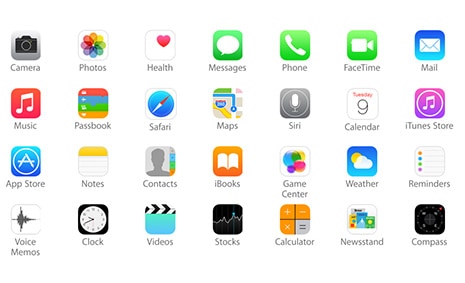
Tip 3: Clear Apple Built-in Apps Caches on iOS 17 iPhone iPad
Large caches from pre-installed apps can slow down your iOS 17 iPhone iPad with no doubt. Though you are free to delete unwanted Apple stock apps, it's impossible for you to delete all of them since most of them are really useful to you. As for your saved built-in apps, what you can do is to clear the cache files from your iOS 17 device to fix a slow iPhone. Here shows you how:
1). Open an Apple stock app, like App Store, iTunes Store, Music, Podcasts, Game Center, iMessage and Phone.
2). In the tab bar where the app's buttons are, tap the same button (any one is okay) quickly 10 times in a row. The app will now flash white and its cache will be cleared.
Tip 4: Close the Apps Running in the Background
To quicken iOS 17 performance on iPhone iPad, you're advised to develop a good habit - regularly turn off the apps running in the background, which also applies to speed up iOS 17 iPhone iPad. Double quick clicks on your home button and slide the needless apps to the upper right corner to close the apps. Fast and simple to shut down the undesired apps.
Note: If your iPhone iPad storage is full, you can also turn to iPhone cleaner or other cleaning tool to get rid of unwanted files and leave more space on iPhone iPad, in ways of speeding up iOS 17 devices.
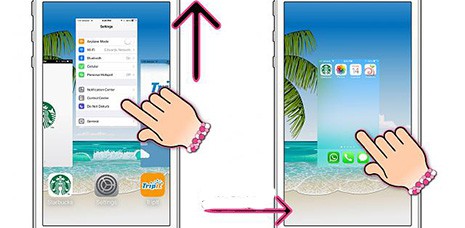
On top of the iPhone iPad Apps, your iOS 17 device settings also matter a lot to make iOS 17 run faster on iPhone iPads. What on earth have an impact on your iOS 17 running speed? Let's check it now!
Tip 1: Turn on Low Power Mode to Improve iOS 17 Performance
When you start using Low Power Mode, mail fetch, Hey Siri, background app refresh, automatic downloads, and some visual effects are reduced or turned off, which will absolutely cut down certain apps activities and boost iOS 17 speed. The specific steps are: Go to Settings→ Battery → Low Power Mode. Slide the button to the right side (color changes from white to green).
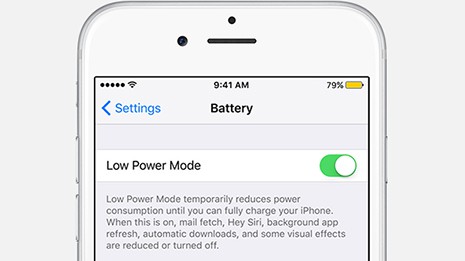
Tip 2: Apply 3D Touch to Clear Up All the Notifications
If you are not upgrade to iPhone 7 or not upgrade iOS 9 to iOS 17, you can't use this iOS 17 new feature to boost iPhone 7/6s/SE and iPads. Previously, you're required to clean up the notifications one by one manually. That's too troublesome. At present, you can utilize 3D touch to one-stop clear up all the notifications on iOS 17 devices to free up iOS space, as well as make iOS 17 run faster.
1. On your iOS 17 settings, it's recommendable for manual operating rather than the auto-start patterns.
2. Some users resort to "Reset" to speed up iOS 17, which truly is a way to get better iOS 17 performance on iPhone iPad. But it's easy to lead to data loss if you reset your iPhone iPad to factory settings.
Believe it or not, your ordinary habit produces a great influence to your iOS iPhone iPad speed. Not buying this? Let's have a look.
Tip 1: Restart your iOS 17 iPhone iPad Regularly
Actually, Apple iOS 17 iPhone iPad have the ability to self-clean some caches and rubbish. So when you encounter the iOS 17 slow performance on iPhone iPad, you can just restart your iPhone iPad, but not do this too often. Keep regularity please.
Tip 2: Clear Up the Caches on Safari
Safari is the default web browser for iOS 17 devices, which would generate tons of caches or cookies if you don't have the habit to clear up them on Safari. And the large amount of caches of course will slow down your iOS 17 iPhone 7 iPad speed, especially when you surf the Internet or download a video on webpage.
The Safari junk cleanup solution is quite simple: access to Settings > scroll down to Safari > scroll down to tap "Clear History and Website Data" and now your Safari has nothing to carry
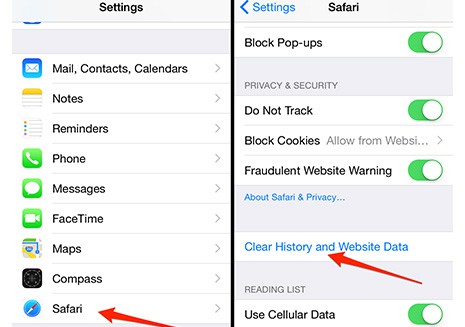
Tip 3: Free Download Mobile Accelerator App
Have a check on your iOS 17 device free space. If you have enough space, there is no harm for you to free download an iOS 17 mobile accelerator app (or VPN), which can monitor the space usage of your respective apps and automatically help you clean up app's cookies or caches to better manage your Apps on iPhone 7 iPads.
Just type the keywords on App Store and then dozens of searches results are standby for you to choose from.
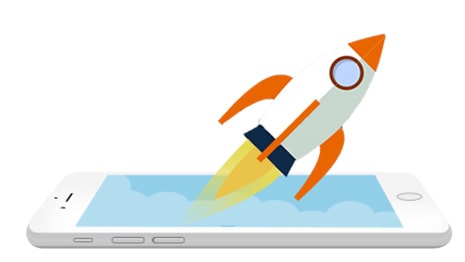
Tip 4: Frequently Delete iMessages
Needless to say, you're supposed to know how much space the iMessage will occupy and slow down your iOS 17 iPhone 7 iPad speed. To avoid this, it's recommendable for you to automatically clear iMessages after 30 days. No complex tutorial, just gentle clicks: Open Settings > Messages > Keep Messages > change the settings from "Forever" to "30 Days". Task over.
Tip 5: Suggest Not to Use iPhone iPad Case
Compared with above mentioned reasons, this tip for iOS 17 speed up is seemingly insignificant. But at least, it exerts a certain influence to iOS 17 lagging performance. That is your cool iPhone iPad cases, most of which will intensify the heat of your iOS 17 devices and weaken the heat dissipation.
To a certain extent, this will have an adverse effect to your iOS 17 iPhone iPad's hardware function. Consequently, you'd better not use iPhone iPad case if not necessary.

The above-mentioned tips are just the tried-and-truesolutions to make slow iPhone iPad and iPod Touch run faster on iOS 17. There are still some other feasible ways to speed up iOS 17 devices, and we will keep the post updated. We also welcome you to comment below if you have any feasible solutions for iOS 17 speedup.
Learn iPhone 8 tips tricks, reviews, pros to make best of iPhone 8.
Follow this tip to put iPhone video to Mac to free up storage
Guide you to export photos from iPhone to Mac and vice versa
For any questions with MacX MediaTrans, please feel free to contact our support team.
Home | About | Site Map | Privacy Policy | Terms and Conditions | License Agreement | Resource | News | Contact Us
Copyright © 2026 Digiarty Software, Inc (MacXDVD). All rights reserved
Apple, the Apple logo, Mac, iPhone, iPad, iPod and iTunes are trademarks of Apple Inc, registered in the U.S. and other countries.
Digiarty Software is not developed by or affiliated with Apple Inc.