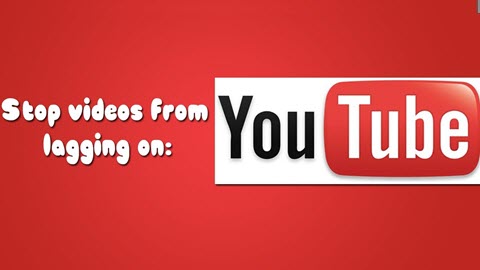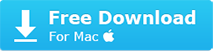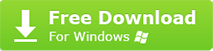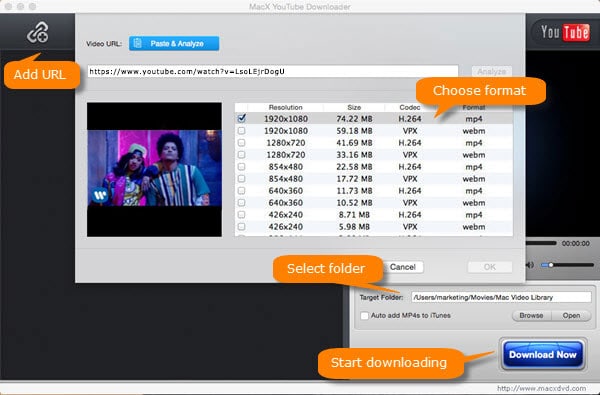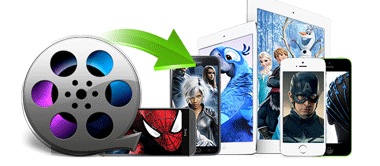Part 1: Cases and Why Do YouTube Videos Lag on Chrome, FireFox or so
There are various YouTube videos lagging phenomena and the culprits causing the laggy video playback on YouTube can be various, from the browser caches, driver-related problem, to hardware configuration. Move on and check why the video they play on YouTube lags or stutters frequently?
Case 1: YouTube 4K 60fps videos lag and stutter terribly
From time to time, your 720 60fps works fine, but switching to 1080 60fps or 4k UHD resolution on YouTube causes bad lagging and freezing, with very high CPU usage. This is because 4K video is computer intensive, you will need a much stronger computer for 4K. Most importantly, GPU-based hardware acceleration is especially a must for playing 4K/2160p videos, if your laptop or notebook is configured with Intel, Nvidia, or AMD for acceleration. (see why Hardware acceleration is a must for 4K video processing) Also the internet connection has a decisive factor to avoid YouTube video lagging in 4K/HD and smooth the playback process.
Case 2: YouTube video is lagging ONLY in Chrome
YouTube video is lagging, choppy, stuttering, or jerky only in Chrome, especially when it is in full screen mode, but it is running without lag on other browsers. Some users blame the problem for Flash. But actually, Chrome use a buildin flash, not the adobe one. Besides, YouTube has left off Adobe Flash and use html5 by default for their videos. Troubleshooting Flash is pointless.
Frankly, Handbrake acceleration is blamed for messing Chrome up. When it is checked, the processor speed for other programs is reduced. So please make sure this is not causing the YouTube videos lagging issue on Chrome. If so, turn of HW acceleration. And check if the fullscreen YouTube video playback lagging problem persists on Chrome Canary.
Case 3: YouTube video lags on Mac
There are grumbles that each time when Mac users start a YouTube video Safari starts to lag and is paralyzed till the video finished loading. This is because Safari doesn't like the HTML5 experiment of YouTube at all. So you can choose to disable HTML5 and use Flash instead. Or sometimes too many data that take up the room while lead to YouTube videos lagging behind audio. To fix this, you will do the following:
- Open the iCloud preference pane > uncheck the box marked Safari > check the box again.
- Update to your new macOS to see whether the laggy YouTube video play back to normal.
- Empty Caches: Safari > Preference > Advanced > Checkmark the box beside "Show Develop menu in menu bar" > Develop menu will appear in the Safari menu bar > Click Develop and select "Empty Caches" from the dropdown.
- Delete Cookies: Safari > Preferences > Privacy > Cookies and other website data: Click the "Details" button. Remove all cookies except ones from Apple, your internet service provider and banks.
"
Case 4: Old YouTube videos have lagging problem
Users reported the old uploads on YouTube are jittery and get lag so much, even when they tried Chrome and Firefox, different networks or computers. This seems to be a problem on YouTube's end with the player for your videos. So we suggest you just to
download YouTube videos and then watch them offline to fix YouTube lag problem.
Case 5: FireFox is extremely laggy when playing videos on YouTube
If you are experiencing choppy or laggy YouTube playback with Firefox, this can be due to a bandwidth issue. So you can pause the video for a few minutes and go back to it. Also, the YouTube videos lagging issue is the same as that on Chrome, which is resulted from the graphics hardware acceleration that comes with a few glitches.
Related YouTube issues: YouTube videos constantly loading, YouTube black screen, YouTube videos won't play
 By Bertha Miller to YouTube Videos, YouTube Problems | July 17, 2025
By Bertha Miller to YouTube Videos, YouTube Problems | July 17, 2025