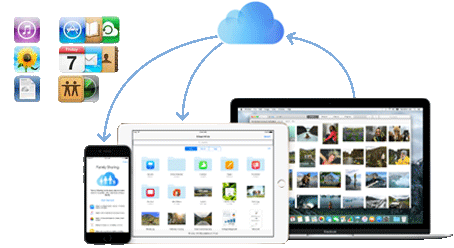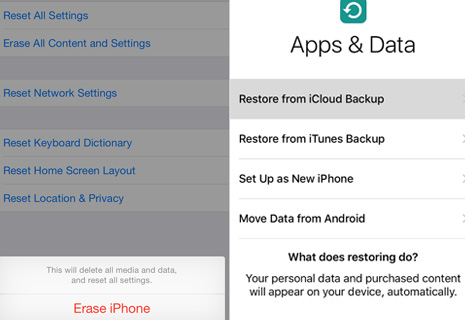How to Download iCloud Backup to iPhone/Computer/Android
"I lose my iPhone, but I had backup to iCloud. Now I am getting a new iPhone and want to download iCloud backups like photos, contacts, music, app data to my new iPhone. Or if I can access my iCloud backup on PC if I use iCloud for Windows." - from an iPhone user
You may occasionally need to extract and download backups from iCloud, for example, you switch to a new iPhone or Android device, or you want to download photos from iCloud backups to computer for other uses. Here we offer several ways to download iCloud backups. Follow the steps to extract and download iCloud backup to iPhone, computer and Android device. And if you don't fancy iCloud backup, use iCloud alternative to backup, download and manage backups easily.
Download iCloud Backup on iPhone iPad
Now use the following steps to set up your new iPhone iPad and download iCloud backup to iPhone iPad automatically. iCloud backups, include nearly all data and settings stored in iCloud, such as music, videos, photos, data app, and more, will download to your new iDevice (What does iCloud backup). You are recommended to backup iPhone to Mac/PC to prevent data loss caused by improper steps.
Step 1: Turn on your iPhone or iPad.
Step 2: On the Apps & Data screen, tap Restore from iCloud Backup.
Step 3: Sign in to iCloud, then go to "Choose backup," and choose backups you want to download in iCloud.
How to Copy iCloud Backup on macOS
You can access iCloud backups and copy them to Mac within three steps without reset.
Step 1: Open the app that was used to create the documents, and select File > Open.
Step 2: Click iCloud, then open the document you want to download from iCloud.
Step 3: Hold down Optional key and click File > Save As, choose where you want to save the files, and click Save.
How to Download iCloud Backup to PC in iCloud App
Step 1: Download iCloud for Windows on your PC, and follow instructions to install iCloud on Windows PC. This may take several minutes. After the installation is finished, you have to restart your system for the configuration changes made to iCloud to take effect. Click Yes to restart now before you download iCloud backup to computer.
Step 2: Enter your Apple ID and Password and login to iCloud on Windows.
Step 3: Select iCloud backup to download to PC without reset. The time it takes depends on the file size and internet connection speed.
How to Download iCloud Backup to Computer via iCloud Website
You can follow the steps below to copy and download iCloud photo backup and other files to computer without reset via iCloud website if you upgraded your account to iCloud Drive.
Step 1: Head to iCloud site, Login to iCloud on Mac or PC.
Step 2: Open the iCloud Drive app on iCloud website.
Step 3: Choose files you want to download, click the download icon, and iCloud backups will download to your computer.
How to Download iCloud Backups to Android
I lost my iPhone. Now, I am getting Android. I want to access my iCloud backup photos and app data. I googled and notice many iOS backup programs can download backup. Is there any tools I can trust and able to download iCloud backup online to my new Android phone?
Some users switched from iPhone to an Android phone and asked how to backup to iCloud and download old iCloud backups to Android device. Apple doesn't offer ways to download iCloud backups to Android, and most third party iCloud backup extractor programs can't download iCloud backup directly to Android devices. You can follow the above to download iCloud backup to Mac/PC computer first and then transfer the downloaded files to Android via USB cable or Android file transfer tools.
 By Mia to iCloud, Apple Resources | Posted on Aug 22, 2017
By Mia to iCloud, Apple Resources | Posted on Aug 22, 2017