When users need to sync iPhone data, they sometimes find the iTunes won't open on MacBook/PC with an iTunes error code 13014. However, most of them don't know how to fix it. This post has all the effective fixes to bring iTunes back to normal.
"I try to open iTunes on MacBook Pro and it says 'iTunes application could not be opened. An unknown error occurred (13014)'. I have restarted the computer, uninstalled and reinstalled iTunes, and repaired it in the control panel. Nothing works!! Please help!"
There are depressed users on forums nagged by the same iTunes unknown error 13014 when they need to go to iTunes Store or sync data. You may see iTunes won't open on Mac/PC or the iPhone/iPad cannot be synced with the error codec 13014. Unfortunately, the official Apple fixes don't seem to help. Therefore, we have searched high and low for effective solutions and gather together all the possible fixes that have helped users. (Note: there fixes here also work to solve iTunes error 5000, 69 and 13010)
Before we start, make sure you have tried the following basic fixes:
* Quit and restart iTunes
* Restart your computer
* Update iTunes and even iOS to the latest version
* Unplug any peripheral devices and cables
* Disable any third-party security software
Though the fixes on Apple's official page don't work with the iTunes sync error, one user who has talked with Apple Chat shares a solution. To fix his iTunes error code 13014, you need to restart your computer in Safe Mode, which will delete the cache files.
On Mac:
* Start your Mac, then press and hold the Shift key immediately;
* When you see the Apple logo on the screen, release the Shift key and log in.
On Windows:
* Remove any connected device from the computer and restart;
* Press F8 key before the Windows logo appears (on Windows 10/8, you need to press F8 or Shift+F8).
* Then select Safe Mode and press Enter. Log in as an administrator if required.
The Genius.itdb folder is a feature introduced in iTunes 8 to store information of your iTunes library. It can be the culprit to iTunes error 13014 won't open Mac/PC sometimes when something wrong damages the iTunes library. You can turn it off or delete the folder if the iTunes 13014 issue continues.
To turn off Genius: close iTunes match and that will bring up the Genius window > select the disable option in Genius and restart your computer and try again.
To delete Genius.itdb folder: go to iTunes library folder and find the file named "iTunes Library Genius.itdb.lock." > delete the file and empty the trash. Then restart your computer and try again.
Related: Full iTunes Errors & Fixes
When you see iTunes application could not be opened with iTunes unknown error 13014, you may check if the iTunes library is corrupted. You can move the iTunes library to another location and try again. Before that, make sure you have made a backup.
* Find the folder of iTunes library and move it to another place like the Desktop.
* Restart iTunes and it may ask you to create a new library or select an existing one. Choose the new library.
* After that, move the original iTunes folder back and replace the newly created one.
One thing that many users may ignore but can be the cause for iTunes error code 13014 in many cases is the space of the hard drive. Sometimes the hard drive is too full that iTunes won't open on Mac/PC. You need to check if the space of the hard drives that contains the iTunes library is enough. Transfer or delete some files from the hard drive and restart iTunes.
If the program still won't open on MacBook or PC with the iTunes unknown error 13014, you may consider trying an iTunes alternative to sync or back up iPhone or iPad. In view of the capabilities of iTunes, we recommend you MacX MediaTrans.
MacX MediaTrans is a one-click data transfer tool that works just like iTunes. It will transfer and back up photos, movies, videos, music, ringtones, iTunes purchases, and other data between Mac/PC and iPhone/iPad. With one click, you can sync massive data in a flash without relying on iTunes. Then you can get rid of "iTunes won't open unknown error 13014" on macOS or Windows. Its data transferring speed is by far the fastest on the market, about 8 seconds to move 100 4k pictures.
FYI: the iTunes alternative also works as a HEIC photo converter, ringtone maker, music manager, iTunes DRM remover, media encryption software, iPhone video converter, USB mounter and more. If you need any of these features, you can download and try.
Step 1: Connect iPhone to the computer.
Connect your iPhone to the computer with USB cable. And tap "Trust this computer" on your iPhone. Then download the software.
Free download MacX MediaTrans on Mac
Free download Windows version on PC
Step 2: Load your data.
Here we will take photo transfer as an example to show you how to move data between computer and iDevices. Click "Photo Transfer" icon on the main interface. Then you will be brought to the window with all your pictures displayed.
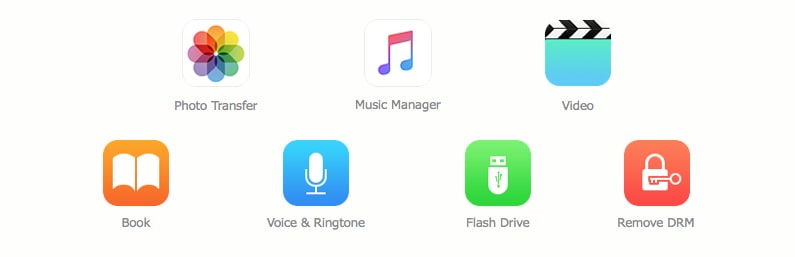
Step 3: Transfer iPhone data
To back iPhone photos to the computer, click "Select All" or select the target images and then click "Export" to transfer iPhone data to Mac. If you want to import new pictures to iDevice, click Add Photo and select the pictures from your computer.
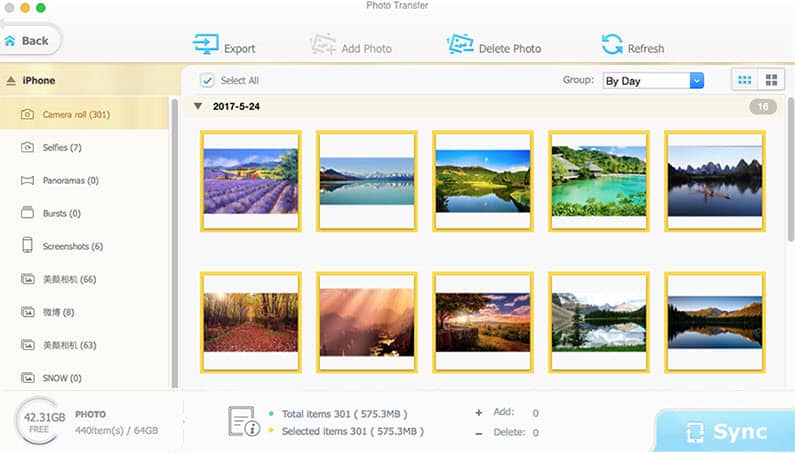
Step 4: Start data sync.
After you add or export the photos, click the big blue Sync button to apply all the changes to the iDevice. If you need to back up or transfer other media like videos, music, ringtones, the steps are similar to those above.
We will keep updating this post to include other fixes that prove to be effective with iTunes unknown error 13014 on Mac and PC. If you see iTunes Error Code 5000, 69 and 13010, you can also try the fixes above. You can share your solutions on the forums to help others. If none of the fixes mentioned herein work for you, we also suggest you contact Apple Support or send us emails via the email address below.
Home | About | Site Map | Privacy Policy | Terms and Conditions | License Agreement | Resource | News | Contact Us
Copyright © 2026 Digiarty Software, Inc (MacXDVD). All rights reserved
Apple, the Apple logo, Mac, iPhone, iPad, iPod and iTunes are trademarks of Apple Inc, registered in the U.S. and other countries.
Digiarty Software is not developed by or affiliated with Apple Inc.