This guide shares effective solutions to fix iTunes error 0xE8000065 if you get the message " iTunes could not connect to this iPhone because an unknown error occurred (0xE8000065)". Plus, an iTunes alternative is shared for you to make data backup and sync easier without any connecting error.
The iTunes error code 0xE8000065 occurs especially when iTunes on your computer cannot recognize or connect to iPhone iPad, even if you try to unplug and reconnect your iDevice. The error is normally due to corrupted or damaged computer, incorrect registry entries, incomplete iTunes installation and virus or malware infection. If you run into the iTunes not connecting to iPhone with the error code 0xE8000065 or other iTunes 0xE errors, get help in this article.
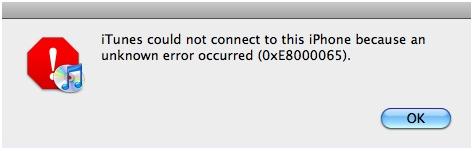
The troubleshooting steps are also applicable to other similar 0xE error codes during restoring or syncing iPhone.
• 0xE800003
• 0xE800002D
• 0xE8000012
• 0xE8000015
• 0xE8000065
• 0xE8000068
Related Posts: Complete iTunes errors and fixes, iTunes won't play music, iTunes backup error, iTunes sync error
Any malfunctioning in USB connection may cause the iTunes could not connect to the iPhone error 0xE8000065. So check if your USB cable is damaged, if so, change another cable. If you still see the iTunes could not connect to this iPhone because an unknown error occurred (0xE8000065) error, you can also switch to another USB port to see if the error is fixed. Make sure connect the device directly to your computer instead of an external USB hub.
A basic restart can fix many bugs. If you get the error message" iTunes could not connect to this iPhone because an unknown error occurred (0xE8000065)", reboot your iPhone and computer to see if the iTunes won't connect to iTunes error 0xE8000065 disappears.
Note: When you connect your iPhone to your computer with iTunes for the first time, make sure to tap on Trust button when Trust This Computer message pops up. This will resolve some iTunes error codes.
Overdue iTunes generally cause iDevice sync problem such as the iTunes 0xE8000065 code error, invalid response, the value is missing and many other iTunes errors. So the importance of keeping iTunes up to date is self-evident, not only because it makes good compatibility with your iOS but also comes with app and performance improvements.
New OS update does not only mean feature enhancements but also is purpose built to fix some bugs such as security issue previously existing in the older version. If you see the iTunes 0xE error codes, iTunes error 3194 or other iTunes crashing errors, let your computer gets the error fixed. Check if your computer meets the minimum system requirements.
Firewall is likely to block iTunes. And some outdated security software such as antivirus is sometimes reported by users as the culprit to iTunes error 0xE8000065 and any other issues such as cannot open iTunes, download content, etc. So you can temporarily turn off or uninstall it or reconfigure the firewall settings and then reconnect iPhone to your computer with iTunes to see if the message an unknown error occurred 0xE8000065 disappears.
Chances iTunes won't connect to iPhone and shows you the unknown error code 0xE8000065 are high even if you try so many methods mentioned above. A once-and-for-all solution is to resort to an iTunes alternative to backup and sync iPhone. And this can be done with MacX MediaTrans, for example.
With no iTunes connection error, the iPhone manager will quickly recognize iPhone by connecting to computer and makes transferring music, photos, videos, ringtones, ebooks and more pretty easy and quick. You can check the detailed steps about how to backup iPhone data on Mac without iTunes.
Step 1: Free download and run MacX MediaTrans and connect iPhone to computer with a USB cable. It takes just a few seconds to recognize iPhone without any connecting error or 0xE8000065 error code.
Step 2: Choose the specific type of data you'd like to backup and sync. Here we take syncing music from iPhone to Mac as an example. Just click Music Manager on the main interface. It supports transferring not only iTunes purchased music but also non-iTunes music like WAV.
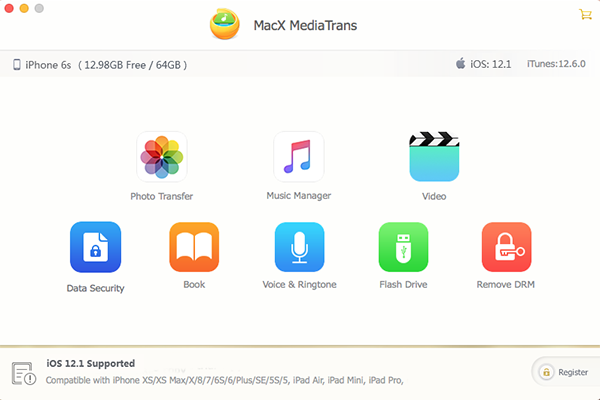
Step 3: Select the music you want to sync. You can bulk transfer music or just sync the songs selectively based on your needs. Then press Export button and take Sync to begin to transfer iPhone music to Mac. There won't any data erasing risk or other iTunes error 0xE8000065 at all.
Still have any question about how to backup iPhone without itunes an unknown error occurred 0xE8000065 code, please feel free to contact our support team.
Home | About | Site Map | Privacy Policy | Terms and Conditions | License Agreement | Resource | News | Contact Us
Copyright © 2026 Digiarty Software, Inc (MacXDVD). All rights reserved
Apple, the Apple logo, Mac, iPhone, iPad, iPod and iTunes are trademarks of Apple Inc, registered in the U.S. and other countries.
Digiarty Software is not developed by or affiliated with Apple Inc.