If you get a message involved in "sync session failed to Finish" when trying to sync iPhone using iTunes, there will probably be a sync failure. Find all possible reasons and troubleshooting steps to iTunes not syncing with iPhone error in the post.
I'm trying (and failing) to sync a set of folders with my iPad. Whenever I try to sync, I get the error "The Pad 'JMike's iPad Air' could not be synced because the sync session failed to finish" - Apple Discussion
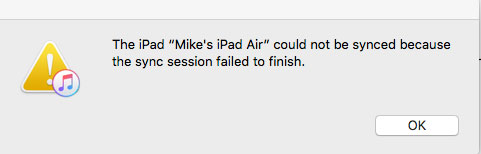
iTunes is an intelligent iOS device management app available to backup and sync iPhone iPad or iPod on your computer. If you are well up on the smart app, you might meet with some frustrating iTunes sync errors between whiles, and the iTunes sync session failed to start or finish is one such issue, especially when you try to synchronize iTunes photo library or purchased items to your iPhone. The reasons why the error occurs can be listed as below:
• The issue starts to happen after you have updated iTunes to a newer version, in which required iTunes components are missing.
• Third-party apps stop the sync process and lead to sync session failed to finish error.
• Corrupted iTunes backup causes the iTunes sync error with iPhone.
• Incomplete or faulty iTunes installation. This usually happens on windows OS.
• You haven't setup iTunes sync option.
• iTunes is outdated.
Hold both Home and Power buttons for around 10 seconds until you see the Apple logo then release. After it returns to Home screen, connect to sync and see if this resolves the iTunes not syncing with iPhone error.
For the new iPhone XS/XR/X, press both volume down and Power buttons until you see the power off slide button appears, slide it to the right to power iPhone off, then turn on it back.
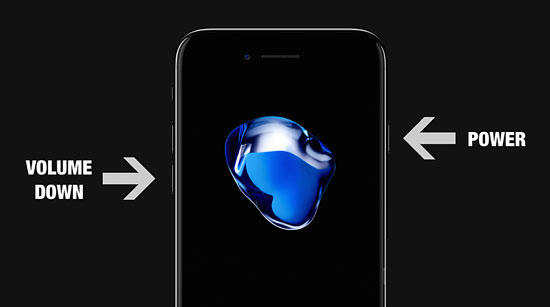
Simply quit iTunes and restart it before you sync iPhone again and check the iPhone sync session failed to finish error is solved or not.
If a normal restart of iPhone and iTunes don't fix the issue, force closing all the Apps in the multitask window is said to be an effective solution to fix the iTunes errors. Just click the Home button twice and swipe the apps upwards to close them.
Users from Apple support communities give some clue of fixing iTunes sync session failed to finish error. Restarting Mac in safe mode will replace the corrupted iTunes system file with an uncorrupted file, in such a way to make iTunes sync iPhone smoothly. To do this, press Shift during startup, start up in Safe Boot mode and temporarily disable login items and non-essential kernel extension files.
iTunes overwrites backups by default rather than erasing the previous backups to reflect only those changes since the last update. If there is a corruption during iTunes backup, issues like iTunes sync session failed to finish or start will probably occur. You have to delete the previous backups to fix the error. Just plug your iDevice to computer, open iTunes > Preference > click on the Devices tab > delete all backups that you see, click on the Reset Sync History option if applicable.
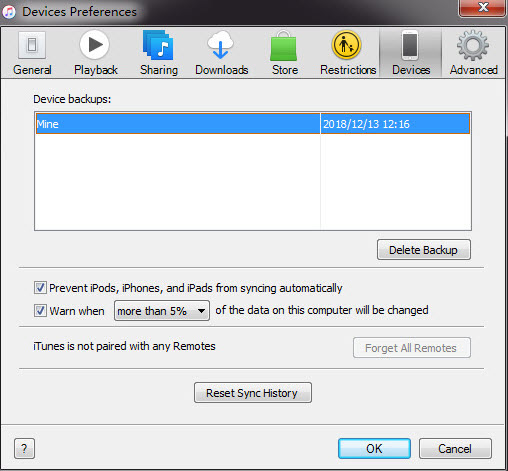
Due to outdated software, you must check if the iTunes is up to date. Click on Check for Updates option and find if any updates are available. Click on it if the latest update is available. Restart iTunes.
Also See: iTunes songs greyed out with dotted circle fixed; iTunes music library disappeared after update
iTunes syncing are bound to various errors, including but not limited to sync session failed to finish/start. You may be also frustrated by error code 54, duplicated music, disappeared playlist, faulty Wi-Fi syncing, and data loss while synchronizing iPhone using iTunes. To get rid of the issues once and for all, you will try MacX MediaTrans, which is your best mate for data syncing and transfer.
Designed as the best iTunes alternative for Mac, MacX MediaTrans aids you to sync data between iPhone iPad iPod and Mac back and forth, without any errors. Here are the highlights why you shall choose the iPhone manager over iTunes.
1. Sync data from Mac to iOS devices or from iOS devices to Mac, without erasing the existing data.
2. Intelligently import, export, add, edit, and create music playlists, albums, etc without duplicates or grayed out error.
3. Transfer non-iTunes/Apple music to iPhone iPad iPod without format restriction.
4. Make iTunes purchases viewable on Android and other non-Apple devices.
5. Auto rotate, convert, compress large 4k, MKV, AVI videos and make them watchable on iDevice with full screen playback.
6. Ensure a fast syncing process due to hardware acceleration tech. It takes just 8 secs to sync 100 4k photos, without crashing.
Check the following steps and learn how to sync data between Mac and iPhone without iTunes.
Step 1: Free download MacX MediaTrans on your computer and open it. It is 100% secure and free of virus or malware.
![]() Free download the iTunes alternative on your Mac
Free download the iTunes alternative on your Mac
![]() Free download the iTunes alternative on your Windows
Free download the iTunes alternative on your Windows

Step 2: Plug in your iPhone, MacX MediaTrans will recognize iPhone and make it connect with your computer quickly, there is no iTunes not connecting to iPhone error at all. Confirm to Trust This Computer if available. Then select the data you want to transfer to your device. Here we take syncing music as an example.
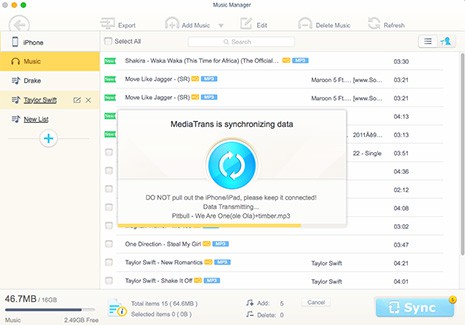
Step 3: Click Music Manager on the main interface, then hit Add Music button to import songs located on your Mac iTunes library. Then choose the songs you'd like to sync and click Sync button to begin adding music from Mac to iPhone. It will not erase the existing songs on iPhone or show you message like iTunes sync session failed to finish error. Plus, transferring iPhone music to your computer is also allowed with MacX MediaTrans.
Home | About | Site Map | Privacy Policy | Terms and Conditions | License Agreement | Resource | News | Contact Us
Copyright © 2026 Digiarty Software, Inc (MacXDVD). All rights reserved
Apple, the Apple logo, Mac, iPhone, iPad, iPod and iTunes are trademarks of Apple Inc, registered in the U.S. and other countries.
Digiarty Software is not developed by or affiliated with Apple Inc.