Part 7: FAQ about MOV Video Format and MOV Conversion
 Is MP4 or MOV better?
Is MP4 or MOV better?
MP4 features higher compression ratio than MOV, offers smaller file size even in the same image quality condition and consumes less bandwidth. It is widely used for playing and streaming. But it isn't easy to edit while MOV's abstract feature allows it to be editable without rewriting. Simultaneously, MOV was initially made by Apple as the default format for QuickTime. So if you emphasize on quality and universality with Apple devices, MOV is the best choice. But if you are care of streaming and compatibility, MP4 gets your vote. See MP4 vs MOV
 Can you play MOV files on Android
Can you play MOV files on Android
Technically, MOV isn't in the Android supported format list. If you try to import MOV to Android for playing purpose, you will get a message "the audio format wasn't compatible". In order to play MOV on Android like Samsung Galaxy, you need to take advantages of a MOV converter that can convert MOV to Android supported formats like AVI first.
 How to play MOV on TV
How to play MOV on TV
This is conditional. If you are going to watch QuickTime MOV video on Apple TV, import the MOV movie to iTunes from the storage location on your Mac, then sync it with Apple TV. But if you need to stream MOV movies to smart TV like Samsung TV, you might be as well convert MOV to MP4 format and them enjoy a smooth playback on the TV from USB drive.
 Is MOV lossy or lossless
Is MOV lossy or lossless
MOV uses the lossy video compression algorithm to hold the video content. This approach gets rid of part of the video that is less important and avoids reencode degradation, thus making the video much smaller in size, yet managing to keep the maximal video quality after compression.
 How to compress MOV?
How to compress MOV?
MOV video format offers crisp image but takes up a lot of space, which is problematic if you are having a storage issue on your iPhone, iPad or sharing with others. But you can still rely on MacX MOV converter to compress MOV for much more smaller size, by either converting MOV to smaller-sized FLV, WMV, lowering the parameter settings like bitrate, resolution, aspect ratio, or trimming off the unwanted parts, getting rid of the ads, and more.
 Mac not playing QuickTime MOV. How to fix it?
Mac not playing QuickTime MOV. How to fix it?
If the QuickTime player leaves no picture, no sound and black screen in front of you when playing MOV video on Macbook, iMac, you must be aware of the codec like AIC, ProRes that QuickTime won't accept and get new installation like Perian, VLC, Filp4Mac package, etc because new QuickTime is built on a different video/audio framework which doesn't support the older formats now. If these processes are complicated for you, simply resort to a MOV converter to do the conversion of MOV without changing the codecs at all.
 How to convert QuickTime video to Windows
How to convert QuickTime video to Windows
Windows Media Player can play almost all regular video format types. But there are times you cannot play QuickTime MOV on Windows platform, because of the unavailability of plug-ins or the codecs required to play MOV. But sometimes you can solve the error by using cross-platform codecs like Indeo or Cinepak or download the QuickTime player on your Windows computer. For a more powerful and easy solution, you are advised to try a MOV video converter to encode MOV into WMV or AVI that is more acceptable in Windows OS.
 How to repair a corrupted MOV file?
How to repair a corrupted MOV file?
When you are informed of a broken MOV file using VLC and it cannot read it, it is probably because the MOV video is corrupted. To repair the broken MOV file, you are there with 3 options: trim off the corrupted sections and save it into a new MOV file; repair the corrupt MOV file with VLC directly; or make full use of professional video repair software like Remo to get the broken MOV fixed.
 By Candice Liu to Video Converter, Convert MOV | Last Updated on Dec 5, 2018
By Candice Liu to Video Converter, Convert MOV | Last Updated on Dec 5, 2018






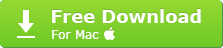
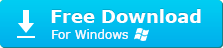
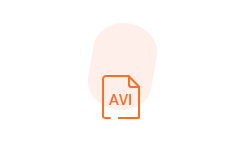
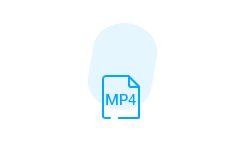
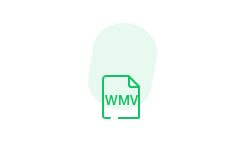

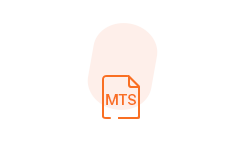
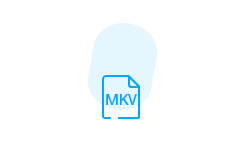
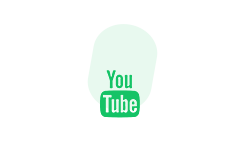
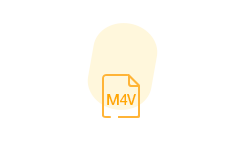
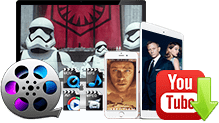
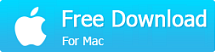
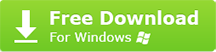



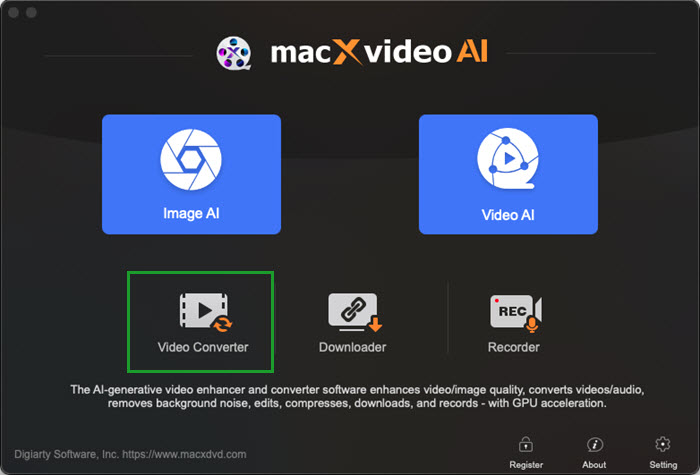
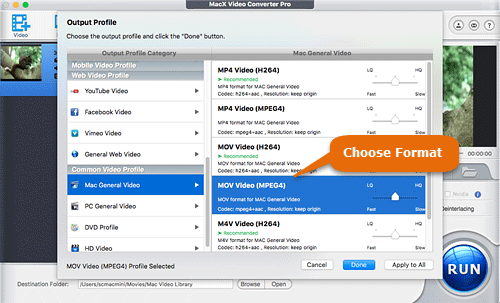
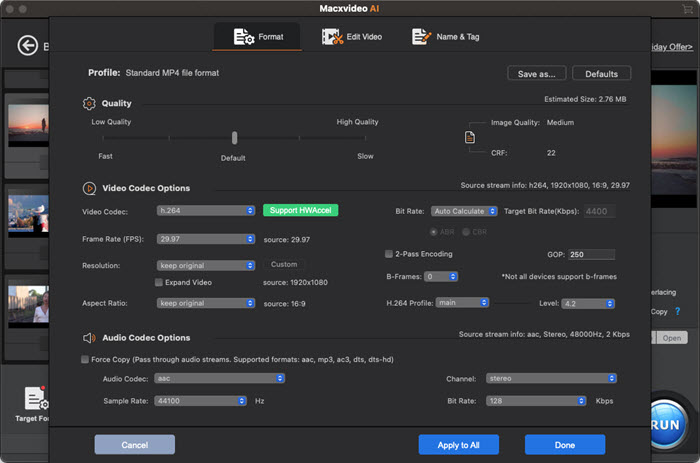
 Is MP4 or MOV better?
Is MP4 or MOV better? 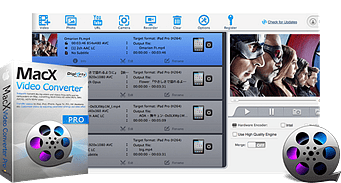





 Video Converter
Video Converter