The iPhone 8 includes NAND flash memory from Samsung, that is to say, iPhone 8 gets some additional increases on capacity compared with iPhone 7. Specifically, iPhone 8 storage options upgardes to 64GB and 256GB? Is 64GB enough with lots of must-have iPhone apps installed? Odds are, it's not.
How often do you manage your iPhone space, deleting photos from iPhone or clearing message conversations, videos, apps, music? How do you treat your Apple Music playlists you download for offline listening, YouTube Red video downloads, 4K video recording and high-resolution photos and movies free downloaded to iPhone 8? If your iPhone is full of these data, you probably endure the ongoing message warning that your iPhone's storage is full even if you got a 32GB/64GB iPhone.

MacX MediaTrans offers the ultimate way to transfer and backup iPhone music, videos, photos, eBooks, voice and ringtone to Mac computer in batch within seconds to make space on your 32GB/64GB iPhone X/8/7 (Plus)/6S/SE.
Besides purchasing the larger space 128GB or 256GB iPhone 8 at higher price, are there some other options to make more space and keep costs down? You cannot add a memory card for iPhone like Android phones. But there still are some iPhone external storage solutions to manage the space on iPhone.
iPhone files backup may be desirable or necessary for a variety of reasons, whether it's to make a manual backup of your iOS backups, or it's just to move it onto Mac computer so that you can clear out some disk space of your iPhone 8. And MacX MediaTrans is a supreme choice to backup iPhone files to Mac computer to extend iPhone 8 storage options. It allows you to:
How to Backup iPhone Data to Mac Computer
Prior to iPhone files backup, you need to free download the iPhone backup software on your Mac computer. It's available on Mac OS X 10.7 or above, iOS 7 and above. Here takes how to backup iPhone video to Mac as an example.
Step 1: Launch MacX MediaTrans and connect your iPhone to Mac with the included USB cable. BTW, remember to turn off the iTunes automatically sync in case of any data erasing.
Step 2: Tap "Video" icon on the main interface and scroll down to choose any videos you wanna backup to Mac.
Step 3: Click "Export" button then the iOS file manager will automatically transfer the selected videos from iPhone to Mac.
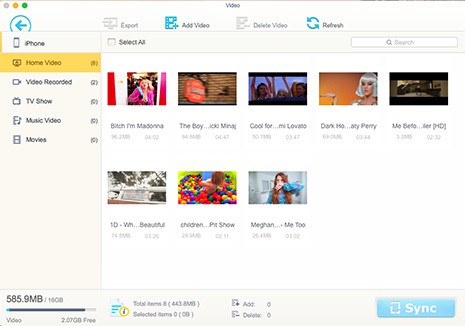
MacX MediaTrans can also export DRM movies/videos purchased from iTunes/Amazon from iPhone to Mac. Thus you can not only watch your purchased movies on Macbook Pro/Air, iMac 5K with a larger screen, but also backup and move the DRM protected movies to Mac so as to free up iPhone space.
Deleting unnecessary files especially 4K/HD photos, videos, music, ringtones etc. can also manage iPhone storage for more space on iPhone 8. Of course you can head to Settings > General > Usage > Manage Storage to delete the corresponding music, photo, videos, apps at a stroke. But actually you do not wanna remove all the photos, videos, music at once. So a simpler and more practicable tool comes to your sight. The latest version of MacX MediaTrans supports to delete all photos, albums on iPhone 8/7 (Plus)/6S/SE, as well as videos, music, ringtones, voice memo, ebook etc.
To get a wide range of space for storage, here we take deleting unwanted photos as an example on iPhone.
Step 1: Similarly, free download and launch MacX MediaTrans on Mac. Then connect iPhone to Mac computer with the USB cable. Still set iTunes properly (prevent iTunes from syncing automatically) to avoid any data loss.
Step 2: Click "Photo" icon to view all photos/albums. Then select the unwanted photos that will be removed.
Step 3: Click "Delete" button to remove all your chosen photos.
BTW, if you wanna delete an album, you need to delete all the photos in the album at first. And then you are able to delete the blank album. Please note that the albums built on iPhone such as Camera Roll album cannot be removed here.
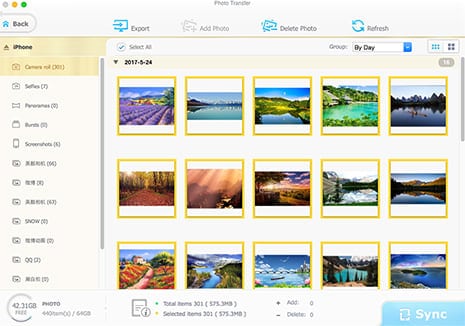
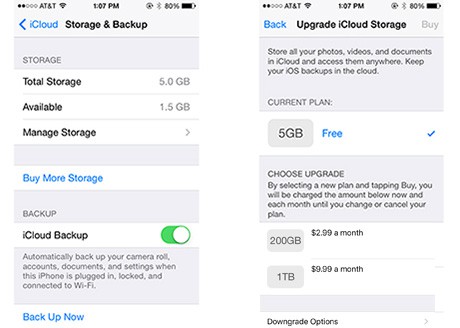
For those who are struggling about iPhone 8 cons of insufficient 32GB/64GB capacity, iCould storage becomes another iPhone storage option. iCloud gives you free, unlimited storage for all your iTunes stuff, including iBooks, music, movies, TV shows, and apps. You also get 5GB of additional storage for backups, data, and photos. You can purchase more iCloud storage if you need it, and Apple has just dropped expanded their paid tiers:
5 GB - Free |
50 GB - $0.99/month |
200 GB - $2.99/month |
1TB - $9.99/month |
2TB - $19.99/month
1. If you're using iOS 8 or later, go to Settings > iCloud > Storage. If you're using an earlier version of iOS, go to Settings > iCloud > Storage & Backup.
2. Tap Buy More Storage or Change Storage Plan.
3. Choose a plan, then tap Buy and enter your Apple ID password.
If you demand even more space, you can plug a proper external SSD or hard drive into your iPhone 8/7 (Plus) via the Lightning port. Or you can also check out a WiFi storage instead if you don't want to mess around with cables. To expand iPhone 8/7 (Plus) space, there are two concrete external drives to manage iPhone storage.
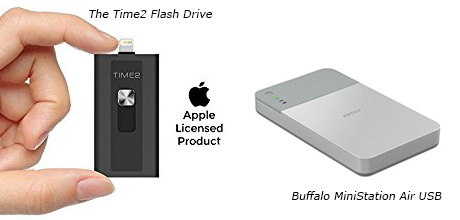
1. The Time2 Flash Drive can be yours for just $35 on Amazon, working nicely with all recent iPhones as well as iPads. You can get 16GB, 32GB, 64GB or 128GB models and they're pleasingly slim and light for easy transport.
2. Buffalo MiniStation Air USB 3.0 Wireless 1 TB Portable Hard Drive is a solid choice, offering up to a terabyte of extra storage for carrying around a massive media collection. The external flash drive isn't too bulky or hefty, so it's a decent portable device for taking on trips. The MiniStation produces its own WiFi network, which you securely connect your iPhone to. You can then transfer files and media back and forth, as needed.
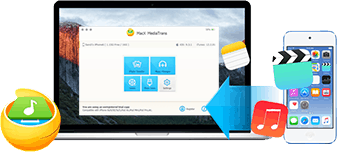
MacX MediaTrans - Make space on iPhone 8/7 (Plus) by backing up iPhone data (music, photos, videos, eBooks, voice and ringtone) to Mac computer within seconds in drag-drop; and removing unnecessary iPhone photo, videos, music etc. at a stroke.
Guide you to export photos from iPhone to Mac and vice versa
Follow this tip to put iPhone video to Mac to free up storage
For any questions with MacX MediaTrans, please feel free to contact our support team.
Home | About | Site Map | Privacy Policy | Terms and Conditions | License Agreement | Resource | News | Contact Us
Copyright © 2026 Digiarty Software, Inc (MacXDVD). All rights reserved
Apple, the Apple logo, Mac, iPhone, iPad, iPod and iTunes are trademarks of Apple Inc, registered in the U.S. and other countries.
Digiarty Software is not developed by or affiliated with Apple Inc.