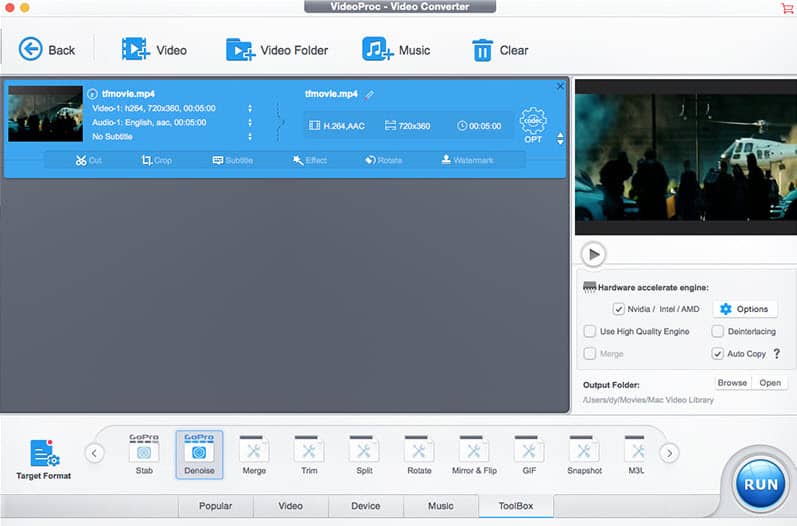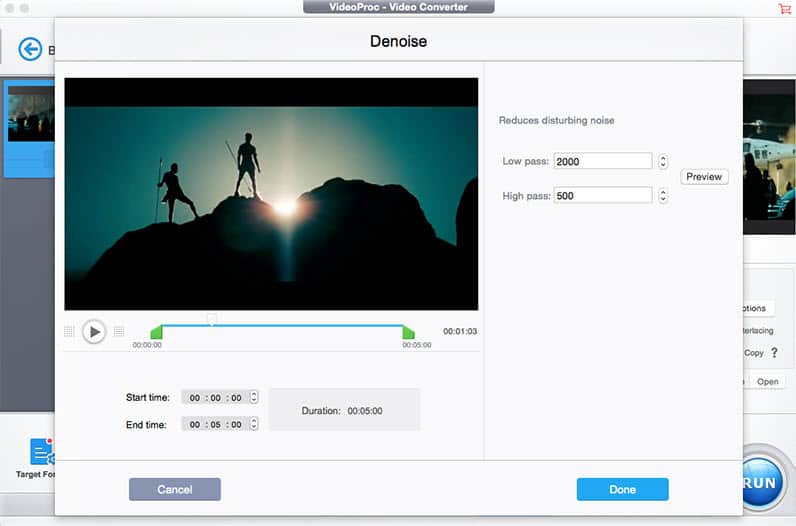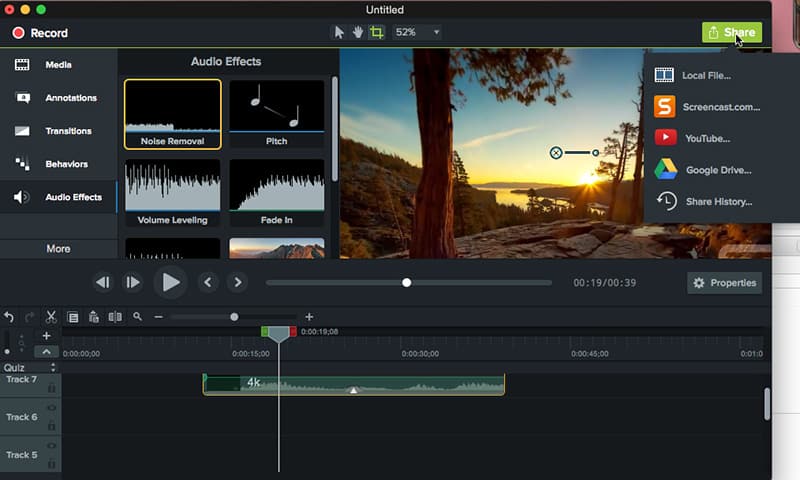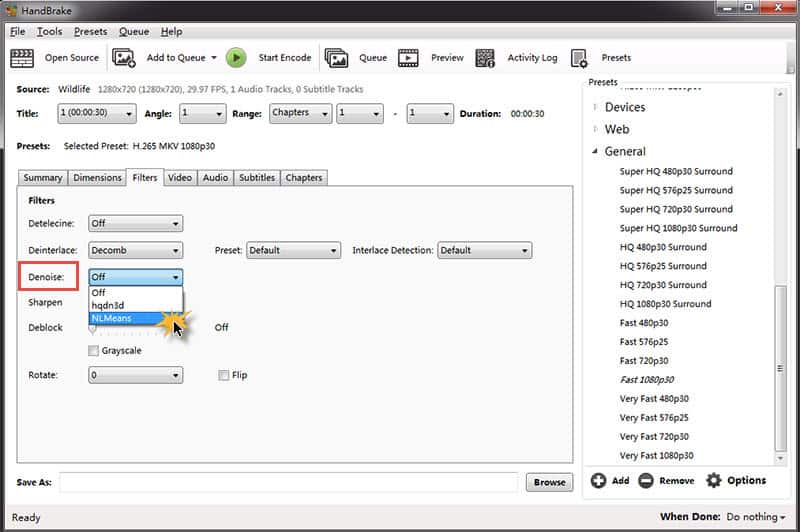Prior to downloading this GoPro noise removal software, you're suggested to resort to a high-end Mac computer, which would enable GoPro noise removal process and GoPro 4K video editing process to be accelerated up to 5X faster speed if it supports one of the GPU hardware acceleration techs: Intel Quick Sync Video, Nvidia NVENC or AMD APP. Afterwards, free download VideoProc on your macOS and launch it.
Step 1: Tap "Video" icon at the home screen after you fire up this video processing tool. Followed by a click on "+ Video" option at the top banner of the pop-up interface to load your GoPro video files. This GoPro video editor supports batch handling GoPro video wind noise reduction task. You can also choose "Video Folder" to import a fold of video files at one stroke.
Note: as you can see from the main screen, there are another 3 options available: DVD, Download and Record. It means that you can also take advantage of this all-round app to rip and backup DVD movies to MP4, MOV, MKV, MPEG-2, iPhone iPad, free download online video music from YouTube, Vimeo, FB, etc. 300+ sites and record on-screen/iPhone screen video.
Step 2: Choose "GoPro Denoise" from the Toolbox category at the bottom of the interface. Double clicks on this profile and the detailed Denoise window will pop up, from which you can see the detailed parameter settings: Low pass 2000 and High pass 500. The default settings are the most suitable ones for your GoPro video denoise. You have no need to adjust them if you're strange at this stuff.
From the following screenshot, you can see you're also able to freely set up your video length via the moving slidebars or the Start/End time to shorten your GoPro video length and just save the highlight clips you wanna upload to SNS platforms.
Additional illustrations: A high-pass filter (HPF) attenuates content below a cutoff frequency, allowing higher frequencies to pass through the filter. A low-pass filter (LPF) attenuates content above a cutoff frequency, allowing lower frequencies to pass through the filter. - from theproaudiofiles.com
Option 1: Stabilization and Fish-eye correction options under Toolbox are also available if your GoPro 4K 60FPS video is shaky and ruined by lens distortion. The only drawback is that you are allowed to use only one effect in the Toolbox at a time. After the first effect is finished, you can then go to the second one.
Option 2: To upload GoPro 4K video to YouTube, FB, Dailymotion, etc. for sharing, you can choose "Edit" feature to customize your GoPro video, including cut off the unwanted clips from GoPro video, merge several videos into one, split GoPro video into numerous clips, rotate GoPro video 90/180/270 degree, add external subtitles to GoPro 4K UHD video, export video subtitles, add cool special effects to video, etc.
Option 3: If you're not satisfied with GoPro video parameter settings, tap "Settings" option, from which you can tweak GoPro video bit rate, downscale 4K to 1080p, adjust GoPro video aspect ratio from 4:3 to 16:9 or 1:1, change GoPro video frame rate 60FPS to 30FPS, etc. to further tailor your GoPro video.
Step 3: Tap "RUN" button and this GoPro video processing program begins to remove background wind noise from your GoPro video. The whole process will be accomplished at 250-320FPS, 5X faster speed than any other competitors due to the advanced Intel/Nvidia/AMD GPU HW acceleration tech.