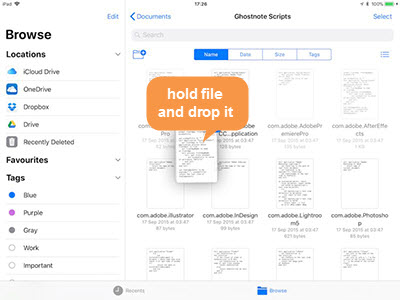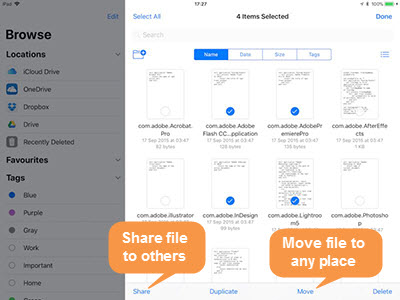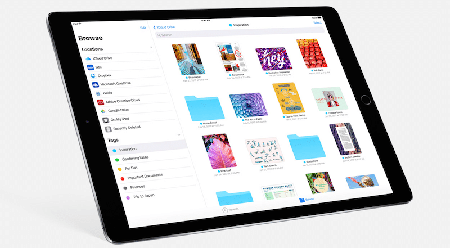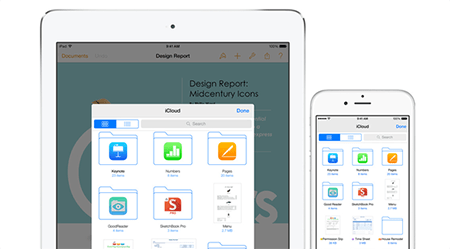[iOS 17] How to Use New File Manager in iOS 17 on iPhone iPad
When it comes to compare iOS 17 with iOS 17 in new features, you will notice one of the iOS 17 new features is low-profile but indeed useful. That is New files app. Different from the former iCloud Drive app and third-party cloud storage service, this iOS 17 New file manager can let you access almost all the files on your iOS 17 iPhone iPad, not merely the files in local but also files in iCloud Drive, 3rd party apps like DropBox, OneDrive, etc. In a word, it can organize all your files into one place on iOS 17 iPhone iPad. Well, how to use New Files app in iOS 17 on your iPhone or iPad Pro? Below shows the guide.
Part 1: Overveiw on iOS 17 New File Manager User Interface
When you first open new file manager on your iOS 17 iPhone iPad, you will be greeted with a straightforward interface. On the left side, it lists out the locations, including files in your local iPhone iPad, files stored on other iOS 17 free apps or cloud service like iCloud Drive, OneDrive, etc. Also recently deleted files can be checked on this iOS 17 new files app. At the lower left corner, you can see another two options: favorites and tags, which allow you to label what you like most and classify different types of files using colorful tags (blue, purple, yellow, gray, etc.).
On the right side, the selected files and folders are well displayed by list or icon according to your choice on the right small button. If there are too many files or folders for you to find out, just search the keywords on the search bar to dig them out. Or you can view them via Name, Date, Size or Tags options. After talking about how to view files and folders on iOS 17 new file manager, here concerns how to create new folders to re-organize your files: click the left small button with a "+" icon to create a new folder and then move files to the new folder. Easy peasy! These are all the cases under "Browse" window.
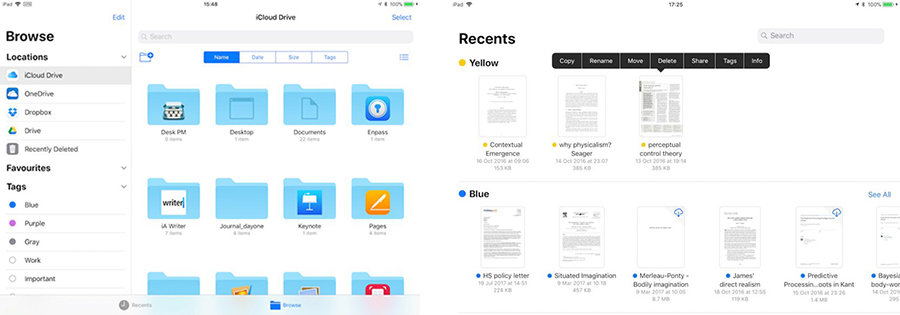
In another window "Recents", the case is different, of course. You can do the following things thereon:
 Click file or folder to open and view any file/folder.
Click file or folder to open and view any file/folder.
 Long press the file and then further edit your file or folder with a broad library of options, like copy, rename, move, delete, share, tags, info, etc.
Long press the file and then further edit your file or folder with a broad library of options, like copy, rename, move, delete, share, tags, info, etc.
More importantly,
you can enjoy an iOS 17 exclusive file management feature: drag-and-drop files.
Part 3: Manage & Organize your Files in iOS 17 New Files App
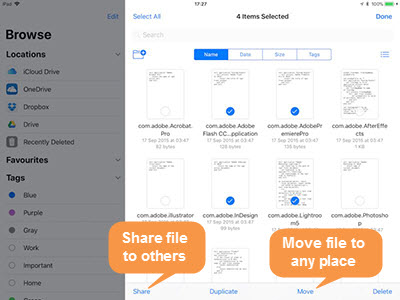
1. To better manage your files in iOS 17 New Files App on iPhone iPad, the first thing is to go to Locations, Favourites or Tags to find the folders and files you wanna manage.
2. Followed by a click to the "Select" button at the upper right corner, which enables you to select some or all files. Afterwards, four options pop up on the bottom of the Browse interface.
3. Activate "Share" option and you can share the selected files to your friends or others, as well as other apps. At the same time, this feature is also the path to let you access to copy, print and more actions.
4. Hit on "Move" icon and the directory tree will appear to let you freely choose the destination folder to save your selected files.
Note 1: iOS 17 new file app supports different apps like Amazon Drive, macOS X Server, Dropbox or the like, but it has no integration with other iOS apps.
Note 2: Files can't be shared between macOS and new Files app without macOS Server, which comes at $19.99.
Note 3: This iOS 17 new file manager can only manage limited types of files like text, word, etc. It currently can't manage your photos, music songs, videos, etc. multimedia files.
Useful tips: To share multimedia files between computer and iPhone iPad, you can take MacX MediaTrans into consideration, which allows you to manage music (create/edit/delete songs or playlists), make iPhone ringtone, transfer files between iPhone iPad and Mac/PC, as well as remove DRM protection from iTunes purchased files.
Part 4: iOS 17 New Files App vs iCloud Drive App
For those who don't update to iOS 17 on iPhone iPad, they use iCloud Drive app to manage files on iOS 17 or iOS 17 devices. Yes, iCloud Drive app is also a cloud storage service, as well as a file manager app for iPhone iPad. Yet, what's the difference between iOS 17 New Files App and iCloud Drive App? Which one is better? Should you update to iOS 17 to enjoy new file manager or just insist on its predecessor? You will have your own judgement after reading the comparison.
iOS 17 New Files App
1. Any iOS 17 device can use drag and drop feature to easier and faster move and manage your files on both iPad and iPhone.
2. Manage all files together not only located in your iPhone iPad, files stored on iCloud Drive, but also third party apps like OneDrive, Box,etc.
3. More new features are offered, e.g. copy, move, delete, duplicate...
4. Zip file supported in iOS 17 New Files App. No limits on storage space.
iOS 17 iCloud Drive App
1. Drap and drop feature is only available for iPad.
2. Store and manage iCloud files only. Third party apps are not supported.
3. Highly related to iCloud. So you only have 5GB free storage space. You have to upgrade the cloud storage plan if the size of your files exceeds the space limit.
 By Rico Rodriguez to iOS 17 Update, Apple Resources | Last Updated on June 18, 2023
By Rico Rodriguez to iOS 17 Update, Apple Resources | Last Updated on June 18, 2023 


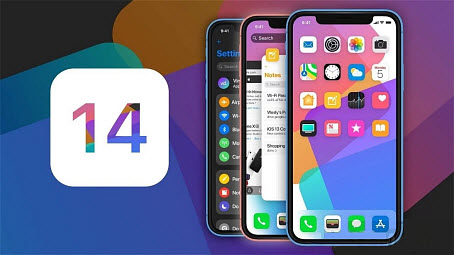
 Create/edit/delete iPhone files, remove DRM from iTunes purchased files.
Create/edit/delete iPhone files, remove DRM from iTunes purchased files. 

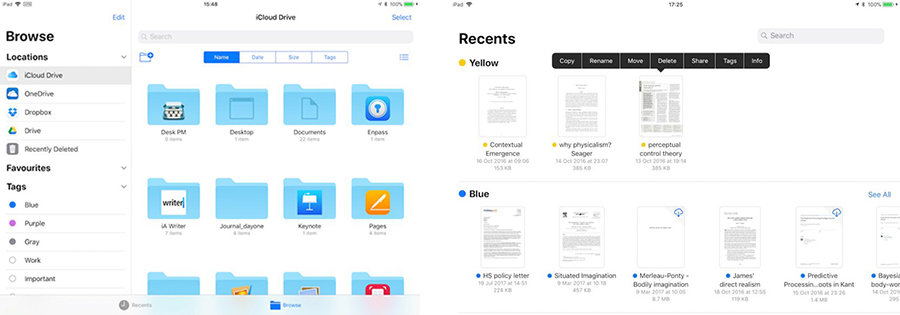
 Click file or folder to open and view any file/folder.
Click file or folder to open and view any file/folder.