Do you believe in materialist dialectics? If so, you're supposed to know the core of this philosophical view - Identity and Opposition. Everything in this world is not single-sided, which means its positive side and negtive side together make it. When it comes to iOS 17, why don't you just use this view to treat iOS 17?
Accept iOS 17 advantages and benefits and meanwhile accept imperfect iOS 17 disadvantages and problems like the recently found iOS 17 screen recording not working problem. So instead of complaining Apple about the screen videos recording won't work bug, what you should do is poised to take it and figure out the solutions to fix this iOS 17 problem. To adjust your mindset is the first step and then proceed to solve iOS 17 screen recording broken issue.
Recorded Screens Videos Cannot Be Saved on iOS 17?
That's because no enough space is available on iPhone iPad. Solution: bulk delete unwanted files to free up iPhone space using MacX MediaTrans!
- 1 Click to bulk delete photos, music, videos, iBooks, etc. from iPhone iPad.
- Backup all iPhone files to MacBook/iMac/Windows for eternal backup.
- iPhone manager: create/edit files, remove iTunes DRM, make iPhone ringtone.
- iOS transfer: transfer song, pic, video, iBooks, etc. between iPhone iPad and PC.
1. Recording Not Enabled
You update to iOS 17 with a desire to enjoy new features like ARkit augmented reality, one-handed keyboard, Do Not Disturb while Driving and screen recording feature. But why screen recording stuck on iOS 17 iPhone?
Do you analyze the possible reasons? Check the screen recorder icon on iPhone? If not, head to Control Center to see if the screen recorder is turned on and in red color. If it's grey or white, please gently press force touch and tap Start Recording to activate this iOS 17 feature.
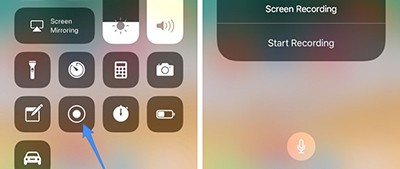
2. Screen Recording No Sound on iOS 17
After recorded screen videos on iOS 17 iPhone, some users find that there is no sound coming from the recorded video. The no sound problem occurs on FaceTime, YouTube, Safari, Chrome and various other situations like sound stop working on iOS 17 after 3 minutes. Why does this happen? That might be related to your negligence. You forget turning on microphone audio.
To fix this iOS 17 problem, navigate to Control Center > press and hold Screen Recording icon to activate the microphone audio option window > click Microphone icon to enable Audio On on the pop-up window.
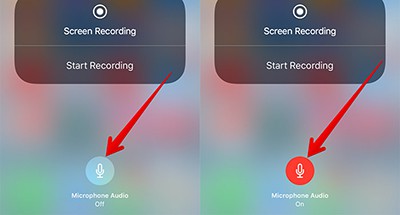
3. Screen Recording Icon is Blinking
You're confused. The iOS 17 screen recorder is turned on and so is Microphone audio. How could it got stuck on recording screens on iOS 17, either? More weird thing is that the screen recording icon keeps blinking.
Actually, this problem of iOS 17 recording is easy to tackle, because it's caused only by Screen Recording feature you disable under Restrictions. To enable it, head to Settings > General > Click Restrictions > Turn on Screen Recording under GAME CENTER section on iPhone. Come back to control center to try again.

4. Fail to Save Video After Screen Recording on iOS 17
You will successfully receive a notification on iPhone top banner, saying "Screen Recording video saved to Photos" after you stop recording. Then go to Photos app to check your recorded screen video clip on Photos app. It will be located at last in the Photos app video folder. This is the normal smooth process. What if today is not your lucky day and you go through the abnormal process of iOS 17 screen recording? The result is that your recorded screen videos failed to stored on Photos app.
In such case, the solution you'd adopt is to free up space on iPhone using iPhone cleaner software like MacX MediaTrans so as to leave enough space for video saving. This iPhone cleaner app can bulk delete iPhone photos, videos, music, ringtones, iBooks, podcast, etc. to save iPhone storage for saving videos after helping you backup all iPhone files to Mac/Windows PC. Also an iPhone music manager, ringtone maker, iTunes DRM removal, etc. ![]() Download iPhone Cleaner App (100% Free)
Download iPhone Cleaner App (100% Free)

5. Screen Recording Orientation Bug on iOS 17
After you use iPhone to record a video or download videos on iPhone, you need to rotate iPhone video orientation from horizontal to vertical or rotate video 90º, 180º or 270º. The same is to use iOS 17 screen recording feature to record iPhone screen video. Sometimes, you will find that the iOS 17 recorded video orientation is broken on account of iOS 17 bugs. To cope with the recording problem in orientation, please:
- Head to App Store to free download an iPhone video editor app called Cute Cut Pro.
- Launch this app on iPhone and import the recorded video to this video editor.
- Edit and ajust video orientation to landscape or portrait based on your needs.
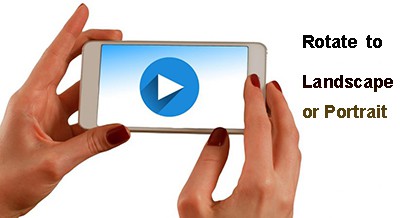
6. iPhone is Overheating when Recording Screen
Some users reflect this iOS 17 update problem annoys them a lot. iPhone becomes overheating when recording screen video. To resolve this knotty overheating problem, have a try on the below suggestions:
- Shut down the unused apps running on the background like AR game app, YouTube app, etc.
- Unplug your iPhone from the battery charger.
- Record iPhone screen video in an environment with temperature around 20-25 centigrade degree. Better not to use iPhone in a hot weather outdoors.
- Take off the plastic case from iPhone to cool down iPhone.
- Stop recording screen and leave iPhone alone for 10-30 minutes to cool down.
- update to iOS 17 latest version if the iOS 17 is to blame for.
7. iPad Air Cannot Activate Screen Recording on iOS 17
The list of iOS 17 supported devices is a mile long. Among so many devices, iPad Air users post iOS 17 screen recording not working problems most, up to 90% rate of breakdown. Here we also collect the survey data on other iOS 17 supported devices. You can have a clear overview about the rate of breakdown on different models of iPhone iPad.
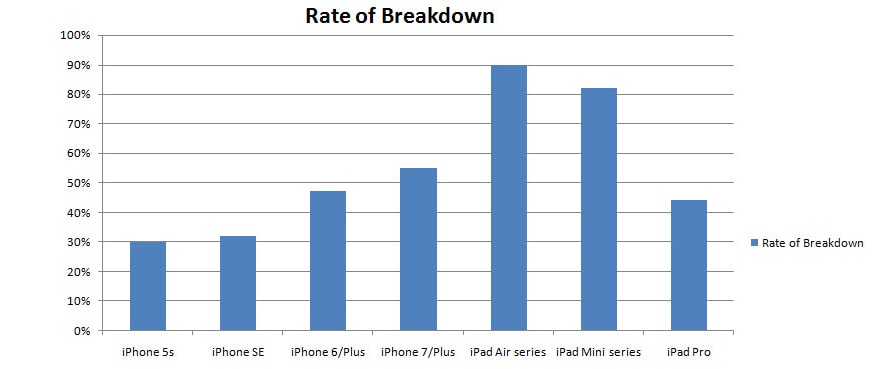
On one hand, the potential reason might be the iPad Air hardware configuration. You see, the 9.7-inch iPad Air sports with A7 processor chip, Dual-core 1.3 GHz Cyclone and 1 GB RAM internal memory. These hardware configurations in iPad Air seem too low for recording screen videos on iOS 17. On the other hand, the hearsay indicates that this might be related with Apple marketing strategy. Each iOS update would cause some iOS bugs, and more often these iOS bugs happen on older iPads iPhones. That's because Apple wants you to upgrade to new iPhone. As for iPad series, Apple encourages you to upgrade to iPad Pro in a silent way. No matter which one is the real reason, you can follow the tips and tricks to solve it.
- Backup iPad files to Mac/PC or iCloud and then reset iPad settings to factory settings.
- Spend some money to upgrade A7 chip to A9X chip or upgrade iPad Air internal memory (this service is available in some countries, not all).
- Download free alternative to iOS 17 screen recording to record iPad Air screen with 3rd party screen recorder app.
- Upgrade to iPad Pro with A9X chip, Dual-core 2.26 GHz and 4GB RAM internal memory, not only for screen recording, but also for better user experience.
8. Cannot Upload Recorded Screen Videos to YouTube
You successfully record iOS 17 iPhone iPad screen video and save on Photo apps and think eventually this tough task is over. Yet, the cruel truth is that it's not finished.
When you wanna upload recorded funny screen video to YouTube for sharing, you're told that your video can't be uploaded to YouTube. Why and how? Read on:
Reasons:
- Recorded video is too long, above 15 minutes or HD video is more than 10 minutes.
- iOS 17 screen recorded video is too large in size, 2GB+.
- iPhone iPad screen recorded video is formatted with HEVC (H265), which is not supported by YouTube currently.
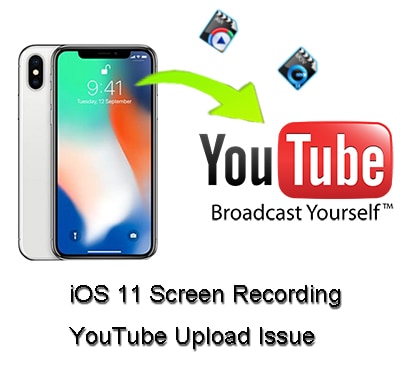
Solution:
Use free iPhone video converter - MacX Video Converter Free to free convert iPhone iPad HEVC video to MP4 (H264/MPEG-4), AVI, FLV, MOV, WMV, WebM, 3GP, etc. YouTube supported video formats and other 180+ video and 14+ audio formats. Plus, it can also trim iPhone video to shorten video length and adjust video resolution to compress video size with 30% - 90% file size off.
9. Screen Recorder Frozen while Sounds Play
In contrast to the problem of iOS 17 screen recording not working with no sound, the problem that screen recorder freezes and hangs while the sounds play seems minor. Below are the fixes that you may try:
- Stop recording and re-enable the screen recorder.
- Hard set your device and try again.
- Update your iPhone to the latest iOS 17 or later.
- Check if the video you want to record is protected, if so, there is no effective fix. But you can turn to a Mac video recorder instead.

10. Recording Not Stop After Tapping Stop Button
Other users who go smooth on recording process, but may also have problem to stop recording. Like one user on Apple Community cried "does any one knows how to prevent screen being recorded in iOS 17?", the screen recording just won't stop on iOS 17. To fix the problem, try to:
1. Reboot the device.
2. Press the power button to stop recording your screen.
3. Tap the status bar to let it stop.

11. Top Alternatives to iOS 17 Screen Recording Feature
Generally, smart people prepare themselves for both eventualities. If recording screen videos on iOS 17 is your Plan A, then the 3rd party iPhone screen recorder app is your Plan B. Spend one minute to read on the below free iPhone screen recorder apps if you haven't Plan B yet.
- Airshou (iOS 17/9 supported, iOS 17/12 unsupported)
- Vidyo ($4.99)
- CoolPixel (Free to use, no jailbreak)
- Display Recorder (Record to H264, AVI & on-device YouTube upload)
- BB Recorder (iOS 17/9 supported, iOS 17/12 unsupported)
- EveryCord (Screen recorder for iOS, Android, Linux and more)
- iRec 2.0 ($7.99)
- QuickTime Player (free to use)
iOS 17 Screen Recording Not Saving/Working Fixed
MacX MediaTrans, will delete unwanted files & data from iOS 17 devices in one click to clean device storage. Also it will bulk transfer large photos, music, videos, movies, iTunes purchases, ringtones, iBooks, etc. everything from iPhone iPad to Mac/PC to fix screen recording not saving problems due to insufficient space or not working error due to cache/data.





