iOS 17 has a slew of exciting new features, like the Lock Screen, Live text, duplicate photos deletion and more. There is no doubt that many users are eager to update to iOS 17. However, iOS update is no trouble-free. Problems creep up every year, and sadly it's no different with earlier iOS software. Even with all the improvements or bug fixes in iOS 17, people are still experiencing "iPhone stuck on Slide to Upgrade" problems.
Luckily, when your iPad or iPhone gets stuck on Slide to Upgrade screen for iOS 17 update, there are many solid fixes to try out. Below we have gathered all the proved fixes to the problem. These solutions apply to iPhone 13 or earlier with the frozen Slide to Upgrade screen error.
Must-have Data Backup & Restore Tool for iPhone iPad
MacX MediaTrans helps transfer, backup and manage files covering photos, music, videos, ringtones, iTunes purchases, DRM contents, documents, etc. from iPhone iPad to Mac; make iPhone ringtones, remove music DRM, delete/organize songs, photos and more; and restore data from Mac to iPhone iPad in clicks.
Solution 1. Apple official fix
Step 1: Connect your iPad or iPhone to computer and launch iTunes (download the latest version).
Step 2: Select your device from the iTunes window. If your device doesn't show up, hold the power and home button to force restart iPhone. And then you should see your device.
Step 3: Now restore the iPhone from a recent backup. If you haven't backed up your device recently, you can backup iPhone in iTunes now, and then restore from that backup. This is Apple's official fix to "iPhone stuck on Slide to Upgrade" error.
Note: To fix iPhone gets stuck on slide to upgrade screen this way, it requires the "Find my iPhone" disabled. As the iPhone is stuck on Slide to Upgrade screen, you can do it in another way: login your iCloud account and remove the Apple ID from the associated device. Or find the feature under iCloud and disable it with the iCloud password.
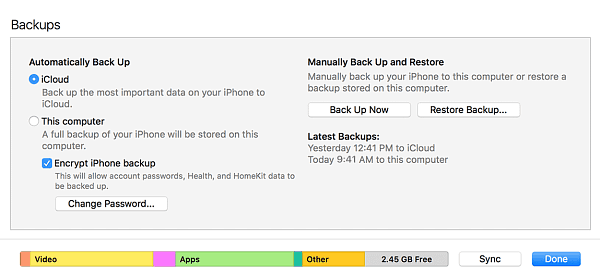
Solution 2. Download the ipsw and upgrade with iTunes
Step 1: Download iOS full and final IPSW update from https://ipsw.me/.
Step 2: Connect the problem iPad or iPhone to computer, and open iTunes. Select device from iTunes.
Step 3: On Mac, hold down the "Option" key and click "Update"; on a PC, hold down the "Shift" key and click "Update" button in iTunes.
Step 4: Browse the file and select the IPSW file you just downloaded. Then click Choose. Then the iPhone will update to iOS 17 and fix the iPhone frozen on Slide to Upgrade problem.
Solution 3. Set up as a New iPhone
Step 1: Connect stuck iPhone to computer, and download the latest version of iTunes.
Step 2: Hold power and home button the same time until iTunes symbol appears.
Step 3: Click restore iPhone, then select "Set up as a new iPhone".
Note: "Set up as a new iPhone" can solve the iPhone slide to upgrade loop problems caused by partial software errors. However, if you set iPhone as a new one, the settings and other data on the stuck iPhone will be erased, including all the contacts, text messages, music, photos and other files. You're strongly suggested to make a backup first. Also check how to set up new iPhone X.
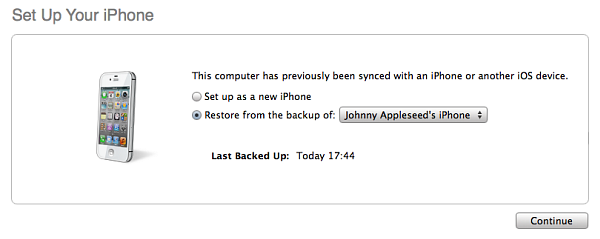
Solution 4. Boot iPhone up in DFU mode
Step 1: Connect iPhone to computer and run iTunes. Then turn the iPhone off.
Step 2: Press and hold down the On/Off button on the right side of your device for 3 seconds.
Step 3:Press and hold down the volume down button on the left side of your iPhone while still holding down the On/Off button.
Step 4: Keep holding both buttons down for 10 seconds. (If you see the Apple logo, you've held them too long and will need to start again.)
Step 5: Release the On/Off Button and keep holding the volume down button for about 5 seconds. (If you see the "Plug into iTunes" screen, then you've held it too long and will need to start again.)
Step 6: Restore iPhone. Then you can set it up as a new iPhone. Get help here if your iPhone gets stuck on reboot loop.
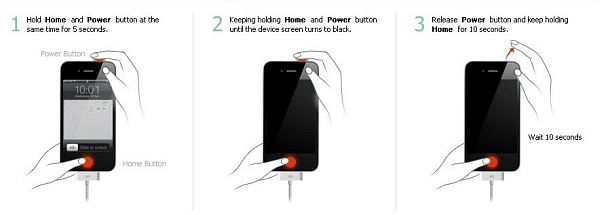
Solution 5. Other tips to fix iPhone frozen on slide to upgrade
In addition to the above widely-used fixes, there are users providing other tips to help fix the Slide to Upgrade loop on iPhone.
Tip 1: Put your iPhone into recovery mode and then restore may help you get rid of the "Slide To Upgrade" frozen screen;
Tip 2: Hard reset the device. You can do it by keeping pressing the lock button constantly and then let go. You can do it for multiple times.
Tip 3: If still iPhone stuck on slide to upgrade screen and nothing works, try to downgrade from iOS 17 to earlier iOS. Also learn how to fix a bricked iPhone.
The solutions above should help you go pass the slide on upgrade loop on iPhone or iPad. However, if the painful "Slide to Upgrade" screen still exists, you can go to Apple Store to ask for help. If you have any other solutions to help the iphone frozen on slide to upgrade problem, please share a comment below.








