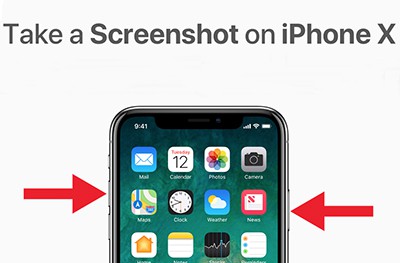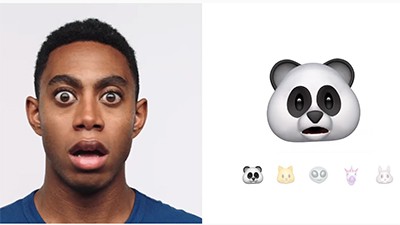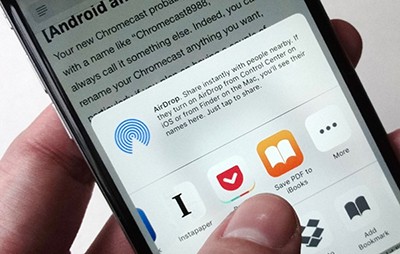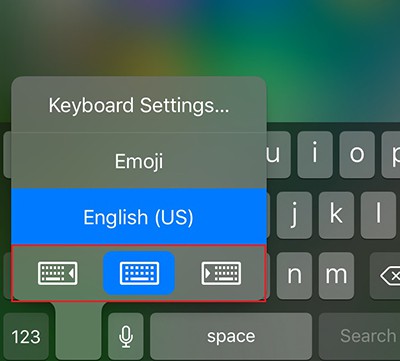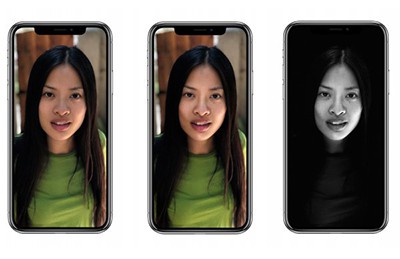Top iPhone X Tips, Tricks and Guides that Make You Better Use of iPhone X
Apple's 10th anniversary iPhone X and iPhone 8/Plus cause a huge controversy after they are unearthed on Spe.12. Among them, iPhone X is the one people argue most. Some give the negative remark on its ugly design of front camera with incomplete black banner. Some are disappointed about the battery life, only 2 hours more than iPhone 7. They also complain a lot about high price tag. Yet, comparing iPhone X with iPhone 8/Plus, others speak highly of the long-awaited iPhone X, high marks on iPhone X OLED Super Retina display, all-glass body, no home-button desgin, Augmented Reality experience, TrueDepth camera, etc. And more importantly, the attractive features Face ID and Animoji are exclusive to iPhone X.
Though iPhone pros are countable, Apple's big breakthroughs on iPhone X are the best selling points, enough to attract you to upgrade to iPhone X from old iPhone 6/5s/SE. If you're one of those folks, you need these iPhone X tips, tricks and guides now to get the helpful tricks to successfully pre-order iPhone X (limited in quantity) and make better use of your iPhone X the moment you receive it.
#1 - How to Pre-order iPhone X
Obviously, this time, Apple puts their sales growth point mainly on the best phone iPhone X. iPhone 8/Plus just serves as a foil to iPhone X, no matter on the costing, selling points or price. So no big surprise, iPhone X will be the target for consumers to scramble to buy. Yet, because of the shortage of OLED supply, iPhone X quantity is limited on Nov.3. Thus, to smoothly get the desired iPhone X, you need the below pre-order tips and tricks for iPhone X before they sell out.

1. Check if you can upgrade to iPhone X or not. Go to Apple official site and head to "iPhone Upgrade Program" on shop section to get the details.
2. Use Apple Store app to pre-order iPhone X. Apple Store official website will become very crowded during the heavy traffic. If you wanna improve the success rate of pre-orderring iPhone X, you can try Apple Store app to pre-order.
3. Make sure you have a strong network connection. If no, upgrade to higher standard.
4. Make sure your payment is up to date. Go to "Account" on Apple Store app or iTunes & App Store menu in your iPhone's settings to view your payment information.

5. Save iPhone X as favorite in advance. Before the pre-order day, you need to label iPhone X as favorite with your desired color and iPhone storage option.
6. Practice how to pre-order iPhone X. This iPhone X trick is especially suitable for newbies. You need to practice how to pre-order iPhone X on different platforms and fill in the shipping address in advance.
7. Must-know iPhone X tricks and hacks: prepare multiple devices connected to different network connections. You can ask your friends to help you pre-order iPhone X on different platforms at the same time and keep in mind don't use the same network connection, for network paralysis reasons.
8. Last but not least, prepare enough money on your account or just your credit card.
 By Rico Rodriguez to iPhone, Apple Resources | Last Updated on Sep 17, 2023
By Rico Rodriguez to iPhone, Apple Resources | Last Updated on Sep 17, 2023



 1 Step to backup iPhone (7/6/5s/SE/6s) files before upgrading to iPhone X/8/Plus.
1 Step to backup iPhone (7/6/5s/SE/6s) files before upgrading to iPhone X/8/Plus. 




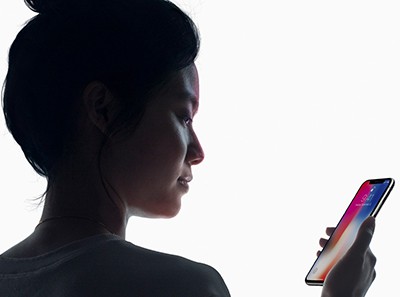

 Slide up from the bottom to unlock iPhone X.
Slide up from the bottom to unlock iPhone X.