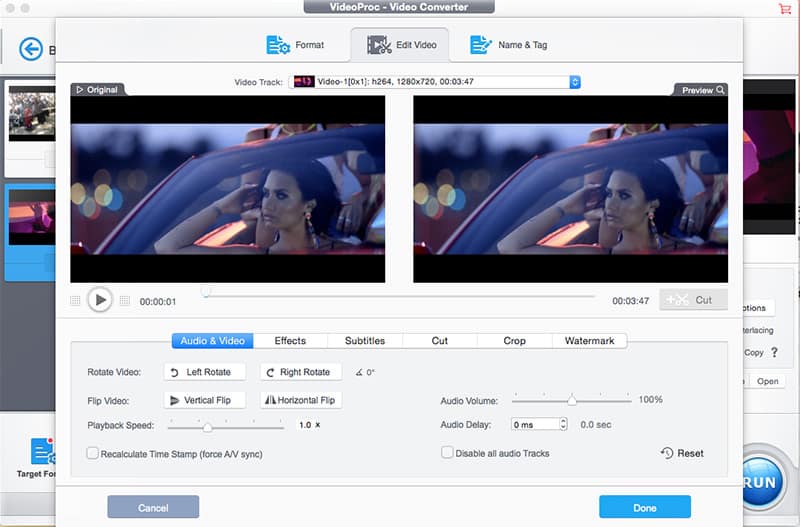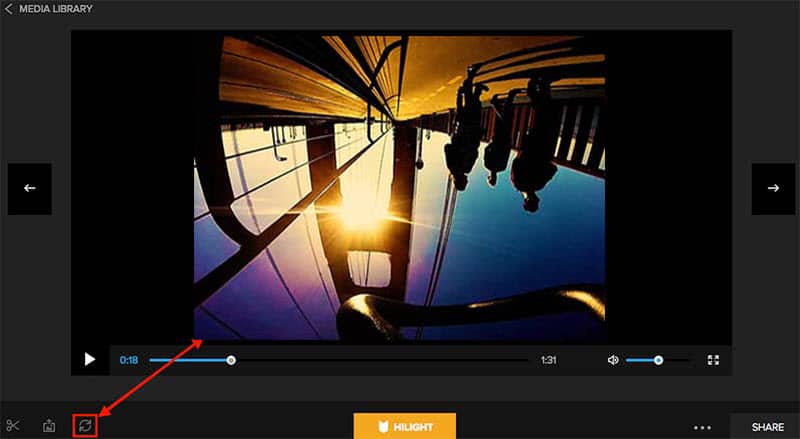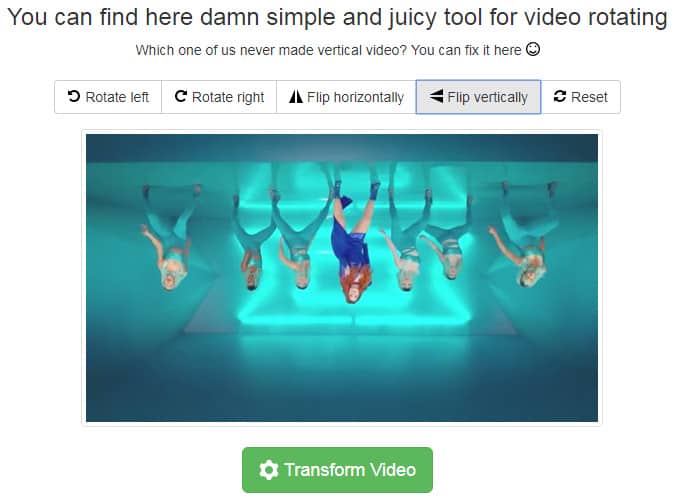How to Rotate GoPro Video and Upside Down Footage
Before you go to the video rotation step, you need to free download this program on your macOS computer first. It's compatible with your latest macOS Big Sur or earlier operating system. After the download is over, fire it up on your macOS and then proceed.
Step 1: Tap "Video" icon at the main screen and then click on "+ Video" option on the pop-up interface to load your GoPro video files. If you have a video folder with dozens of GoPro videos, you can choose "Video Folder" option to import it at one go. It supports rotating numerous videos at one stroke.
Step 2: Select a target format from the bottom of the interface, where you can choose to transcode GoPro video to HEVC MP4, 4K MP4, H264, MKV, MOV, AVI, FLV, WebM, WMV, 3GP, VP8, as well as GoPro video to iPhone, iPad, Android, Huawei, Samsung, PS4, Xbox, OPPO, vivo, etc. hottest devices.
Step 3: Click "Rotate" icon and you'll be directed to the video editing window, where you're allowed to left rotate/right rotate, vertical flip or horizontal flip your GoPro video. Afterwards, tap "Done" button to go back to the main interface.
Note: there are still another five options here for you to further customize your GoPro video. You can add special effects to colorize your video, including Grayscale, Negate, Mirror, FourColor, Lens correction, Vignette, Tinted, edge, Mosaic, Emboss, vintage, painting, sharpen, Blur, etc. What's plus, cut and crop features are available for you to remove unwanted footages from video and cut off black bars from video to shrink GoPro video size. If you wanna add the downloaded funny/classic subtitles to your GoPro video, you can make it happen via "Subtitles" option.
Step 4: Press "RUN" button to start to rotate your GoPro MP4 video 90/180/270 degrees. The whole process will be accomplished at 250-320FPS, 5X faster speed than any other competitors thanks to the advanced Intel/Nvidia/AMD GPU HW acceleration tech.
Option: one software with single feature can hardly last long. This app gets that and constantly gets itself improved with more practical features. Among them, Stabilization, denoise and Fish-eye correction options under Toolbox are the representatives. After activating them, the problems of GoPro shaky video, GoPro background wind noise and fish-eye lens distortion can be seamlessly fixed at simple clicks. The only drawback is that you are allowed to use only one effect in the Toolbox at a time. After the first effect is finished, you can then go to the second one. This small defect would be corrected in the next version.