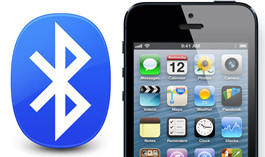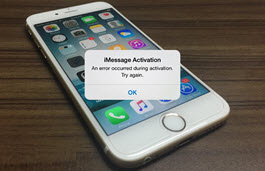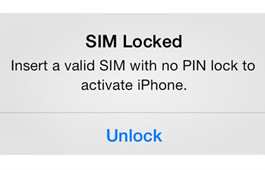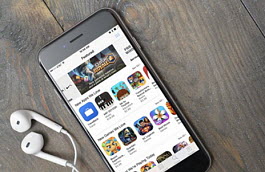16 Annoying iPhone X Problems, and How to Fix Them
 By Rico Rodriguez to iPhone X, | Last Updated on Dec 6, 2023
By Rico Rodriguez to iPhone X, | Last Updated on Dec 6, 2023
As the 10th anniversary phone, iPhone X lives up to the hype with many iPhone pros and tempting features driving you to snag one. But the deeper you dive, the more possible problems of iPhone X you'll find, some being severe bugs, some being from its software that is causing glitches ruining your fun. Luckily for you, we are compiling the complete list of the biggest problems iPhone X users are running into, along with the quick fixes and workarounds to settle down the iPhone X troubles, bugs, annoyances and issues iPhone X owners might experience. Be free to click the links below to direct you to the specific iPhone X problems.