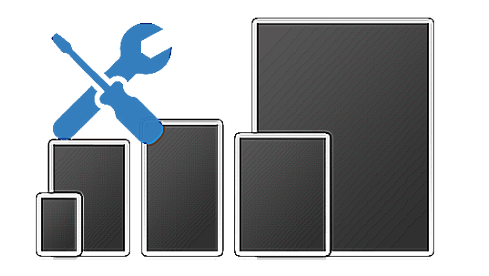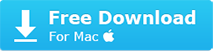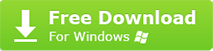Hidden Reasons & Fixes when iPhone Screen Went Black
 By Rico Rodriguez to iPhone Manager, Photo Management | Last Updated on Sep 17, 2023
By Rico Rodriguez to iPhone Manager, Photo Management | Last Updated on Sep 17, 2023
"I can't figure out what happened. I was using my phone as usual, but suddenly my iPhone screen went black and wouldn't turn on. My phone is still on because someone called it and it rang it just has no display. Any idea what to do?" - Apple Communities
"My iPhone 7 Plus stuck on black screen with spinning circle and remained unresponsive for hours. I have tried everything but no avail. The iPhone is in blank screen but it still works because I can hear msgs coming in. Do I just wait for the battery to die? Or is there anything i can do?" - Apple Communities
The fact that iPhone screen turned black after drop, update or blacked out unexpectedly is a common iPhone problem that users may encounter. The bug is also dubbed the "Black Screen Of Death". This post will explain why iPhone screen goes black and offer effective fix to the problem. (Note that all the fixes will apply to black screen problem on iPhone and iPad.)