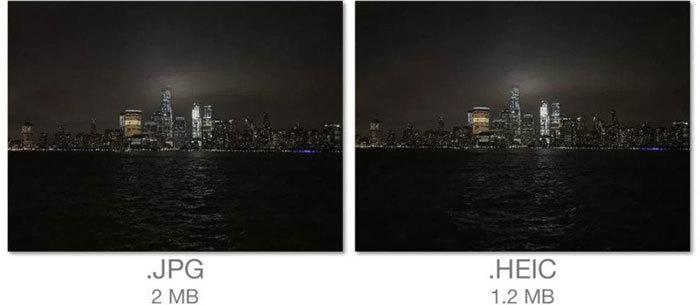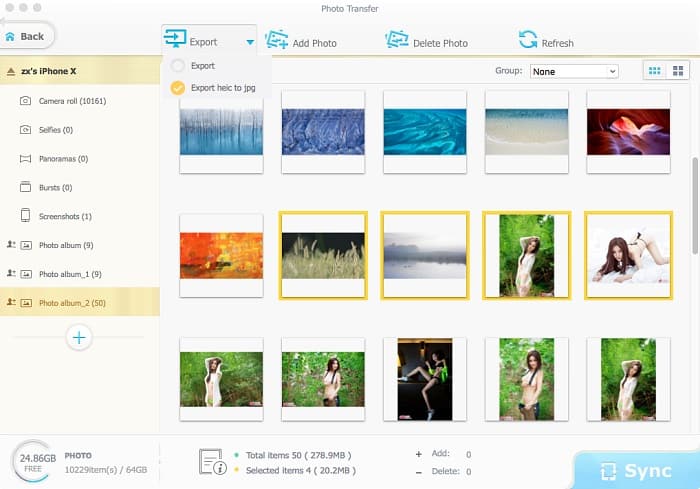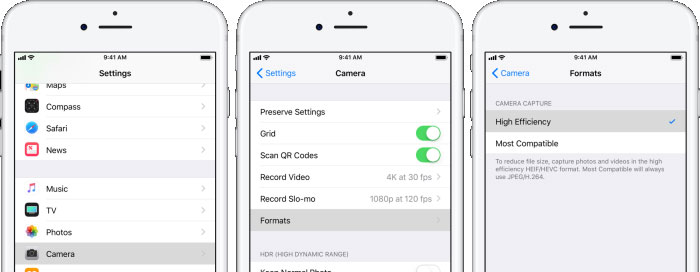HEIF VS JPEG: All Things You Need Know About HEIF and JPEG
Apple's iOS 17 Update came with a lot of extra features and excellent changes for iDevices. HEIF (High-Efficiency Image File Format) undoubtedly is one of the biggest changes. If you take photos with the iOS 17 based iPhone X, iPhone 8/8 Plus, you're able to get a high quality image just as before but occupying less storage compared to previous iPhone 7/7 Plus/6S/SE. You may find that HEIF offers the same quality of JPEG, but higher compression. Is that all? HEIF vs JPEG, what's the differences? How to take HEIF or JPEG photos on iOS 17 iPhone X/8/7? How to open and view HEIC photos on Windows, Mac (earlier than High Sierra) and Android devices? How to convert HEIF/HEIC to JPEG? All questions will be resolved here!
Part 1: HEIF vs JPEG: What's the Differences?
HEIF is a new image format used by Apple in the latest iOS 17 as the default camera photo format for iPhone iPad iPod. According to Apple, the image format will take up to 50% less storage space than JPEG of the same image quality. That's all because that HEIF compresses image at twice compression rate than JPEGs.
JPEG is a commonly used image file format supported on the World Wide Web, usually with the file suffix of .jpg. When you create a JPEG file or convert a image to JPEG format, you're asked to specify the quality of image you want. JPEG supports a maximum image size of 65,535×65,535 pixels, hence up to 4 gigapixels for an aspect ratio of 1:1.
1. Size & Compression Rate. As we know, HEIF (.heic) is produced to solve the iPhone storage full problem. On iOS 17, you have two options including take photos as JPEG or HEIF. The photo taken in HEIF format is nearly 50% smaller than the JPEG file format. This doesn't mean that you will get a lower image quality with high compression rate. Unlike the lossy compression of JPEG, HEIF doesn't use compression to preserve the image details but the high-efficiency feature.
2. Compatibility. The HEIF is a new emerged image format that produced by Apple in 2017. Thus it's not widely compatible on devices and apps like JPEG. Currently, HEIF files are only available on iOS 17 and macOS High Sierra. If you want to transfer HEIF camera photos to Mac (earlier than High Sierra), Windows PCs, you will see the photos are ended up with heic to replace the old ones like JPG, PNG, GIF.
Part 2: How to Convert iPhone HEIF to JPEG?
Owing to that HEIF is not compatible for many devices and apps, sometimes you cannot open and view HEIC photos on Windows, Mac (earlier than High Sierra) and Android devices. If you already have a couple of HEIF images taken from your iPhone and want to transfer the HEIC photos from iPhone to Mac, Windows which does not support HEIF, you will have to convert them into JPEG format. Fortunately, MacX MediaTrans can convert HEIC photos to JPG on Mac/Windows in batch instantly & automatically, yet in small file size and no quality loss. It's quite easy to use. You can convert HEIC to JPEG in one click with fast speed, up to a few seconds to convert 100 HEIC images.

Secure Download

Secure Download
How to Convert HEIF to JPEG with MacX MediaTrans
Step 1: Free download the HEIF to JPEG converter on your Mac or Windows version on your PCs, and launch it. Connect your iOS 17 iPhone X/8/7 to computer with a USB cable.
Step 2: Click Photo Transfer on the main interface. And you can see all your photos are displayed by albums, including Camera Rolls, Selfies, Bursts, Screenshots etc.
Step 3: Select target HEIF photos yo convert. Select one or multiple photos at a time, or tick the box of Select All, click the inverted triangle icon near Export, and select "Export heic to jpg" in the drop-down list. Then tap Export button on the top, the HEIC/HEIF photos will be converted to JPEG immediately without quality loss.
1. The next time you try to convert HEIC to JPEG, you don't need to choose Export heic to jpg again since the
HEIC converter will remember your settings you've done before. You can directly click on Export icon to transfer HEIC photos from iPhone to Mac/PC.
2. You can set the program to convert HEIC to JPEG at the very beginning as you open it. Go to Settings > Options, choose "Convert HEIC image to JPG" and click OK to make your setting valid. Once it's set, you can also directly tap Export to transfer and convert HEIF to JPEG as well.
Part 3: How to Take HEIF/JPEG Photos on iOS 17 iPhone?
If you don't want to convert HEIF to JPEG, there is another choice - take photos in JPEG directly. But it's only for the photos that will be taken further, instead of the already taken ones. Based on the HEIF vs JPEG comparison, you can choose to take HEIF or JPEG photos on iOS 17 iPhone X/8/7/7 Plus easily. All you should do is to set your iPhone camera!
Step 1: Open the Settings app on your iPhone and click on Camera.
Step 2: Now tap on Formats, you'll see two options: Most Compatible/High-Efficiency. Choose Most Compatible to take photos in JPEG. On the other hand, click on High Efficiency to take HEIF photos with your iPhone.
Most Compatibile vs High Efficiency
We've taken some photos of different scenes using the two compression methods and transfered the photos to a computer. And we found that images captured in "High Efficiency" setting were about 20% larger in file size than their JPEG counterparts. Yes, you didn't heard it wrong. That's because if you transfer HEIC photos to a device that doesn't support the format, like your PC, the image actually is converted to JPEG and thus increase the file size to reserve the high image quality.
Whereas, if you utilize a solid HEIC encoder to transfer HEIC photos to your PC in JPEG format, the files size won't get taht big. As we tested to take photos in both HEIC and JPG, the size goes that HEIC takes up 1.1 MB, while 2.2 MB for JPEG. Still, when converted HEIC to JPEG with MacX MediaTrans, the converted JPEG is about 1.5 MB with the same high image quality. Thus, if your device doesn't support HEIC, try to convert HEIC to JPEG with this HEIC converter to save some more space, even in the same JPEG format.

Secure Download

Secure Download
 By Rico Rodriguez to HEIF, Photo Transfer | Last Updated on Dec 7, 2023
By Rico Rodriguez to HEIF, Photo Transfer | Last Updated on Dec 7, 2023


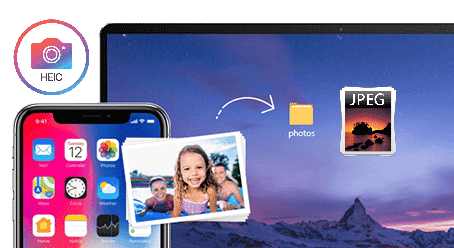
 Convert HEIC to JPG format in batch or one by one with up to 5X faster speed.
Convert HEIC to JPG format in batch or one by one with up to 5X faster speed.