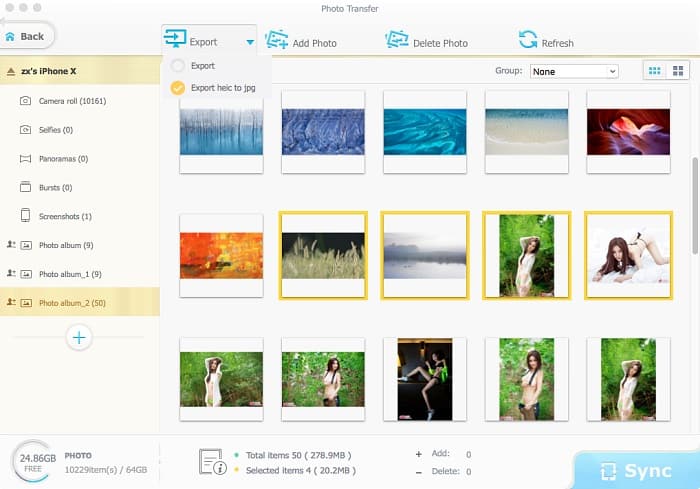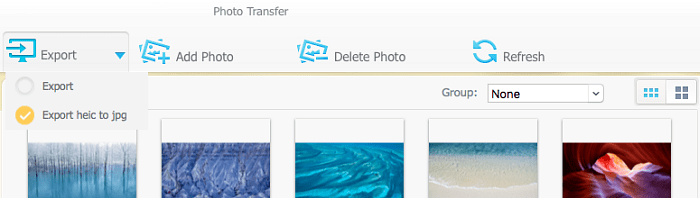How to Transfer iOS 17 HEIC Photos from iPhone to Mac as JPG or HEIC
Can't import HEIC photos to my iMac. I use El Capitan and iPhone 7 running iOS 17. Photos captured on my iPhone 7 will not transfer into Photos on my iMac. While the thumbnail appears, an alert exclamation is all I get. It only started with iOS 17!
Want to download HEIC photos from iPhone to Mac and edit these HEIC files. The pictures taken with my iPhone 7 on iOS 17 are uploaded to my Mac in HEIC format. When I want to edit them on my Mac running OS X 10.11.6, I cannot even view these HEIC format images. -- from Apple community
HEIF, High Efficiency Image File Format, is the most efficient image format that is regarded as the successor to the JPEG format. Unfortunately, many users have stumbled upon big problems with syncing iPhone HEIC photos to Mac: exported HEIF(.heic) photos can't be viewed or open on Mac, or HEIF photos are converted into JPG format while some of you want to keep HEIF format. Follow our tutorial to transfer HEIC photos from iPhone (7/8/X) to MacBook Pro/Air/iMac without any issue of this kind.
 How to Transfer HEIC Photos from iPhone to Mac in JPG Format
How to Transfer HEIC Photos from iPhone to Mac in JPG Format
HEIC is a space-saving image format with high image quality, but sometimes you might need to sync and convert HEIC photos to JPG format from iPhone to Mac for the following reasons:
1. You can't open and view iOS 17 HEIC images on older Macs that cannot update to macOS High Sierra or later.
2. Photo editing tools for macOS like Photoshop, Lightroom currently doesn't support to import HEIC pictures.
3. It's likely that you run into HEIF compatibility issues when you upload or share HEIF photos on Mac.
Follow steps below to download HEIC photos from iPhone (7/8 Plus/X) with iOS 17 to Mac as JPEGs with the top-rated HEIC image converter and transfer tool.
 Free download HEIC photo transfer for Mac (macOS High Sierra also supported)
Free download HEIC photo transfer for Mac (macOS High Sierra also supported)
Step 1: On your Mac, run the program. Connect your iPhone to your Mac with an iDevice USB cable. Click Photo Transfer button on the main interface and the Photo Transfer window will appear. The program shows all the photo albums that are on your connected iPhone on the left pane.
Step 2: To move a collection of HEIC photos from iPhone with iOS 17 to Mac, click the photo album you want and select a single picture or multiple photos to export, then click the Export drop-down list icon at the top of the window, you'll see two options, "Export" and "Export heic to jpg".
Step 3: Select " Export heic to jpg" if you want to export HEIC photos from iPhone to Mac and convert HEIC to JPG (JPEG) format. When you sync HEIC photos from iPhone to Mac, you can delete HEIC photos from iPhone with the software. Now, you can disconnect your iPhone from Mac. After that, you can view, open, edit, upload or share these JPG photos converted from HEIC on Mac without format compatibility issue.
Bonus Tips: If you prefer JPG format that is widely accepted by other devices and photography and photo editing apps, you have the option to disable HEIC/HEIF on iPhone 7/7 Plus, iPhone 8/8 Plus, iPhone X running iOS 17 or later. To do this, go to Settings > Camera and tap Formats > Most Compatible. And your iPhone will capture pictures in JPG format instead of HEIF (.heic) format.
 How to Import iPhone HEIC Photos to Mac without Changing Image Format
How to Import iPhone HEIC Photos to Mac without Changing Image Format
Some iPhone users would like to export and backup iPhone HEIC/HEIF photos to Mac without changes in image format in order to save more space or for other usage. The HEIC encoder for Mac also enables you to download and transfer photos from iPhone to Mac without converting the original HEIC image format. Use steps below to do this.
Step 1: Open MacX MediaTrans on your Mac, and connect your iPhone to Mac. Click Photo Transfer button, and click Export at the top, select "Export".
Step 2: Choose a selection of HEIC photos on iPhone you want. To download all HEIC photos on the album, click Select All.
Step 3: Click Export button at the top of the Photo Transfer screen to start to sync iPhone (7/8/X) HEIC photos to MacBook Pro/Air or iMac without changing the HEIC image format.
Note: Devices that can capture photos in HEIF format include iPhone 7/7 Plus or later, and 10.5/12.9-inch iPad Pro running iOS 17 or above. In order to open and view HEIF photos exported from iPhone 7 on Mac or edit HEIF images with Photos app, make sure your Mac is running macOS High Sierra or later. If not, learn how to update to macOS High Sierra.
 By Rico Rodriguez to HEIF, Photo Transfer | Last Updated on Dec 18, 2023
By Rico Rodriguez to HEIF, Photo Transfer | Last Updated on Dec 18, 2023 



 Sync HEIC/JPG/PNG/BMP/TIFF photos between iPhone iPad and Mac.
Sync HEIC/JPG/PNG/BMP/TIFF photos between iPhone iPad and Mac.

 How to Transfer HEIC Photos from iPhone to Mac in JPG Format
How to Transfer HEIC Photos from iPhone to Mac in JPG Format