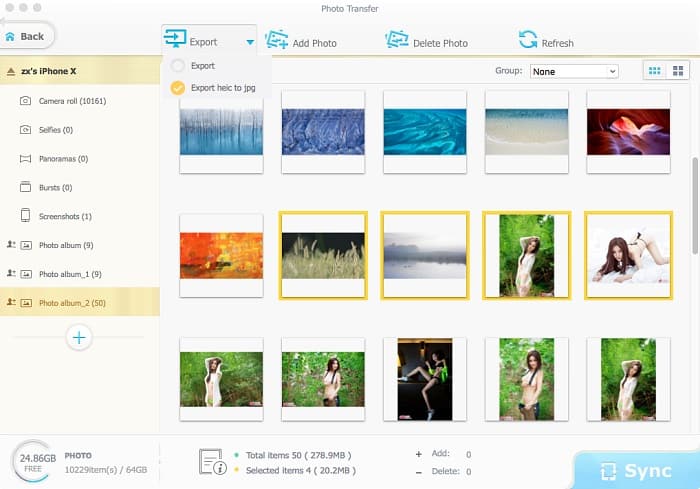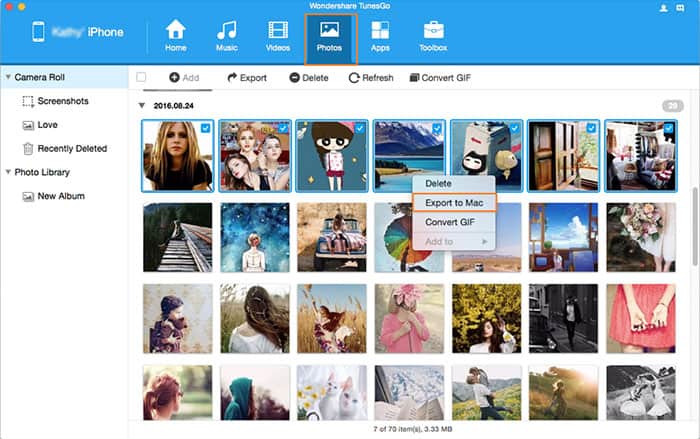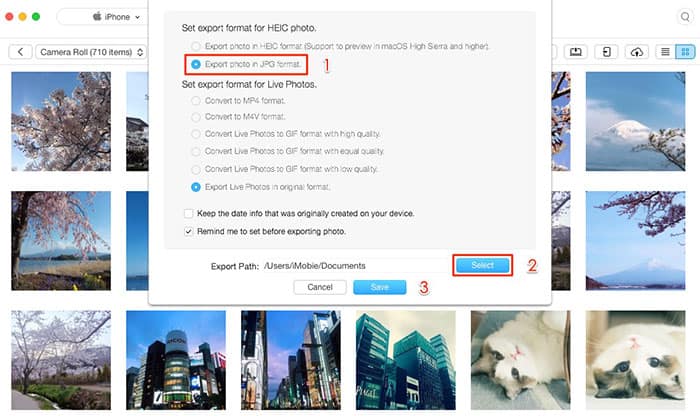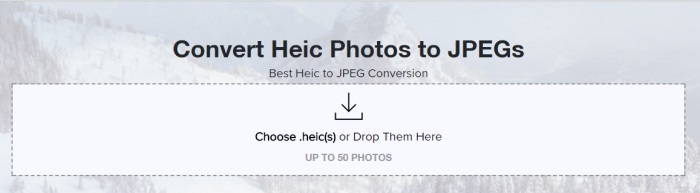Convert HEIC to JPG with the Best HEIF/HEIC Encoders
With the release of iOS 17, Apple drives a trend of HEIF/HEIC, which you can embrace the same high quality photos, yet in half size of JPG photos. Of course, it survives you from troublesome iPhone almost full of storage issue, especially for 16GB/32GB users. However, as you took all your photos into HEIC format with iPhone running on iOS 17 or later, you'll find HEIC/HEIF is not so much handy as you think since most software only gives an access to JPEG format rather than HEIC. Therefore, to open HEIC photos on MacOS 10.12 or later, Windows PCs, Android, Microsoft gadgets, here top 4 best HEIF/HEIC encoders are clearly gunning for converting and transferring HEIC photos.
Find Out The Best HEIF/HEIC Encoder
As you can see, a great many of HEIF encoders are sprouting along with the rise of HEIC photos. All of them claim that they can convert HEIC to JPEG for viewing on whatever Macs, Windows PCs, Android. But what's the difference? What's the best HEIF/HEIC converter? Here we picked top 4 HEIC encoders, namely MacX MediaTrans, Wondershare TunesGo, AnyTrans and Heictojpg to solve the following problem:
How to convert a HEIF/HEIC image to JPEG in El Capitan?
I have a new iPhone and an old Mac. iOS 17 and El Capitan. I use iCloud photo library in both devices. When I take a photo in the new format with my iPhone 7, is there any way to use it right away in my mac, without having to convert it in my iPhone first? Any idea?

Charles' Choice: MacX MediaTrans
Rating: 
Experience: Bravo! MacX MediaTrans successfully converts HEIC to JPG within several clicks. And I find it's more than a HEIC encoder. It organized photos well by categories from the latest to the oldest. And as I encoded HEIC to JPEG, it encodes and transfers photos to Mac simultaneously, without changing the image format on iOS 17 iPhone. Better yet, the whole process is done in a blink of an eye, merely 2 or 3 secs for over 30 HEIC photos encoding.
How to encode HEIC to JPG with MacX MediaTrans?
Step 1: Free download the HEIF encoder and launch it on your Mac or Windows PCs. Then connect your iPhone to computer with the USB cable.
 Free download macOS version (macOS 10.7 and above)
Free download macOS version (macOS 10.7 and above)
 Free download Windows version (Windows 10/8/7/XP)
Free download Windows version (Windows 10/8/7/XP)
Step 2: Click on Photo Transfer icon and you can view all your photos, including HEIC photos on Mac. Choose the HEIC photos you want to encode, one by one or in bulk.
Step 3: Click on the inverted triangle next to Export button. There drops down two options: choose Export heic to jpg to encode the high efficiency HEIC to JPG, so that you're able to open/view HEIC on whatever Macs, Windows PCs, or Android. Or select Export to directly extract HEIC photos to Mac computer.

Sarah's Choice: Wondershare TunesGo
Rating: 
Experience: To be frank, I'm quite disappointed at TunesGo on MacOS. It claims that it could encode HEIC to JPG after transferring HEIC photos from iPhone to Mac. But as I tried, the exported photos are still in .heic format. After I changed the file suffix from .heic to .jpg manually, it can be open, but in thumbnails, rather than a real 4K resolution image. I don't know it's a matter of wrong use or the HEIF encoder itself.
Here's how I use this HEIC converter
Step 1: Install and launch TunesGo on Mac desktop. The software will automatically detect the iPhone that has been connected to Mac.
Step 2: Click Photos and select the HEIC photos which you want to encode. Then tap on Export button or right click to select "Export to Mac" to encode and transfer HEIC to Mac.
Step 3: A new window will pop up, just select a location to save the iPhone photos. That's all! And it's weird that the exported HEIC photos are thumbnails named in .heic, instead of encoded to JPG.

Anthony's Choice: AnyTrans
Rating: 
Experience: AnyTrans undoubtedly is a decent HEIF/HEIC converter that does help me encode HEIC to JPEG format for limitless viewing on Mac, Windows, Android devices. But I still rated it with 3.5 stars because it took me a lot of time to find my target HEIC photos after my iPhone data was synced to the program on Mac. I feel at loss when I find the photos are not organized from the latest to oldest. Another reason comes that it's a little complex for me, too many steps are needed to encode HEIC to JPG.
How to Convert HEIC to JPG with AnyTrans?
Step 1: Download, install and open AnyTrans. Connect your iPhone to Macbook via USB cable. Click Device Manager to go to category management window.
Step 2: Click Photos, and choose Camera Roll to load your photos, including HEIC.
Step 3: Click Settings button, and tick on Export photos in JPG format, then click Select to set export path > Click Save to confirm.
Step 4: Select the single HEIC photo or in bunch you want to convert. Click Send to Mac/PC button todownload HEIC photos from iPhone to Mac.
Step 5: Click view files to check the photos after the transfer.

Olivia's Choice: Heictojpg
Rating: 
Experience: As an online HEIC decoder, Heictojpg.com is very easy and handy to use. Just drag and drop the HEIC photos to the frame box, and tap the CONVERT NOW button, all done. If you already have some unreadable HEIC photos on your Mac or Windows, this online HEIC to JPEG converter is a nice choice. Otherwise, you need to transfer your HEIC photos from iOS 17 iPhone to Mac/Windows with Photos first. Besides, the biggest problem of Heictojpg, or for all online HEIC to JPG converters is the security. Since you're sending photos from a public server, it can cause privacy disclosure.
Anyway, here shows you how to free convert heic to jpg online.
Step 1: Open your browser and navigate to heictojpg official site. Click "Choose heic(s)" to import HEIC (HEIF) photos. Or you can just drag and drop files here.
Step 2: Tap "CONVERT NOW" button to begin converting heic to jpg online.
Step 3: Click "Download JPEG" on the left to download jpg files to your iPhone camera roll after the conversion is finished.
To the Bottom: MacX MediaTrans Made A Clean Sweep!
According to the users experience of different HEIC/HEIF encoders, MacX MediaTrans works best for converting HEIC to JPG. The main advantages over other HEIC decoders is that it encodes HEIC to JPG one by one or in bunch easily without losing quality, at blazing fast speed, up to 5X faster than others with hardware acceleration supported. 100% safe, no risk of privacy disclosure. No file size limit, and number of HEIC photos you can convert. Well, if you're still troubled by HEIC won't open on Windows, Android, macOS 10.12 and above, give MacX MediaTrans a whirl!

Secure Download

Secure Download
 By Rico Rodriguez to HEIC Converter, HEIC to JPG | Last Updated on Dec 6, 2023
By Rico Rodriguez to HEIC Converter, HEIC to JPG | Last Updated on Dec 6, 2023