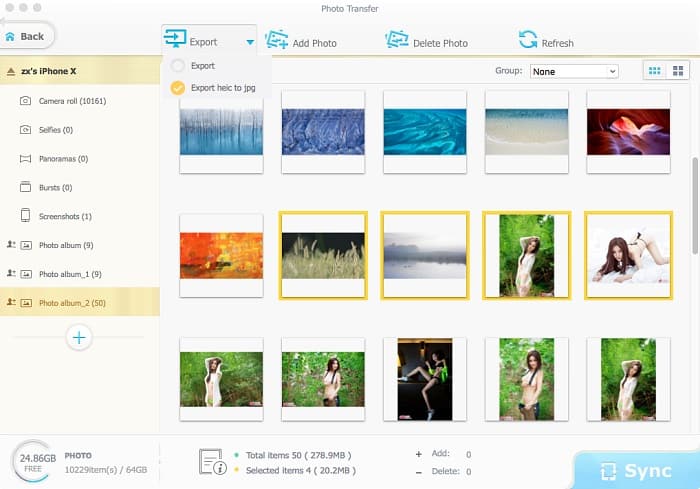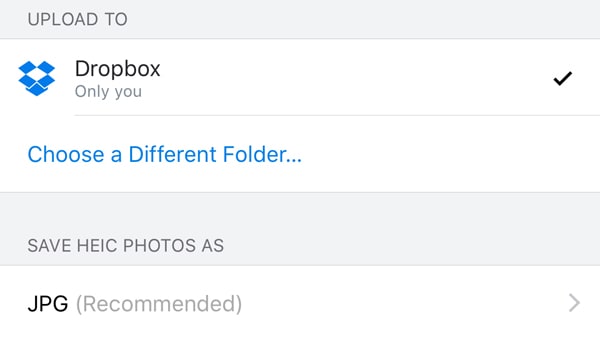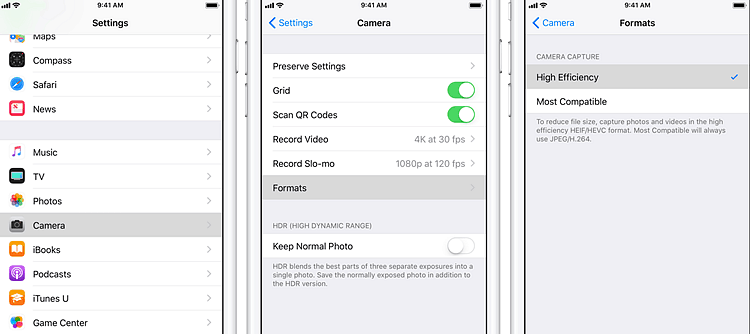HEIC is A Headache? Check How to Open HEIC on Mac/Windows Here
After upgraded your iDevices to iOS 17, you will find your photos saved in a new format, .HEIC, or HEIF, a new compression type that keeps photo sizes small in order to save space on your device. Compared to previous JPG format, the new HEIC can reduce half the image size with the same picture quality. But being in early stages, it is a given that the new image format is not as compatible as JPG. In fact, users of different systems are complaining that they can't open HEIC photos on Windows, Mac and Android.
This post will address the problem and show you how to view/open heic photos on Mac/Windows/Android.
 HEIC Photos Compatibility
HEIC Photos Compatibility
Can open/view heic photos in iOS 17 or macOS High Sierra (10.13)
Let me be clear, the devices to open and take HEIC images are quite different.
Devices that can shoot photos in HEIC format in iOS 17 include iPhones and iPads with an A9 processor or newer, so iDevcies after iPhone 6S, 6S Plus, iPad Pro models and the recent 2017 iPad 9.7.
Devices that can open and review HEIC photos include all the Mac computers running on macOS High Sierra and later, and iDevices running on iOS 17 and later.
Cannot open/view heic in Windows, Android, macOS 10.12 or lower
You can't open/view HIEC photos on Windows 10 or any other versions, iOS 17 or lower, macOS Sierra or lower and all Android devices. Apps like Windows Photos app, Adobe Photoshop, Lightroom, other photo viewers, editors won't support HEIC either.
How to View/Open HEIC Photos on Mac/Windows
 Convert HEIC to JPG with MacX MediaTrans
Convert HEIC to JPG with MacX MediaTrans
MacX MediaTrans has turned into a HEIC file viewer with an easy solution to open Heic file on Windows and Mac. It will convert HEIC photos into JPG, while keep the same image quality and file size.
1. It will convert HEIC/HEIF photos to JPG in batches instantly & automatically, yet in small file size and no quality loss;
2. It offers one-stop solution to export HEIF photos from iPhone iPad to computers in JPG format;
3. It will transfer JPG, JPEG, PNG, BMP, TIFF, GIF, EXIF, images in other formats between Mac and iDevices;
4. It will transfer movies, music, books, photos, iTunes items and more freely.
[Tutorial] Convert HEIC Photos into JPG in One Click
First, free download the HEIC file viewer on your Windows or Mac computer.
 Free download Windows version (Windows 10 also supported)
Free download Windows version (Windows 10 also supported)
 Free download Mac version (macOS High Sierra also supported)
Free download Mac version (macOS High Sierra also supported)
Step 1: Now connect iPhone to computer via the USB cable. Launch the HEIC to JPG converter and it will instantly detect your device. Click Photo Transfer button, and it will show all your photos.
Step 2: Select the target HEIC images, and then click the down triangle icon to the right of Export and click " Export heic to jpg" to transfer HEIC photos from iPhone to Mac/PC. In the panel, you can also manage your albums, or massive delete HEIC photos from iPhone etc.
Step 3: Those HEIC/HEIF photos will be saved to the output folder you set on computer in JPG format. Then you can view the HEIC converted JPG photos on Mac/Windows, Android or earlier iPhone iPad.
 Upload HEIC/HEIF Photos to Dropbox & Save as JPG
Upload HEIC/HEIF Photos to Dropbox & Save as JPG
While tons of Windows, Mac or Android apps can't open or view HEIC photos, Dropbox is a good app that works well with HEIC. And the app runs on Mac, Windows, Linux, Android and Windows phones. In other words, if you don't know how to view/open heic photos on Mac/Windows/Android, Dropbox is a good solution. You can open HEIC file on Windows, Mac or Android via dropbox.com, the Dropbox iOS app, and the Dropbox Android app.
Step 1: Open Dropbox app on iDevice and click + to upload the HEIC format photos to view on PC/Mac/Android.
Step 2: Select the HEIC images and hit Set Location to select the folder to save them. There is also an option to save HEIC photos in JPG. Then start uploading the HEIC/HEIF format photos.
Step 3: OK, now open the Dropbox on Mac/PC/Android and sign into your account. Then go to the set folder in the HEIC file viewer and preview the uploaded photos.
Note: This method on how to open heic file on Mac, Windows or Android requires the Dropbox app to be installed on every device. The same goes with the app Google Drive, OneDrive, or the Email method, which also supports HEIC format and needs the similar steps.
There are some limits for both ways, check which method will better fit your needs.
No |
MacX MediaTrans |
Dropbox |
Speed |
Instantly |
Depends on the internet speed |
Photo Number |
No limit |
2GB limit, that's around 600 HD photos |
Supported Photos |
Any photos and images |
Live Photos are not supported |
Pros |
It's fast |
It's convenient |
Cons |
It's more of a HEIC to JPG converter than a HEIC file viewer |
* You have to install the app on the related devices
* Battery drain for active upload/download |
 How to Disable Capturing HEIC Photos
How to Disable Capturing HEIC Photos
If you have trouble to view or open HEIC file on Windows, Mac, Android or even earlier iPhones and don't want to bother, you can just stop taking HEIC images and get back to JPG. Follow the steps below:
Step 1: Go to Settings app on iDevices and tap Camera. Open Formats and you can see two options here: High Efficiency, and Most Compatible.
Step 2: Check Most Compatible and then photos taken will be in JPG format.
* High Efficiency: saves photos as HEIC (.heic) files and videos as HEVC-encoded MOV (.mov) files
* Most Compatible: saves photos in the format JPG (.jpg) and videos as H.264 (.mov) files
 By Rico Rodriguez to HEIF, Photo Transfer | Last Updated on Dec 7, 2023
By Rico Rodriguez to HEIF, Photo Transfer | Last Updated on Dec 7, 2023



 Convert HEIC to JPG format with up to 5X faster than online tools.
Convert HEIC to JPG format with up to 5X faster than online tools.

 HEIC Photos Compatibility
HEIC Photos Compatibility