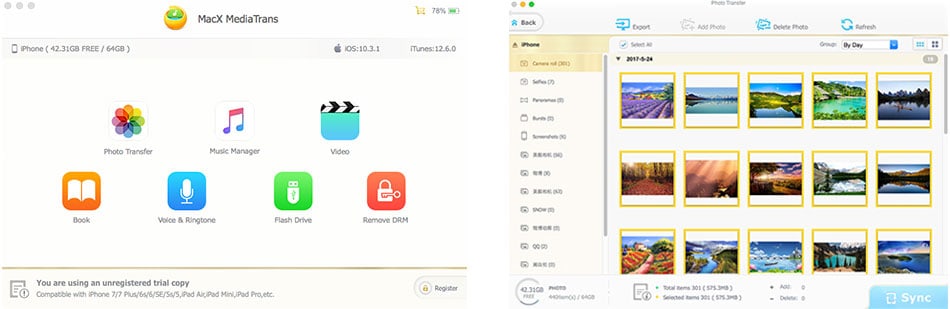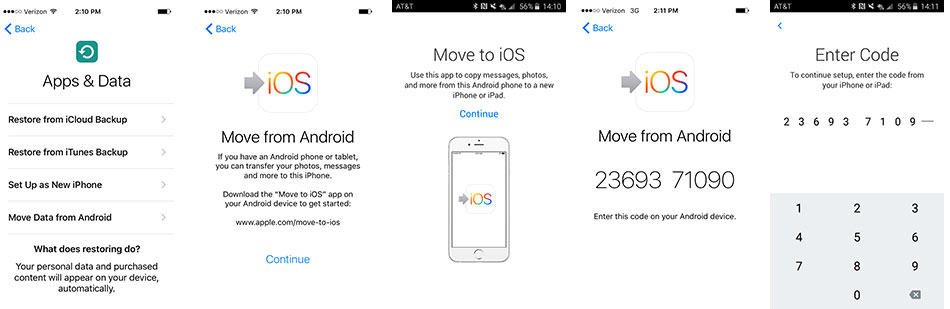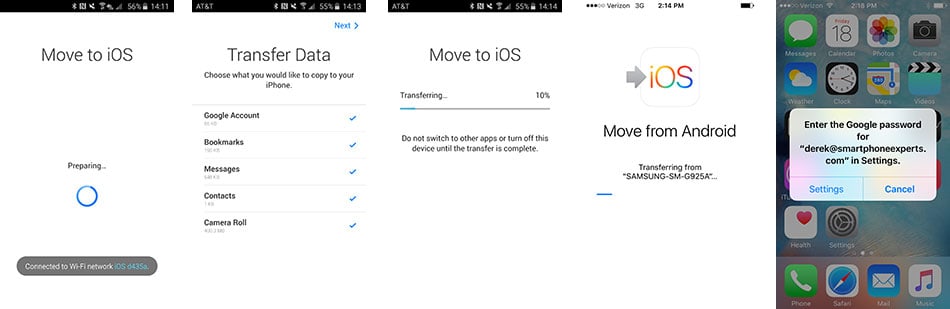[iPhone X] How to Transfer Data to iPhone X/8/8 Plus without iTunes
iPhone X has embraced some remarkable new features like wireless charging, Face ID, enhanced cameras, A11 Bonic chip etc., which makes an impression for Apple fans and appeals them to purchase the newly released iPhone X indeed. According to BGR, people are already lining up for the iPhone X earlier before it releases. If you're among the multitudes who purchased a new iPhone X, you're likely in a rush to transfer data to iPhone X right away.
Photos, contacts, videos, message history, music, calendars, mail accounts, and many of your apps can all be transferred to your new Apple handset, whether you're changing teams from Android to Apple, or you're already an Apple user. And in this post, you're introduced to sync everything to iPhone X from old iPhones and Android gadgets.
Transfer Data to iPhone X: Switch from An Old iPhone to iPhone X
iTunes and iCloud apparently are the most widely used tools to transfer files from iPhone to iPhone. But it's true that iTunes not working and iCloud fails to backup iPhone files sometimes. Therefore, a more surefire way - MacX MediaTrans comes to rescue for transferring data from old iPhone to iPhone X effectively and fast.
Key Features of MacX MediaTrans
 Backup and transfer everything on iPhone, namely photo, music, video, ibook, ringtone, podcast, iTunes U etc.
Backup and transfer everything on iPhone, namely photo, music, video, ibook, ringtone, podcast, iTunes U etc.
 Two way sync. Transfer files to iPhone/iPad from computer, or backup iPhone 6/6S/SE/5 files to Mac/PCs.
Two way sync. Transfer files to iPhone/iPad from computer, or backup iPhone 6/6S/SE/5 files to Mac/PCs.
 Simple steps to sync everything to iPhone X, instead of being confused and disoriented with complicated iTunes.
Simple steps to sync everything to iPhone X, instead of being confused and disoriented with complicated iTunes.
 Provide smart iOS file management solutions, like adding, editing, deleting, refreshing items, removing DRM, converting video etc.
Provide smart iOS file management solutions, like adding, editing, deleting, refreshing items, removing DRM, converting video etc.
 Compatible with MacOS (High Sierra/Sierra included), Windows 10/8/7/XP, the latest iPhone X/8/8 Plus running on iOS 17.
Compatible with MacOS (High Sierra/Sierra included), Windows 10/8/7/XP, the latest iPhone X/8/8 Plus running on iOS 17.

Secure Download

Secure Download
How to Sync Data from iPhone 6S to iPhone X
Step 1: Free download MacX MediaTrans on Mac or the data transfer for Windows on PCs and launch it. Then connect your iPhone 6S to computer with a USB cable.
Step 2: Click on "Photo" to have an overview of your iPhone 6S photos on computer. Tick the box "Select All" to pitch up all your photos. Then click "Export" to transfer photos from iPhone to Mac or PCs. If you're willing to transfer video/music or other files to iPhone X, just click on the corresponding icon on the main interface.
Step 3: Plug out your iPhone 6S until your transfer done. Then activate your iPhone X and plug it in the same computer. Repeat the same steps to enter Photo panel, click "Add Photo" button to transfer your photos on iPhone 6S to iPhone X/8/8 Plus.
Step 4: Tap the "Sync" icon, and all your photos will be transferred from iPhone 6S to iPhone X. BTW, the same steps apply to transfer video/music/ebook/ringtongs to iPhone X.
Note: DO NOT Plug out your USB cable until your data were successfully transferred. Or else you may fail to transfer data to iPhone X/8/Plus or encounter the unexpected data loss.
Import Data to iPhone X: Switch from An Android Phone to iPhone X
When it comes to transfer files from Android to iPhone X, you can rely on Move to iOS App, a professional Android to iOS data transfer. It might be a little bit complex, but you are able to transfer data to iPhone X from Xperia, Xiaomi, Moto X, OnePlus X Android gadgets indeed, whatever it is Chrome bookmarks, text messages, contacts, photos, videos or everything.
How to Move Data from iPhone 6S to iPhone X
1. Install Move to iOS app on your Android phone. Open it.
2. Set up your iPhone X until you reach Apps & Data screen, and tap " Move Data from Android" option.
3. Tap Continue on both devices.
4. Tap Agree and then Next on the Android phone.
5. As you can see the 12-digit code on your iPhone X, enter the code on your Android device. Then your Android phone will connect with your iPhone X over a peer-to-peer Wi-Fi connection and determine what data will be transferred (Google Account, Bookmarks, Messages, Contacts, Camera Roll).
6. Once the transfer process is complete, tap on Continue Setting Up iPhone on your iPhone X and carry on setting up a new Apple ID or logging into your existing one. Then you're good to go for your Android data on iPhone X/8/8 Plus.
 By Rico Rodriguez to iPhone, Apple Resources | Last Updated on Dec 18, 2023
By Rico Rodriguez to iPhone, Apple Resources | Last Updated on Dec 18, 2023 


 Backup and transfer everything on iPhone, namely photo, music, video, ibook, ringtone, podcast, iTunes U etc.
Backup and transfer everything on iPhone, namely photo, music, video, ibook, ringtone, podcast, iTunes U etc.