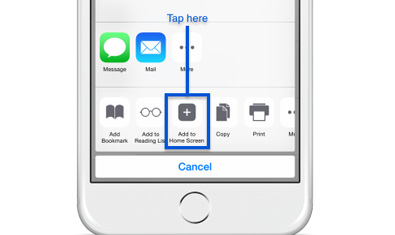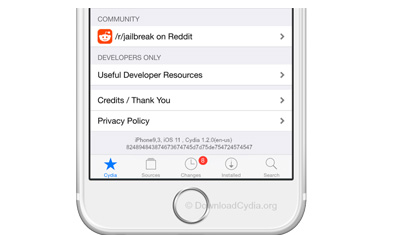[Updated] How to Jailbreak iOS 17 or Later on iPhone, iPad or iPod
 By Rico Rodriguez to iOS Tips, iOS 17 Jailbreak | Last Updated on Dec 7, 2023
By Rico Rodriguez to iOS Tips, iOS 17 Jailbreak | Last Updated on Dec 7, 2023
iOS jailbreak tool Cydia creator believes jailbreaking iOS 17 is dead. iOS 17 jailbreak is a big challenge since many iOS jailbreak tools like TaiG, JailbreakMe, Absinthe, Cydia jailbreak are not updated anymore. The good news is that iOS 17 has been jailbroken by advanced users. Other popular iOS 17 jailbreak tools, among which are Pangu, Yalu, still offer iOS 17 jailbreak download links. We'll explain how to jailbreak iOS 17.3, 11.2, 11.1 oniPhones/6 Plus/5s/SE, iPad without data loss, and we also cover common iOS 17 jailbreaking problems and fixes.