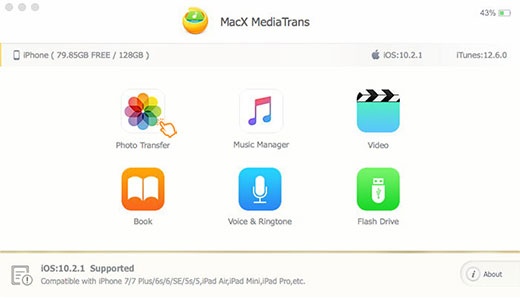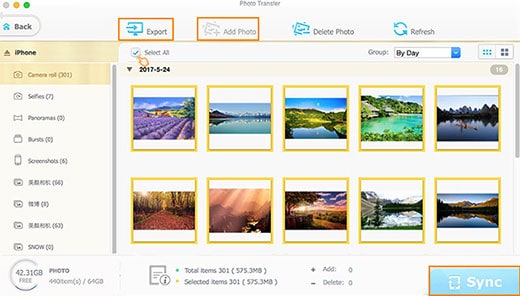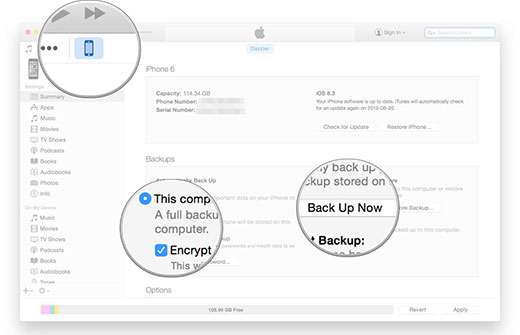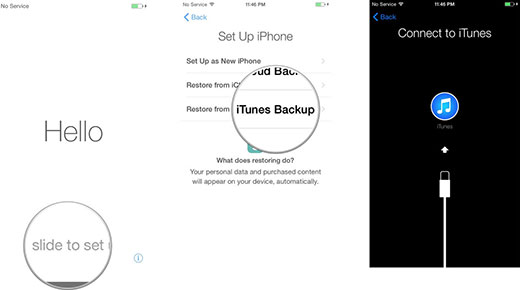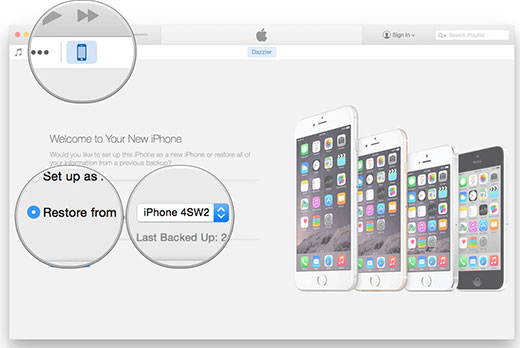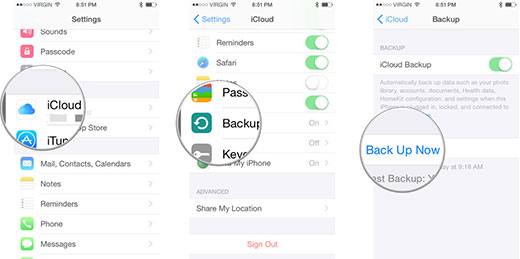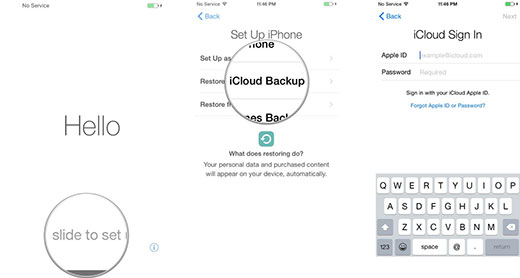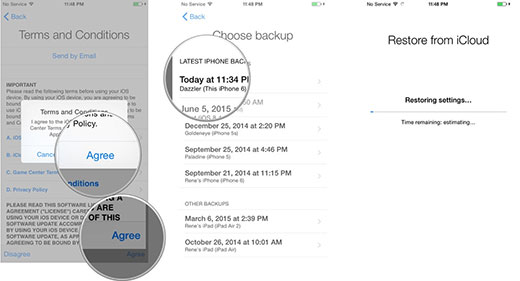You Can't Transfer from Old iPhone to iPhone X Smoothly Unless in These 3 Ways
What model of iPhone are you using? iPhone 6S/6S Plus, iPhone 6/SE/5S, or iPhone 7/7 Plus? Every time iPhone released, you may estimate whether it's worthy to buy a new iPhone. Some made their mind to purchase a new iPhone 8/7/6S/SE/5S, and more gave up. But iPhone X is absolutely a top-value iPhone over these years, with excellent iPhone X advantages like wireless charging, Face ID, A11 Bonic chip, enhanced camera, OLED Super Retina display, all screen design etc. So it can be sure that many Apple fans will order this powerful 10 anniversary iPhone X even if it's a little overpriced.
Then there's another question: as you got your new iPhone X, how do you sync from old iPhone to iPhone X? Actually, endless tools are popping up to transfer data from old iPhone to new iPhone, among which iTunes, iCloud and third-party data transferring programs are generally used. Now check the features, pros and cons, tutorial of these 3 ways to transfer data from old iPhone to iPhone X.
Transfer from Old iPhone 6S/SE/6/5S/5 to iPhone X with MacX MediaTrans
The reason why MacX MediaTrans wins the top priority to transfer data to iPhone X lies in its ease-to-use and quick speed. It allows you to backup and move data from old iPhone to iPhone X without Wi-Fi connection requirement, storage space limits etc.
 Access all types of files: photo, video, music, movie, iTunes purchases, camera roll photo and video, ebook, ringtone, podcast etc.
Access all types of files: photo, video, music, movie, iTunes purchases, camera roll photo and video, ebook, ringtone, podcast etc.
 Two-way data sync. Sync and backup old iPhone 6s/se/6/5 data to Mac or Windows computer and restore your backup to iPhone X from computer.
Two-way data sync. Sync and backup old iPhone 6s/se/6/5 data to Mac or Windows computer and restore your backup to iPhone X from computer.
 Blazing fast speed for the batch iOS data transfer. For example, 8 seconds to transfer 100 4K 2160p photos.
Blazing fast speed for the batch iOS data transfer. For example, 8 seconds to transfer 100 4K 2160p photos.
 Remove iPhone DRM protected M4V files and convert M4V to MP4 automatically so that you got DRM-free iTunes purchases when you sync from old iPhone to new iPhone.
Remove iPhone DRM protected M4V files and convert M4V to MP4 automatically so that you got DRM-free iTunes purchases when you sync from old iPhone to new iPhone.

Secure Download

Secure Download
How to Transfer Data from Old iPhone to iPhone X with MacX MediaTrans
Prior to everything, you need make sure you have 2 iPhones (an old iPhone, an activated and set up iPhone X with USB cable), a computer (Mac or Windows) and MacX MediaTrans software.
 Free download MacX MediaTrans on MacOS 10.5 or above.
Free download MacX MediaTrans on MacOS 10.5 or above.
 Free download MacX MediaTrans for Windows 10/8/7/XP
Free download MacX MediaTrans for Windows 10/8/7/XP
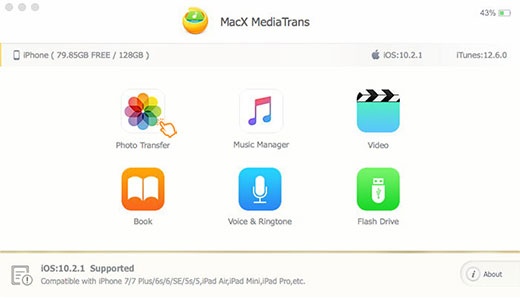
Step 1: Connect your old iPhone (iPhone 6S for example) to your computer with a USB cable and launch the program.
Step 2: Click "Photo" module on the main interface and select the target photos you wanna import from iPhone 6S to iPhone X or tick on the box "Select All". Meanwhile, the same step can be applied to sync music, video, ebook etc.
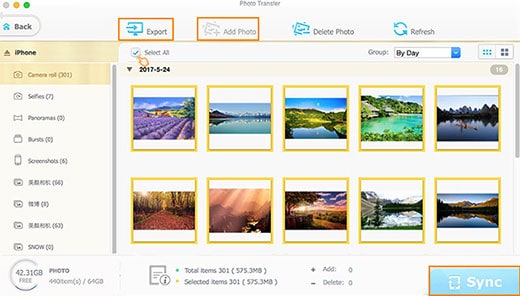
Step 3: Click "Export" button and your selected photos get exported to computer. After that, disconnect your iPhone 6s to computer.
Step 4: Plug in your activated iPhone X to the computer and navigate to Photo panel with step 2. Click "Add" button to import what you've backed up from iPhone 6S to iPhone X.
Step 5: Tap "Sync" button, and you're able to transfer from old iPhone to iPhone X. The speed depends on how many files you synced. Usually, only 8 second for 100 4K 2160P photos sync.
Transfer Everything from Old iPhone to New iPhone Using iTunes
As a matter of fact, iPhone users prefer to backup and transfer data with Apple produced Apps such as iTunes and iCloud. Firstly, iTunes is a powerful iOS transfer to backup from old iPhone to new iPhone, iPhone iPad to computers or vice versa.
Pros:
Acceptable to all kinds of files sync, from camera roll photos and videos, music, apps, contacts, calender, imessage, ebook, ringtone and so on.
Instead of connecting with Wi-Fi, only a USB cable is needed to connect iPhone and computer
Cons:
Quite complicated to transfer data from old iPhone to iPhone X, since iTunes is getting more and more bloated.
iTunes errors happen from time to times, like iTunes cannot recognize your iPhone, iTunes error 9006 on Mac/PC, iTunes error 9, iTunes not working at all etc.
The latest version of iTunes is required. If it isn't, you're always asked to upgrade iTunes to the latest version.
How to Sync from old iPhone to iPhone X via iTunes
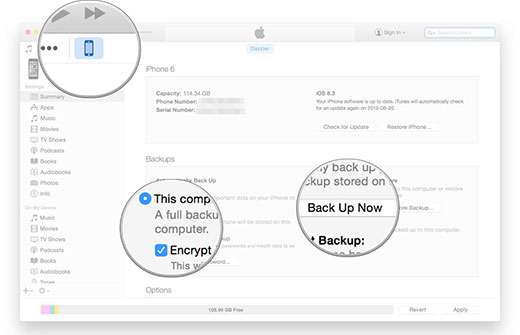
Step 1: Create a backup of your old iPhone.
1. Plug your old iPhone into your Mac or Windows PC. And launch iTunes.
2. Click on the iPhone icon in the menu bar when it appears.
3. Click on Back Up Now. If you'd like encrypt your backup, click on Encrypt Backup and add a password.
4. Unplug your old iPhone when done. Then turn off your old iPhone.
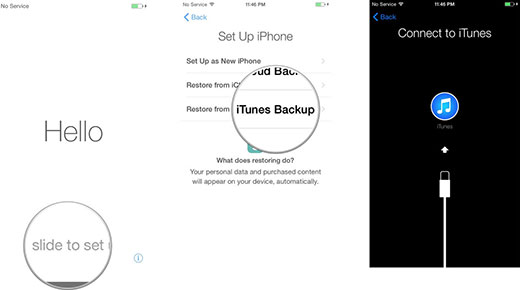
Step 2: Set up new iPhone X.
5. Take your SIM card out of your old iPhone and plug it in your new iPhone X.
6. Plug your new iPhone into your Mac or Windows PC.
7. Follow the on-screen instructions to set up your iPhone X. Or you can also take advantage of the new iOS 17 feature Automatic Setup for iPhone X setup.
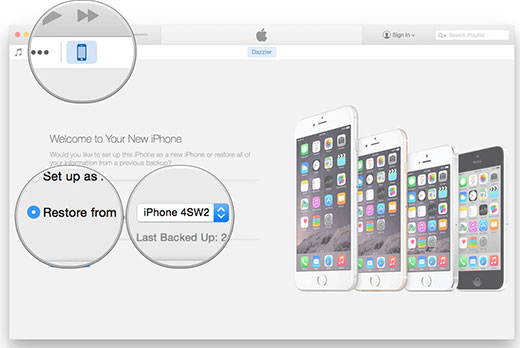
Step 3: Restore from iTunes backup.
8. On iTunes on your Mac or Windows PC, select Restore from this backup.
9. Choose your recent backup from the list. BTW, enter your password if your backup was encrypted and it asks.
10. Wait while your data is restored. Please not that keep your iPhone plugged into iTunes until the transfer is completed.
Backup from Old iPhone to iPhone X via iCloud Sync
As for iCloud, it works like a charm to transfer data to iPhone X as well. You can safely back up your iPhone, iPad, and Mac, keep your photos and videos secure, and make sure you don't lose any of your favorite albums, sync your calendars, reminders, and contacts across all your Apple devices, including the new iPhone X.
Pros:
It won't take your iPhone device space to store your iPhone data. All the files will be stored on iCloud drive.
iCloud offers data encryption by default, making it a safer option for your old iPhone data sync to new one.
Cons:
Any contents you get from other than iTunes Store or App Store won't be backed up with iCloud. >> What does iCloud backup
It takes too much time, up to hours to export data from old iPhone to new iPhone.
Only 5GB iCloud storage space is offered for free. You can free up iCloud space or buy extra space when you run out of iCloud storage.
How to Backup Old iPhone and Transfer to iPhone X through iCloud
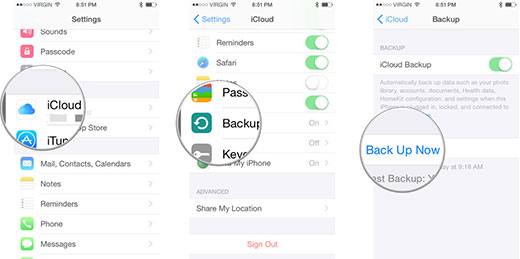
Step 1: Backup your old iPhone with iCloud.
1. Pick up your old iPhone and make sure your iPhone or iPad is connected to Wi-Fi.
2. Launch Settings from the Home screen. Tap on iCloud.
3. Tap on Backup. Tap on Back Up Now. When the backup is done, turn off your old iPhone.
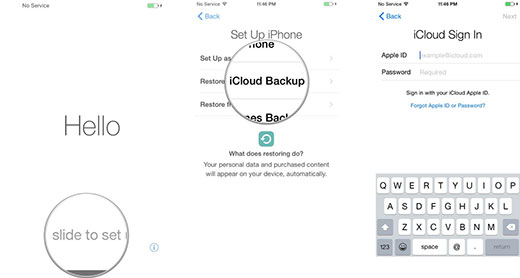
Step 2: Set up new iPhone X.
4. Take your SIM card out of your old iPhone and plug it in your iPhone X
5. Turn on your new iPhone. Slide to set up (following the on-screen instructions.)
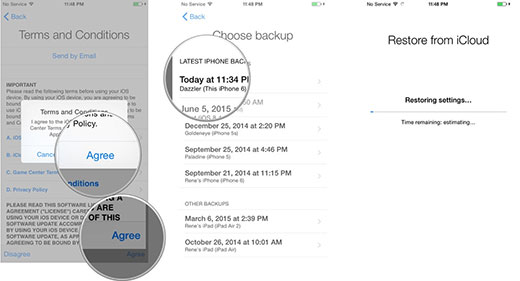
Step 3: Transfer Backup from old iPhone to iPhone X
6. Select Restore from iCloud backup.
7. Sign into your iCloud account, tap Next. Then agree to the Terms and Conditions and Confirm.
8. Choose your recent backup from the list. Enter your iCloud password when and if requested.
9. Wait until the restore is finished. P.s. Stay on Wi-Fi as much as possible to speed up the process.
 By Rico Rodriguez to iPhone, Apple Resources | Last Updated on Dec 18, 2023
By Rico Rodriguez to iPhone, Apple Resources | Last Updated on Dec 18, 2023 


 Access all types of files: photo, video, music, movie, iTunes purchases, camera roll photo and video, ebook, ringtone, podcast etc.
Access all types of files: photo, video, music, movie, iTunes purchases, camera roll photo and video, ebook, ringtone, podcast etc.